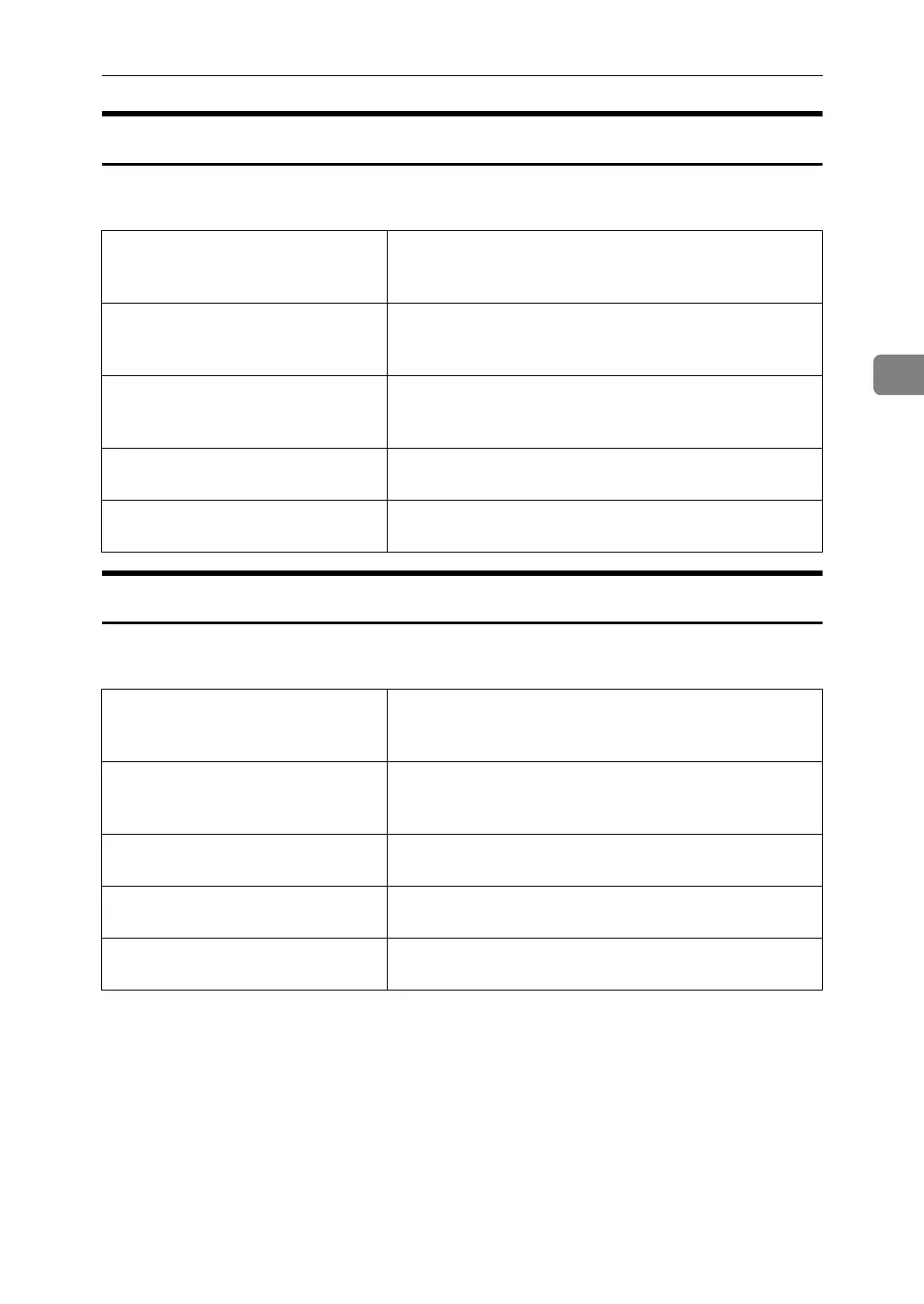Printing a Document
105
3
CMYK Simulation Profile
You can simulate the color tone of the printing ink.
You can select the printing ink from US OffsetPrint, Euroscale and JapanColor.
Image Smoothing
Use this to select the image smoothing type.
The following table shows the tabs or menus where you can select this function.
❖ Off
Disables image smoothing.
❖ On
Performs image smoothing unconditionally.
❖ Auto
Performs image smoothing automatically for images that have a resolution
less than 25% of supported printer resolution.
Windows 95/98/Me [CMYK Simulation Profile:] in the [Advanced]dialog box dis-
played when you click [Advanced...], after selecting [Man-
ual] from [Color] on the [Print Quality] tab.
Windows 2000 / XP, Windows Serv-
er 2003
[CMYK Simulation Profile:] on [Printer Features] on [Ad-
vanced...] on the [Paper/Quality] tab in the Printing Prefer-
ences dialog box.
Windows NT 4.0 [CMYK Simulation Profile:] on [Printer Features] on [Document
Options] on the [Advanced] tab in the Document Defaults
dialog box.
Mac OS [CMYK Simulation Profile:] on [Printer Specific Options] in the
print dialog box.
Mac OS X [CMYK Simulation Profile:] on the [Features x] tab on [Printer
Features] in the print dialog box.
Windows 95 / 98 / Me [Image Smoothing:] in the [Advanced]dialog box displayed
when you click [Advanced...], after selecting [Manual] from
[Color] on the [Print Quality] tab.
Windows 2000 / XP, Windows Serv-
er 2003
[Image Smoothing:] on [Printer Features] on [Advanced...] on
the [Paper/Quality] or [Layout]tab in the Printing Preferenc-
es dialog box.
Windows NT 4.0 [Image Smoothing:] on [Printer Features] on [Document Options]
on the [Advanced] tab in the Document Defaults dialog box.
Mac OS [Image Smoothing:] on [Printer Specific Options] in the print
dialog box.
Mac OS X [Image Smoothing:] on the [Features x] tab on [Printer Fea-
tures] in the print dialog box.
