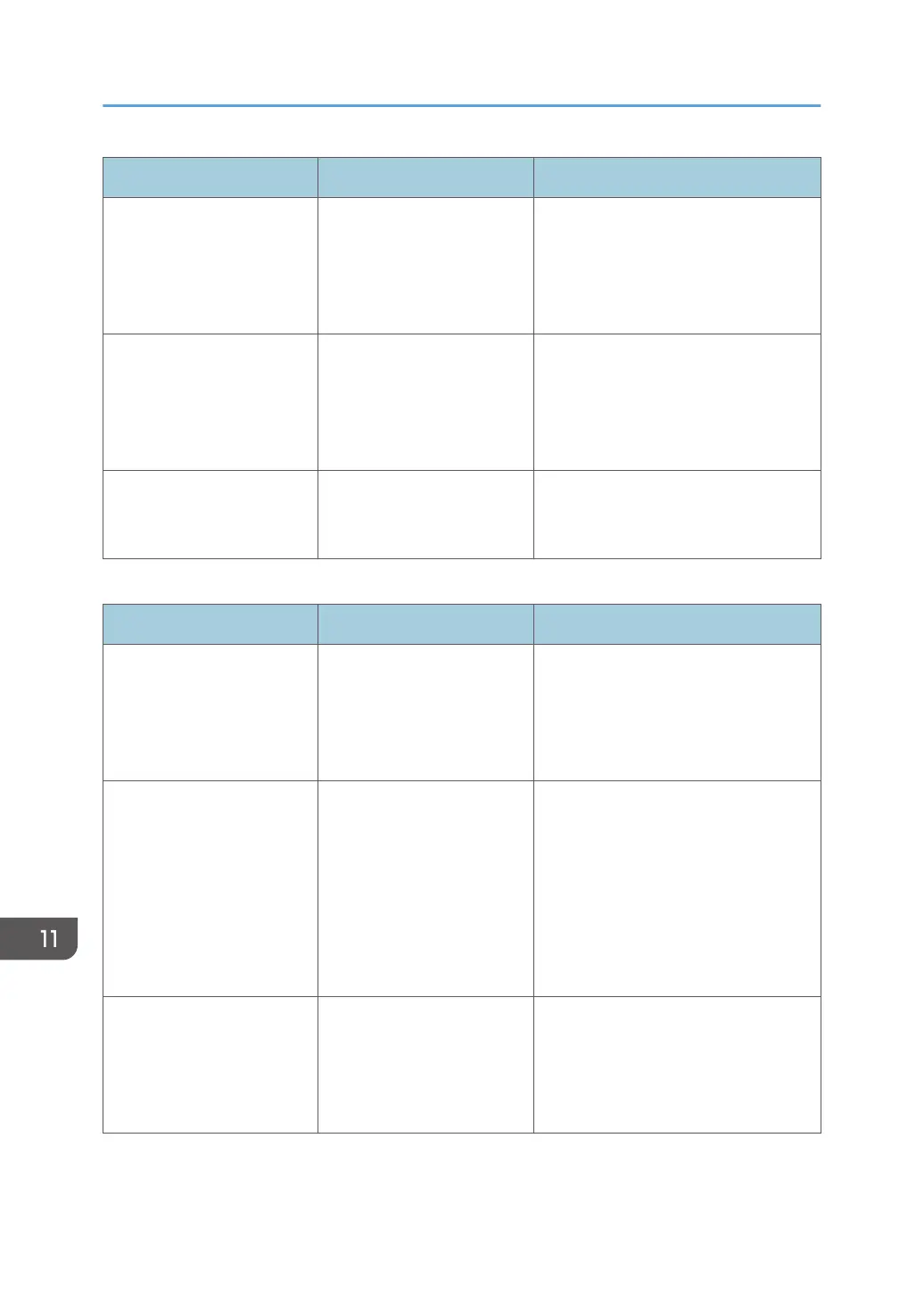Problem Cause Solution
Duplex printing cannot be
applied.
You have selected a paper
tray that is not set for duplex
printing.
Change the setting for "Apply Duplex"
in [Tray Paper Settings] to enable
duplex printing for the paper tray. For
details about setting "Apply Duplex",
see page 243 "Tray Paper Settings".
Duplex printing cannot be
applied.
You have selected a paper
type that cannot be used for
duplex printing.
In [Tray Paper Settings], select a paper
type that can be used for duplex
printing. For details about setting
"Paper Type", see page 243 "Tray
Paper Settings".
White stripes appear on the
OHP transparency.
Fragments of paper are
stuck to the OHP
transparency.
Use a dry cloth to wipe any paper
fragments off the back of the OHP
transparency.
Other printing problems
Problem Cause Solution
It takes a long time to
complete a print job.
Sleep mode or Fusing Unit
Off mode might be set.
The machine requires time to warm up
if it has been in Sleep mode or Fusing
Unit Off mode. For details about Sleep
mode and Fusing Unit Off mode, see
page 92 "Saving Energy".
It takes a long time to
complete a print job.
Photographs and other
data- intensive pages take a
long time for the machine to
process. Wait until printing is
complete.
If the Data In indicator is flashing, the
printer has received data. Wait for a
moment.
Specifying a lower resolution with the
printer driver may help speed up
printing. For details about how to
change the resolution setting, see the
printer driver Help.
Images are printed in the
wrong orientation.
The feed orientation you
selected and the feed
orientation selected in the
printer driver's option setup
might be different.
Make sure the machine's feed
orientation and the printer driver's feed
orientation match. For details about
printer driver settings, see the printer
driver Help.
11. Troubleshooting
488
