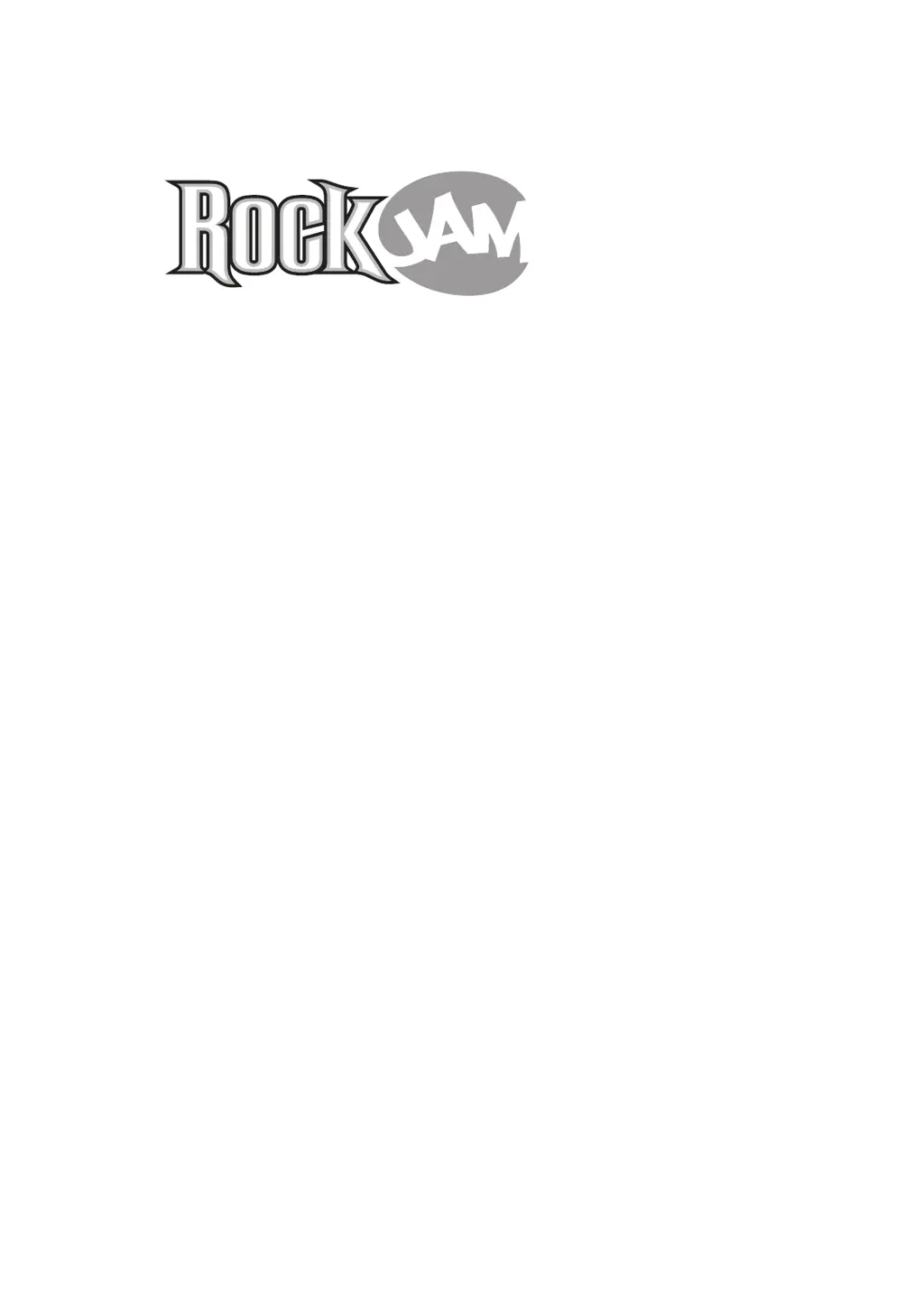How to fix no sound on my ROCK JAM Electronic Keyboard?
- DDebra KingAug 6, 2025
If your ROCK JAM Electronic Keyboard isn't producing sound when you press the keys, first ensure the master volume is appropriately adjusted. Also, check if headphones or other external equipment are plugged in, as they automatically disable the built-in speakers.