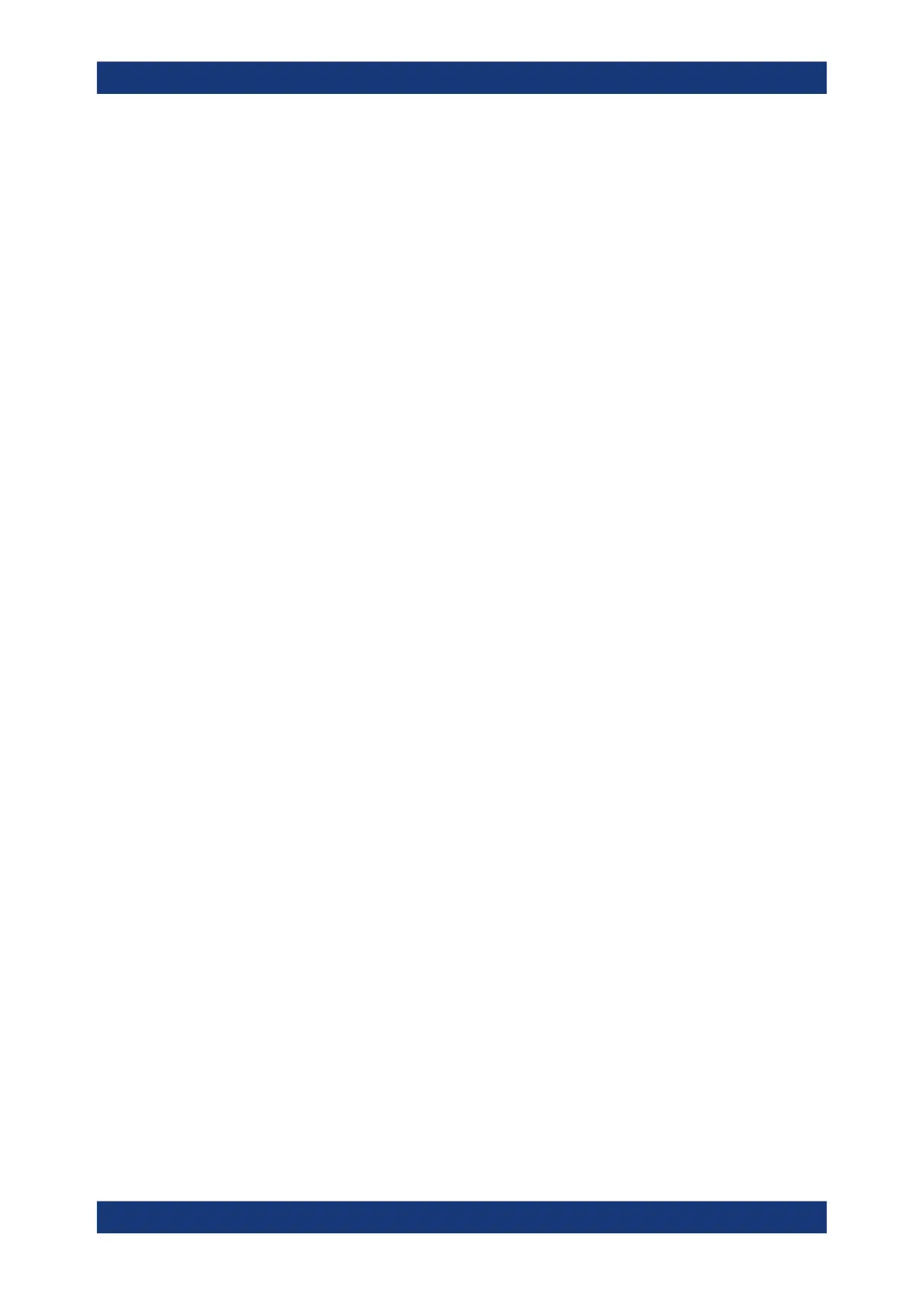Protocol analysis
R&S
®
RTP
698User Manual 1337.9952.02 ─ 12
SEARch:TRIGger:RFFE:ERRor:GAP on page 1838
SEARch:TRIGger:RFFE:ERRor:VERSion on page 1838
13.12.6.2 RFFE search results
To get search results, "Enable" the search. You can minimize, shift or close the search
dialog.
The search results are listed in the search result table and marked in the waveform by
blue lines.
For an introduction to search results, see:
●
Chapter 11.1.2, "Search results", on page 449
●
Chapter 11.4.2, "Display zoom settings", on page 468
Remote commands:
●
SEARch:RESult:RFFE:FCOunt? on page 1839
●
SEARch:RESult:RFFE:SEQuence<m>:TYPE? on page 1839
●
SEARch:RESult:RFFE:SEQuence<m>:STATe? on page 1839
●
SEARch:RESult:RFFE:SEQuence<m>:STARt? on page 1840
●
SEARch:RESult:RFFE:SEQuence<m>:STOP? on page 1840
●
SEARch:RESult:RFFE:SEQuence<m>:SADD? on page 1840
●
SEARch:RESult:RFFE:SEQuence<m>:ADDRess? on page 1841
●
SEARch:RESult:RFFE:SEQuence<m>:BCOunt? on page 1841
●
SEARch:RESult:RFFE:SEQuence<m>:DATA? on page 1841
●
SEARch:RESult:RFFE:SEQuence<m>:SYMBol? on page 1841
●
SEARch:RESult:RFFE:SEQuence<m>:BYTE<n>:STATe? on page 1842
●
SEARch:RESult:RFFE:SEQuence<m>:BYTE<n>:VALue? on page 1842
13.12.6.3 Searching RFFE data
Prerequisites: An RFFE bus is configured, see Chapter 13.12.2, "RFFE configuration",
on page 680, and "Decode" is enabled.
1. Press the [Protocol] key and selet the "Shortcuts" tab.
2. Tap "Setup search".
3. If the dialog box does not contain a search entry, tap the "Add" icon to create one,
as described in "To create a user-defined search" on page 463.
4. Tap the "Source" button and select the serial bus that is set to RFFE.
"Protocol" shows the RFFE icon.
5. Tap "Type" and select the search type.
All trigger types are also available for search.
RFFE (option R&S
RTP-K40)
