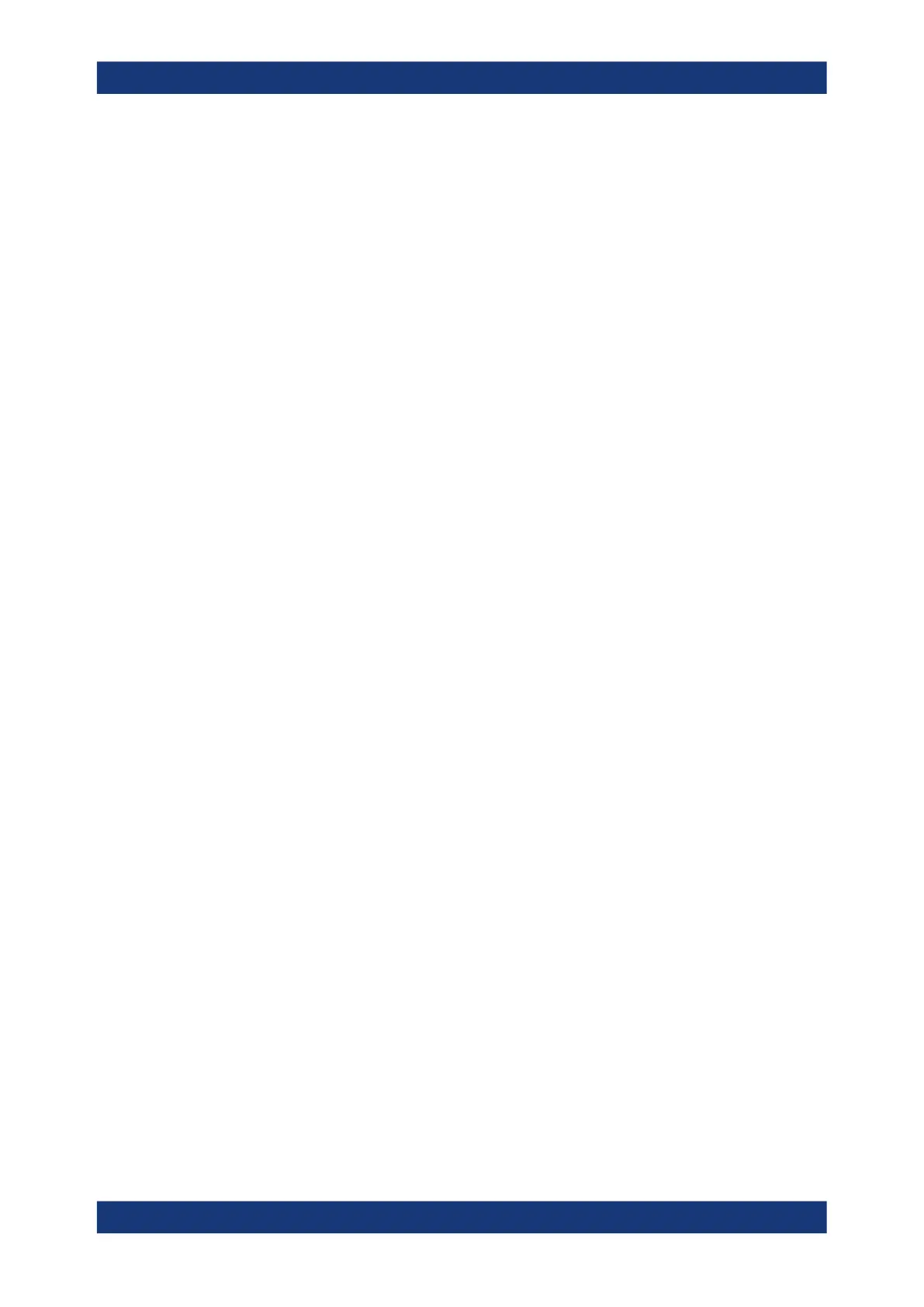Protocol analysis
R&S
®
RTP
868User Manual 1337.9952.02 ─ 12
Data(Data Pattern)
Sets the specified data type for the data pattern to be triggered on. The data type setup
consists of the condition and one or two data patterns.
In binary format, use the following characters: 1; 0; or X (do not care). To enter the pat-
tern in other formats use the bit pattern editor, see Chapter 13.1.7, "Bit pattern editor",
on page 519.
"Condition"
Sets the comparison condition to a specific value or a range.
"Data Min/
Data"
Specifies the value or sets the start value of a range.
"Data Max"
Sets the maximum value of a range for "Condition" = "In range"/"Out
of range".
Remote command:
TRIGger<m>:SWIRe:DATA:CONDition on page 2109
TRIGger<m>:SWIRe:DATA:MAX on page 2110
TRIGger<m>:SWIRe:DATA:MIN on page 2110
Parity Error
Checks the parity of every frame and triggers if the parity is even.
Remote command:
TRIGger<m>:SWIRe:ERRor:PARity on page 2111
ESC Error
Triggers on an escape error.
Remote command:
TRIGger<m>:SWIRe:ERRor:ESC on page 2110
13.21.3.2 Triggering on SpaceWire
Prerequisite: A bus is configured for the SpaceWire signal to be analyzed.
For the basic trigger settings, proceed in the following way:
1. Press the [Protocol] key and select the "Shortcuts" tab.
2. Press "Setup trigger".
3. Tap the "Source" button and select the "Serial bus" trigger source.
4. Select the serial bus that is set to SpaceWire.
5. Select the "Trigger Type" to be used for SpaceWire protocol analysis.
6. To refine the trigger settings, configure additional settings, which are available for
some trigger types.
For details, see Chapter 13.21.3.1, "SpaceWire trigger settings", on page 866.
SpaceWire (option R&S
RTP-K65)
