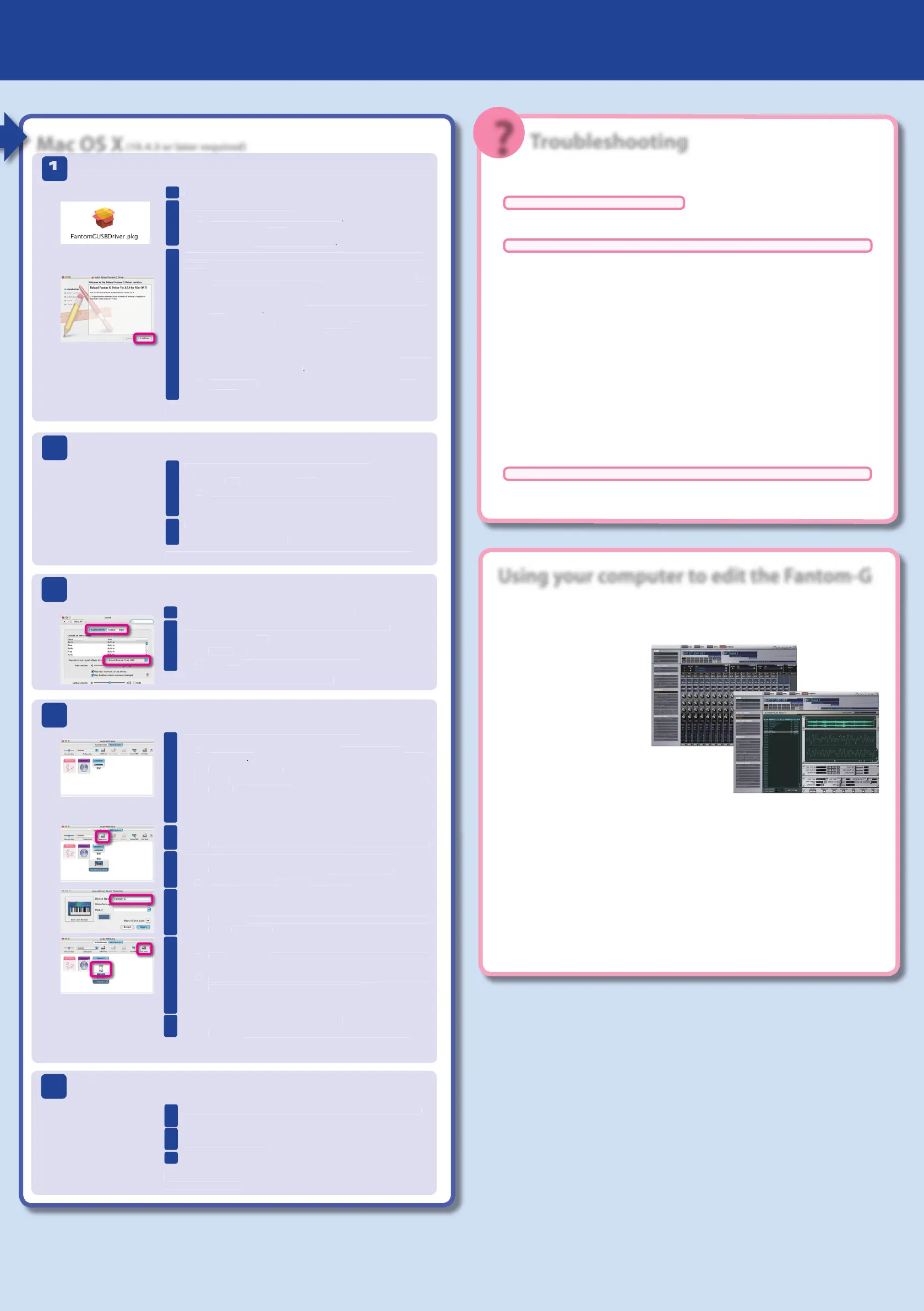Fantom G Driver CD-ROMReadme_j.htm
?
1
2
3
4
5
(10.4.3 or later required)
Driver installation
Insert the included “Fantom-G Editor CD-ROM” into your Mac.
1
Start up the Mac driver installer.
2
As directed by the “Install Roland Fantom G Driver” screen, click [Con-
3
“Install Roland Fantom G Driver”
appears, select the startup disk, and
If an authentication dialog box appears, enter the password you use for
Mac OS, and click [OK].
“Installing this software requires you to restart ~”
“The software was successfully installed,”
This completes the driver installation.
Connecting the Fantom-G to your Mac
Use a USB cable to connect the Fantom-G to your Mac.
1
Use a USB cable to connect the Fantom-G to your Mac.
Connect the cable to a USB connector on the Mac itself (not to the USB con-
nector on your keyboard).
Turn on the Fantom-G’s power.
2
This completes the connections between the Fantom-G and your Mac.
Audio input/output settings
In the Mac OS “System Preferences,” click “Sound.”
1
Choose “Roland Fantom G 44.1 kHz” for the following items.
2
“Play alerts and sound e ects through”
“Choose a device for sound output”
“Choose a device for sound input”
This completes the audio input/output settings.
MIDI input/output settings
Start up Audio MIDI settings and make the settings.
1
dialog box, make sure that
If “Fantom G” is not shown, or is grayed-out, the Fantom-G has not been de-
tected correctly. Try clicking “Re-scan MIDI.” Also try powering the Fantom-G
o , then on again.
Add “Fantom G” as an external device.
2
For “new external device,” change “Device Name” to Fantom G.
3
and close the dialog box.
Connect the up/down arrows that indicate input/output ports as follows.
4
Using the mouse, drag the up/down arrows of the originally shown
to connect them to the up/down arrows of the newly
Verify that MIDI transmission/reception is occurring correctly.
5
The mouse cursor will change to the shape of a
Click the newly added Fantom G. If the sound generator produces
sound, the settings have been made correctly.
The following step will cause the sound generator to produce a fairly loud sound,
so please turn down the volume of the sound generator before you continue.
Click “Test Setup” once again to nish the test.
6
dialog box to nish the settings.
This completes the MIDI input/output settings.
If you’re using the Fantom-G from within software
Use a USB cable to connect the Fantom-G to your Mac, and then start
1
In the Audio Driver settings of the software you’re using, choose “Ro-
2
In the MIDI Driver settings of the software you’re using, choose Fantom G.
3
For details on how to make these settings, refer to the user’s guide for the
Check the following items rst. For other problems, or for directions on how to uninstall the driver, refer
to Readme_E.htm on the CD-ROM.
Visit us online at www.Roland.com
Can’t install the driver
Did you log on to Windows with the appropriate user privileges?
You must log on to Windows as a user whose account type is Administrator.
Can’t select/use the Fantom-G device
Is the driver correctly installed?
If you’re unable to use the Fantom-G even though the driver was installed, it is possible that the driver was not installed correctly.
Re-install the driver following the correct procedure.
Is the Fantom-G’s MIDI/WAVE device name displayed?
If you’re using Windows and the device name is not displayed, close all applications that are using the Fantom-G, turn o the
Fantom-G’s power, then turn it back on again.
If this does not solve the problem, install the driver once again.
Could your computer have entered Sleep or Standby (Suspend) mode while the Fantom-G was pow-
If the Fantom-G does not operate correctly after your computer returns from Sleep or Standby (Suspend) mode, close all the
software you’re using, and then turn the Fantom-G’s power o , then on again.
While using the Fantom-G, could you have disconnected and reconnected the USB cable or switched
the Fantom-G’s power o , then on again?
If you disconnect and reconnect the USB cable or cycle the power to the Fantom-G during use, it may stop operating correctly. In
this case, close all the software you’re using, and then turn the Fantom-G’s power o , then on again.
On some computers, if Windows is started up when the Fantom-G is already connected, the driver
might not be loaded correctly, making it impossible to use the Fantom G via USB.
In this case, turn on the Fantom-G’s power after Windows has started up, or connect it after Windows has started up.
A number such as “2-” is now displayed at the beginning of the device name
Could you have connected the Fantom-G to a di erent USB port?
If you connect the Fantom-G to a di erent USB port, the operating system may automatically add a number to the beginning of
the device name. This should not be a cause for concern when using the Fantom-G.
Please also read the Readme_E.txt provided on the Fantom-G Editor CD-ROM.
Avoid touching or scratching the shiny underside (encoded surface) of the disc. Damaged or dirty CD-ROM discs may not *
be read properly. Keep your discs clean using a commercially available CD cleaner.
Microsoft, Windows and Windows Vista are registered trademarks of Microsoft Corporation.*
Windows® is known o cially as: “Microsoft® Windows® operating system.”*
The screen shots in this document are used in compliance with the guidelines of the Microsoft Corporation.*
Apple, Macintosh and Mac OS are registered trademarks of Apple, Inc.*
All product names mentioned in this document are trademarks or registered trademarks of their respective owners.*
In the interest of product improvement, the speci cations and/or contents of this package are subject to change without *
prior notice.
puter, and “Fantom-G Librarian,” which lets you manage various data on your computer.
Fantom-G Editor
Fantom-G Editor is software that lets
you edit the Fantom-G’s parameters
In addition to editing Studio Sets
and Live Sets, you can edit the
Patches, Rhythm Sets, and Sample
Fantom-G Editor plug-in version
This is the plug-in version of Fan-
tom-G Editor; it can be used as a
plug-in from within your DAW (Digital Audio Workstation)
VSTi (Windows/Mac OS) and Audio Units (Mac OS) are sup-
ported, allowing you to use this plug-in to edit the Fantom-
G's parameters from a VSTi compatible DAW (such as SONAR),
or from an Audio Units compatible DAW (such as Logic) in the same way as you edit a plug-in synthesizer.
Fantom-G Librarian is software that lets you manage various types of Fantom-G parameter data on your
This allows you to e ciently manage large numbers of Live Sets, Studio Sets, Patches, Rhythm Sets, Sample
Sets, Arpeggios, Chords, Arpeggio Sets, and Chord Sets on your computer.
You can use this when the Fantom-G is connected to your computer via USB, or by reading/writing param-
eter data via USB memory.
For details on installing and using this software, refer to QuickStart_E.pdf,
which can be found in the QuickStart folder of the Fantom-G Editor CD-ROM.
The QuickStart_E.pdf is provided as PDF les. You’ll need Adobe Reader (available free of charge) in order to view PDF les.*
The Fantom-G Editor CD-ROM contains “Fantom-G Editor,” which lets you edit the Fantom-G from your com-
puter and “Fantom G Librarian” which lets you manage various data on your computer
our computer to edit the Fantom-G
FantomGinsalle.indd2FantomGinsalle.indd2 2008/01/2520:03:272008/01/2520:03:27
