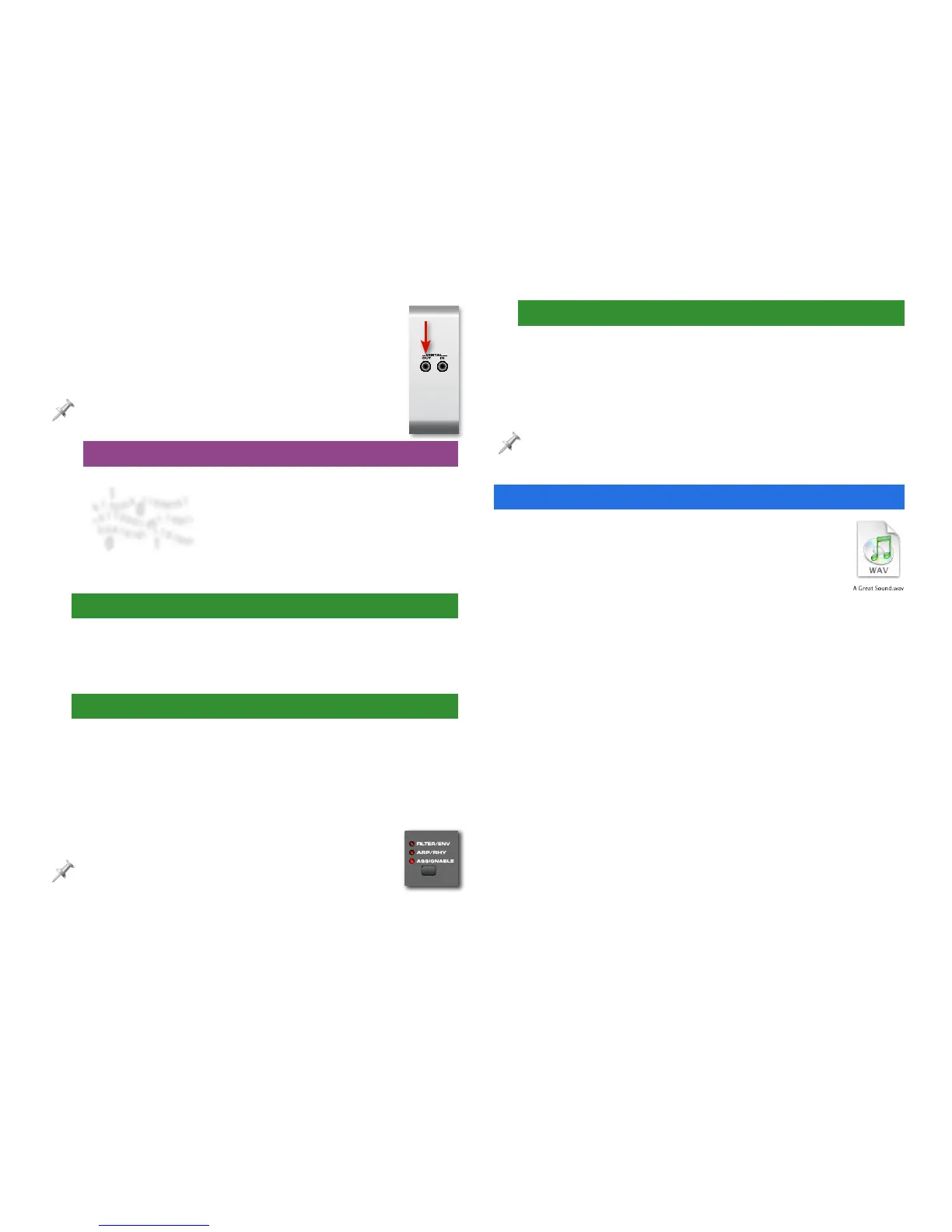4
If your CD recorder has a coaxial digital input:
1. Use a coaxial digital audio cable to connect the
Fantom-X’s DIGITAL OUT jack to the CD
recorder’s coaxial digital input jack.
If you’re using this digital connection, we strongly recommend
purchasing a coaxial audio cable designed for digital audio.
Which Type of Connection is Best?
If possible, connect the Fantom-X to the
CD recorder digitally for optimal audio
quality. If you haven’t yet purchased
a CD recorder, we recommended you
purchase one that has a coaxial digital
input connection.
2. Prepare the CD Recorder
Insert a blank CD-R or CD-RW disc into the CD recorder and
set up the device for recording. Consult your CD recorder’s
owner’s manual for instructions.
3. Play the Fantom-X Into the CD Recorder
Play your Fantom-X’s keyboard or sequencer to ensure that
its sound is reaching the CD recorder. You may need to use
the Fantom-X’s VOLUME knob to adjust its output level.
Consult your CD recorder’s owner’s manual for information on
receiving audio and setting recording levels.
If you’ve connected the Fantom-X to your CD recorder
digitally and need to adjust the Fantom-X’s volume, press
the button to the right of the REALTIME CONTROL area until
the ASSIGNABLE indicator lights. Then, adjust the Fantom-X’s
volume using the left-most REALTIME CONTROL knob.
4. Record!
Set the CD recorder to begin recording, and then start playing
your Fantom-X song. When the song is finished, pause or
stop the CD recorder. At this point, you can record additional
Fantom-X songs onto the CD or “finalize” the CD.
Consult your CD recorder’s owner’s manual for information on recording
additional songs, and on “finalizing” a CD so it can be played on a standard
CD player.
Burning a Fantom-X Music CD on a Computer
A computer burns CDs using digital audio
recordings called “audio files.” This means that
to get your Fantom-X song onto a CD using a
computer, it must be turned into an audio file
and moved to the computer’s hard drive first.
The Fantom-X converts music to audio files using a technique
called “resampling.” Once you’ve resampled your music, you
can use the Fantom-X’s onboard USB connection to transfer
the audio file to your computer for burning onto a CD.
Transferring your songs to the computer has an additional
benefit. As you create more and more Fantom-X music, the
computer’s hard drive provides a great place to store and
organize your growing catalog of songs.
