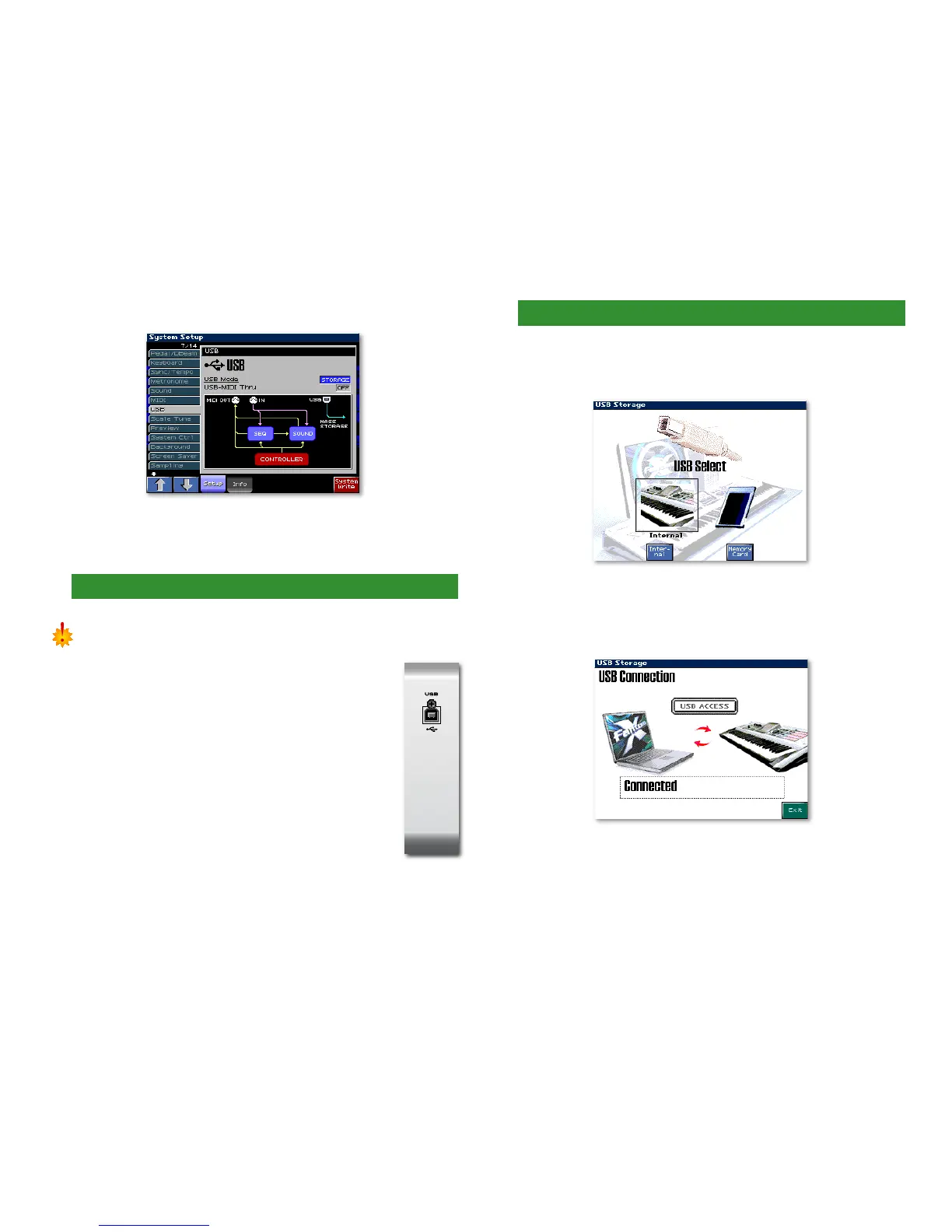6
3. Press F1 (↑) and/or F2 (↓) to select the USB tab.
5. Turn the VALUE dial to select STORAGE if necessary—when
the confirmation dialog appears, press F8 (OK).
6. Press F8 (System Write).
4. Connect the Fantom-X to Your Computer
Be sure to store any unsaved data such as samples, user patches, songs,
etc., before powering off the Fantom-X. If you don’t know how to do this,
refer to the Fantom-X Owner’s Manual.
1. Power off the Fantom-X.
2. Power on your computer.
3. After the computer has finished starting
up, use the USB A/B cable to connect the
Fantom-X to your computer.
4. Power on the Fantom-X.
5. Transfer Your Song to the Computer Via USB
1. Press MENU.
2. Select USB Storage, and then press ENTER—the USB Select
screen appears.
3. Press F3 (Internal) or F6 (Memory Card) to select the
Fantom-X memory area in which your resampled song’s
audio file is stored—the Fantom-X’s display shows
“Connected” when USB communication is established.
Once connected, a drive representing the Fantom-X’s
memory area appears on your computer. Its name and
location vary depending on the computer you’re using.
