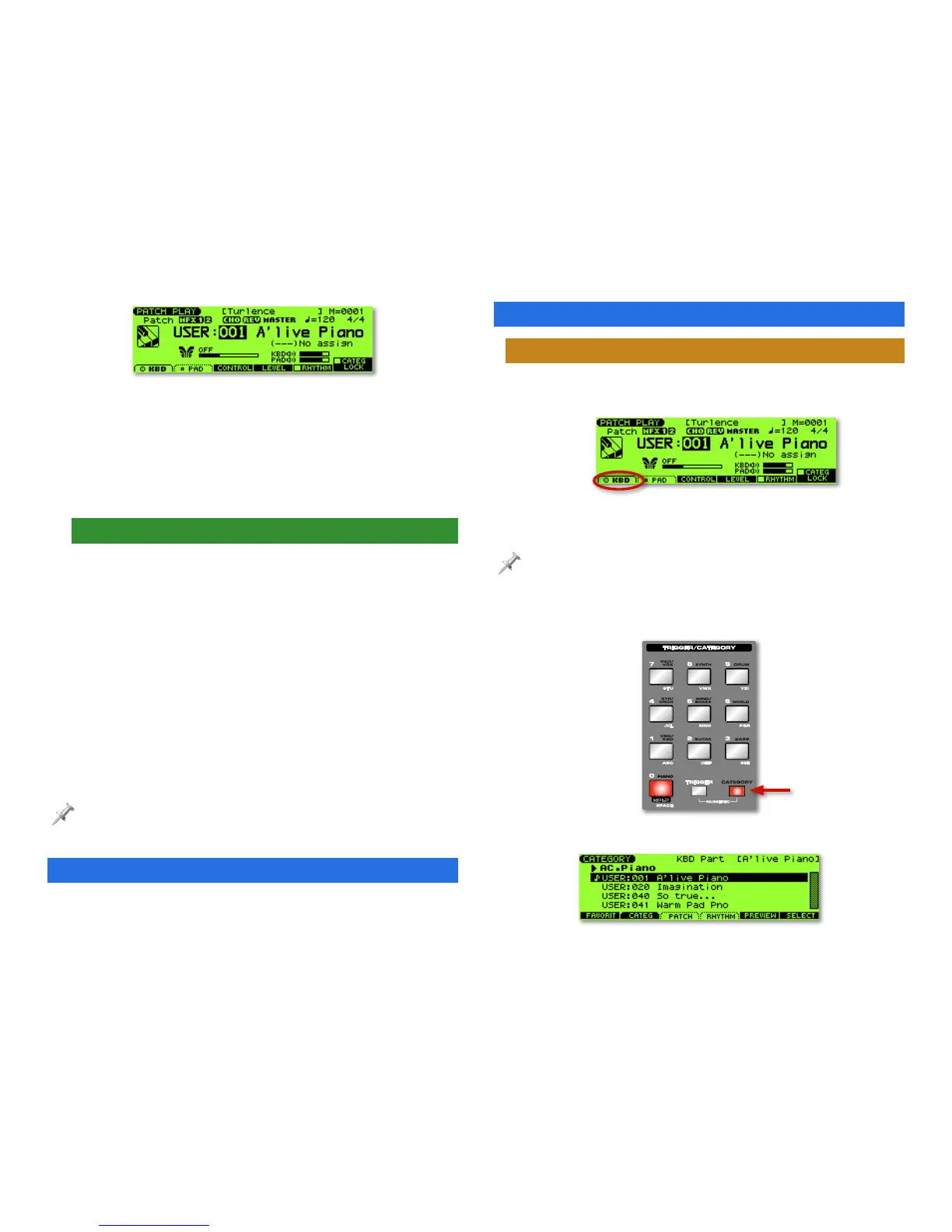4
Right now, the patch number “001” is
highlighted, and therefore selected.
To select a parameter and change its value:
1. Press the appropriate CURSOR
3, 4, 5 and/or 6 button
until the parameter is highlighted.
2. Turn the VALUE dial to choose the desired setting.
The Keyboard and Pads
In a sense, the Fantom-Xa is like two instruments in one: a
synthesizer and a drum machine. Both of these instruments
are always available. At any time you can:
• play a patch on the keys.
• play a rhythm set on the drum pads.
(If you’ve had your Fantom-Xa for much more than a few
seconds, you’ve probably already discovered this.)
In Patch mode, the keyboard typically plays a single patch
up and down its entire length. The pads, on the other hand,
typically play a “rhythm set.” A rhythm set is a special type of
patch in which each pad plays its own sound.
If you want, you can play a rhythm set on the keyboard—so that each key
plays a different drum or percussion sound—or play a normal patch on the
pads—so that the same sound plays on all pads, at different pitches.
Square One
This booklet’s text and screenshots assume you’ve just turned
on your Fantom-Xa.
Selecting Patches and Rhythm Sets
Selecting a Patch for the Fantom-Xa Keyboard
1. Press PATCH/RHYTHM to display the PATCH PLAY screen.
(By default, this is the screen you see after power-up.)
2. Press F1 (KBD) so the F button’s onscreen “KBD” label is
solidly outlined, as circled in red above.
If the keyboard part is already selected, nothing changes when you press
F1 (KBD).
3. Press the CATEGORY button in the TRIGGER/CATEGORY
area so it lights, as shown here.
The CATEGORY screen appears.
