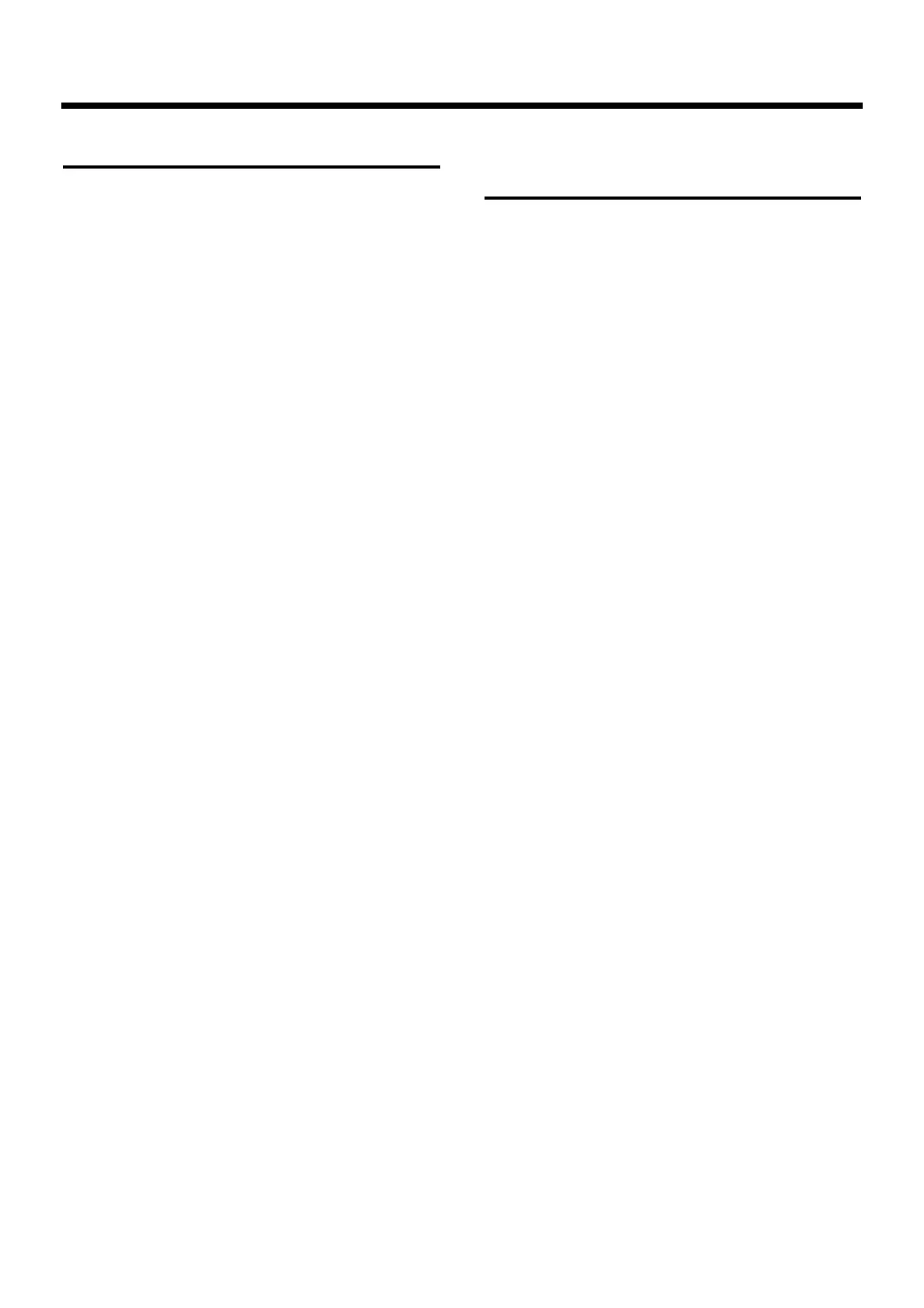Getting help
The TD-10 comes with a built in “help page” using key-
words to select various functions, and a “jump” mode to
take you to that setting page instantly.
Procedure
1. Press [TOOL]-[F4 (HELP)].
A list of help keywords (“HELP INDEX”) will appear.
2. Use [F1 (UP)] or [F2 (DOWN)] to select a keyword.
3. Press [F4 (SELECT)].
4. If you wish to jump to the setting page for the displayed
function, press [F4 (GO NOW)]. To return to the keyword
select page, press [F1 (INDEX)].
Specifying how the
Preview button functions
To audition and edit instruments, tap [PREVIEW]. Press
[TRIG SELECT] in the “INST” page to select the trigger
input number corresponding to the pad/sound you wish to
listen to. The trigger number and instrument will appear in
the upper right of the display. The [RIM] indicator will show
whether the head or the rim is selected. Or call up a sound in
the percussion group.
You have various choices of how the [PREVIEW] button will
respond.
Procedure
1. Press [SETUP]-[F3 (CTRL)]-[F4 (OPTION)].
The “PREVIEW SETTINGS” page will appear.
2. Use [CURSOR] to move the cursor to “Preview Button.”
3. Use [INC/DEC] or the VALUE dial to make the setting.
ON: The volume will be fixed, regardless of the force of
your tap.
OFF: The strength of your tap will affect the volume.
4. With a setting of “OFF,” you can specify the volume. Use
[CURSOR] to move the cursor to “Velocity.”
5. Use [INC/DEC] or the VALUE dial to specify the volume.
With a setting of “1” will produce the minimum volume. A
setting of “127” will produce the maximum volume.
Chapter 8. Convenient functions
118
