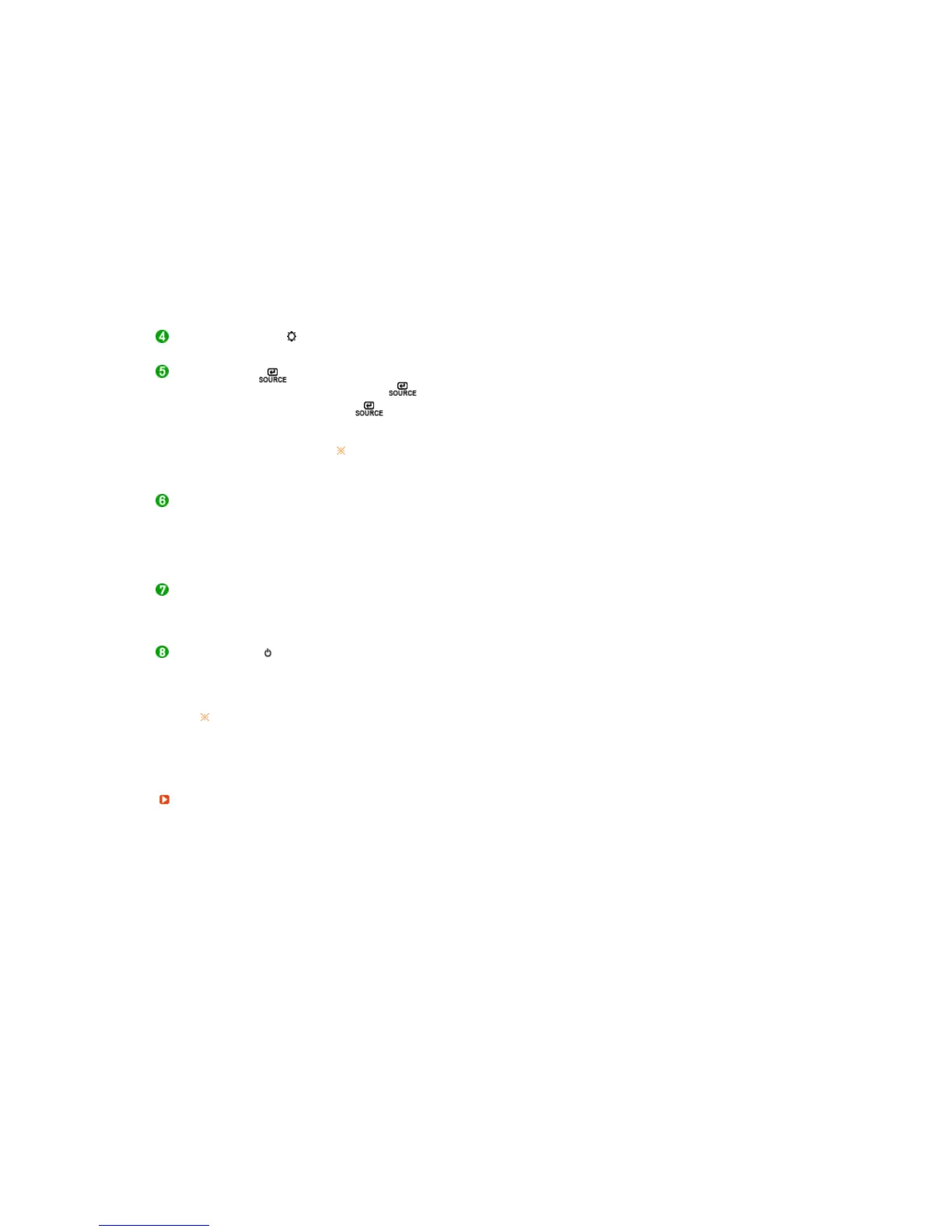which automatically recalls your personalized picture settings.
1) Dynamic
Select this mode to view a sharper image than in "Standard" mode.
2) Standard
Select this mode when the surroundings are bright. This also provides a
sharp image.
3) Movie
Select this mode when the surroundings are dark.
This will save power and reduce eye fatigue.
4) Custom
Select this mode when you want to adjust the image according to your
preferences.
>> Click here to see an animation clip
Brightness button [ ]
When OSD is not on the screen, push the button to adjust brightness.
>> Click here to see an animation clip
Enter button [ ] /
SOURCE button
Activates a highlighted menu item. /
Push the ' ', then selects the video signal while the OSD is off. (When
the button is pressed to change the input mode, a message appears
in the upper left of the screen displaying the current mode -- PC, DVI, AV,
S-Video, Component and HDMI input signal.)
>> Click here to see an animation clip
Changing the source is only allowed for external devices that are
connected to the monitor at the time.
AUTO button (Available in PC mode only)
When the 'AUTO' button is pressed, the Auto Adjustment screen appears
as shown in the animated screen on the center. Auto adjustment allows
the monitor to self-adjust to the incoming video signal. The values of fine,
coarse and position are adjusted automatically.
>> Click here to see an animation clip
PIP button ( Available in PC/DVI Mode Only )
In PC or DVI Mode, turns on Video screens in PIP Mode.
You can view a picture from AV, S-Video, or Component through the PIP
screen in PC and DVI(PC) mode.
Power button [ ] Turns the monitor On/Off.
Power indicator This will enable you to see the overall power status of the system. For more
information, see the PowerSaver section.
See PowerSaver described in the manual for further information regarding power saving
functions. For energy conservation, turn your monitor OFF when it is not needed, or
when leaving it unattended for long periods.
Rea
