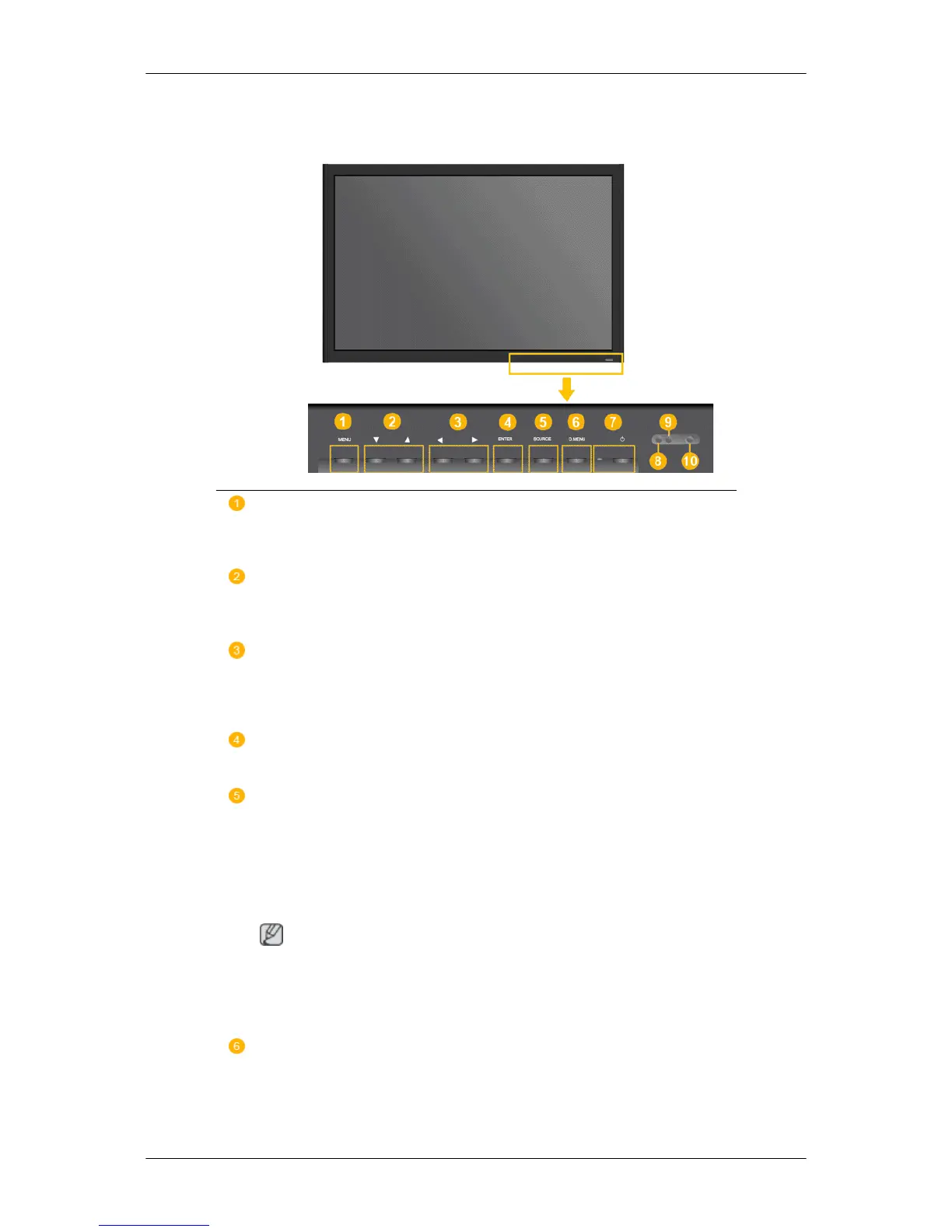Your LCD Display
Front
MENU button [MENU]
Opens the on-screen menu and exits from the menu. Also use to exit the
OSD menu or return to the previous menu.
Navigate buttons (Up-Down buttons)
Moves from one menu item to another vertically or adjusts selected menu
values.
Adjust buttons (Left-Right buttons) / Volume buttons
Moves from one menu item to another horizontally or adjusts selected
menu values. When OSD is not on the screen, push the button to adjust
volume.
ENTER button [ENTER]
Activates a highlighted menu item.
SOURCE button [SOURCE]
Switches from PC mode to Video mode. Changing the source is only al-
lowed for external devices that are connected to the LCD Display at the
time.
[PC]
→ [DVI] → [AV] → [HDMI] → [MagicInfo] → [TV] → [BNC]→ [Com-
ponent]
Note
•
The TV menu is available when a TV tuner box is installed.
• The MagicInfo menu is available when a network box is installed in the
FPn-2 or FP-2 model.
D.MENU
Opens the on-screen D.MENU.
Introduction
