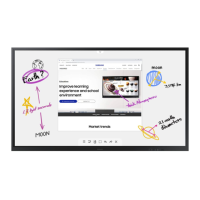I
I
Selecting
the
Film
Mode
Automatically senses and processes film signals from all sources and adjusts the picture
for
optimum quality.
1
Press
the
MENU
button
to
display
the
menu.
Press
the
•
or
~
button
to
select
Setup,
then
press
the
ENTER
button.
2
Press
the.
or
~
button
to
select
Film Mode,
then
press
the
ENTER
button.
3
Press
the.
or
~
button
to
select
Off
or
On,
then
press
the
ENTER
button.
Press
the
EXIT
button
to
exit.
Setting
the
Blue
Screen
Mode
If
no signal is being received
or
the signal is very weak, a blue screen automatically replaces the noisy picture
background. If you wish to continue viewing the poor picture, you must set the "Blue Screen" mode to "Off".
Use
this function to adjust the Black Level
of
the picture while signal source is in
HOMI
mode.
I
1
Press
the
MENU
button
to
display
the
menu.
Press
the.
or
~
button
to
select
Setup,
then
press
the
ENTER
button.
2
Press
the.
or
~
button
to
select
Blue Screen,
then
press
the
ENTER
button.
3
Press
the.
or
~
button
to
select
Off
or
On,
then
press
the
ENTER
button.
Press
the
EXIT
button
to
exit.
:>
A
Blue
Screen
is
displayed
when
there
is
no
signal
from
an
external
device,
regardless
of
the
Blue
Screen
Setting.
Setting
the
HOMI
Black
Level
1
Press
the
MENU
button
to
display
the
menu.
Press
the.
or
~
button
to
select
Setup,
then
press
the
ENTER
button.
2
Press
the.
or
~
button
to
select
HOMI
Black Level,
then
press
the
ENTER
button.
3
Press
the
•
or
~
button
to
select
Normal
or
Low,
then
press
the
ENTER
button.
Press
the
EXIT
button
to
exit.
:>
This
function
is
active
only
when
an
external
device
is
connected
to
the
Wireless
Home
AV
Center
via
HOM!.

