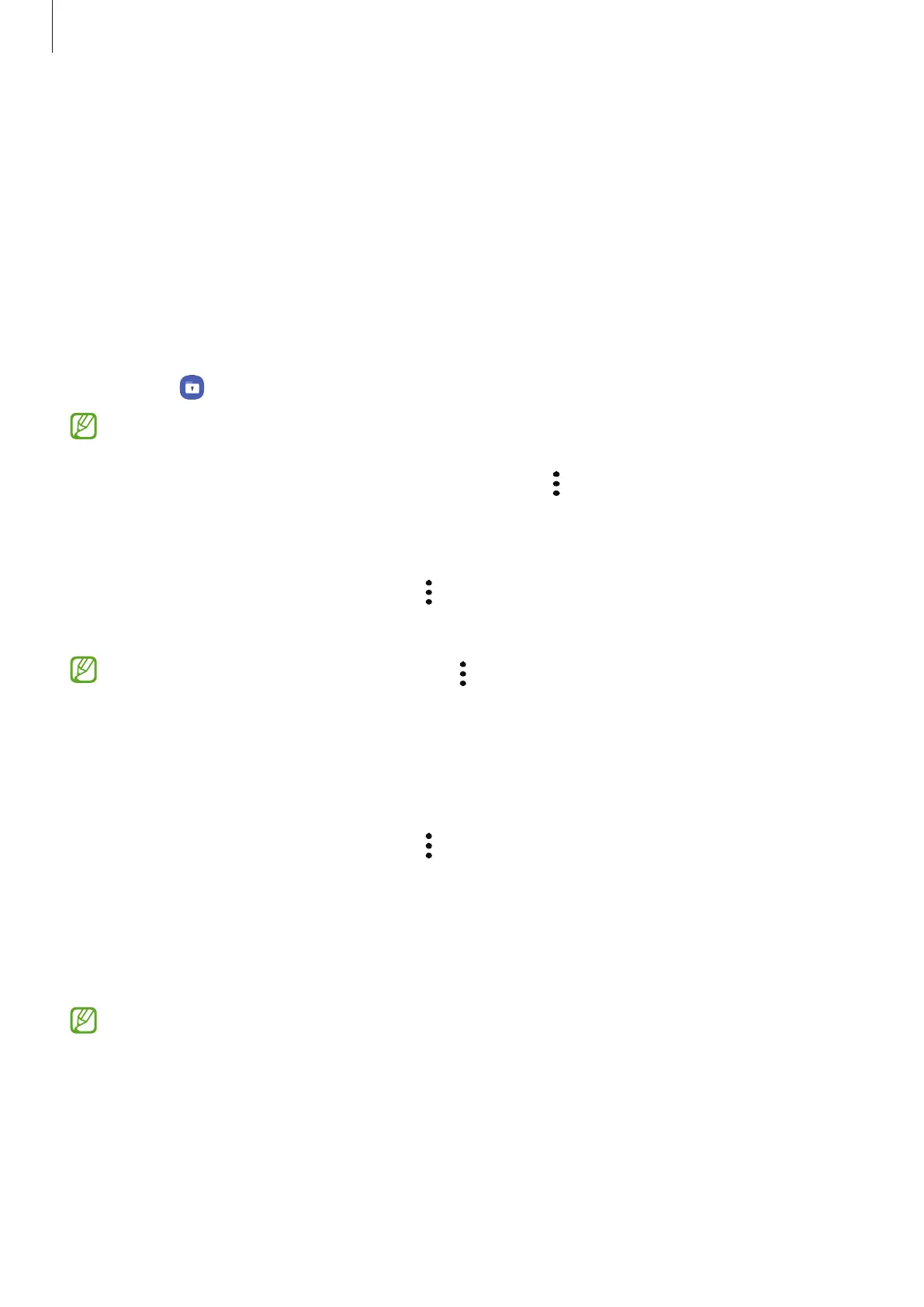Settings
127
Setting up Secure Folder
1 Launch the
Settings
app and tap
Security and privacy
→
Secure Folder
.
2 Follow the on-screen instructions to complete the setup.
When a pop-up window asking whether you want to reset the Secure Folder lock type
with your Samsung account appears, tap
Activate
. If you have forgotten the lock type, you
can reset it using your Samsung account. If you do not activate this feature, you cannot
reset the lock type when you have forgotten it.
When the setup is complete, the Secure Folder screen will appear and the Secure Folder
app icon (
) will be added to the Apps screen.
•
When you launch the
Secure Folder
app, you must unlock the app using your preset
lock method.
•
To change the name or icon of Secure Folder, tap
→
Customise
.
Setting an auto lock condition for Secure Folder
1 Launch the
Secure Folder
app and tap
→
Settings
→
Auto lock Secure Folder
.
2 Select a lock option.
To manually lock your Secure Folder, tap
→
Lock and exit
.
Moving content to Secure Folder
Move content, such as pictures and videos, to Secure Folder. The following actions are an
example of moving an image from the default storage to Secure Folder.
1 Launch the
Secure Folder
app and tap
→
Add files
.
2 Tap
Images
, tick images to move, and then tap
Done
.
3 Tap
Move
.
The selected items will be deleted from the original folder and moved to Secure Folder. To
copy items, tap
Copy
.
The method for moving content may vary depending on the content type.
