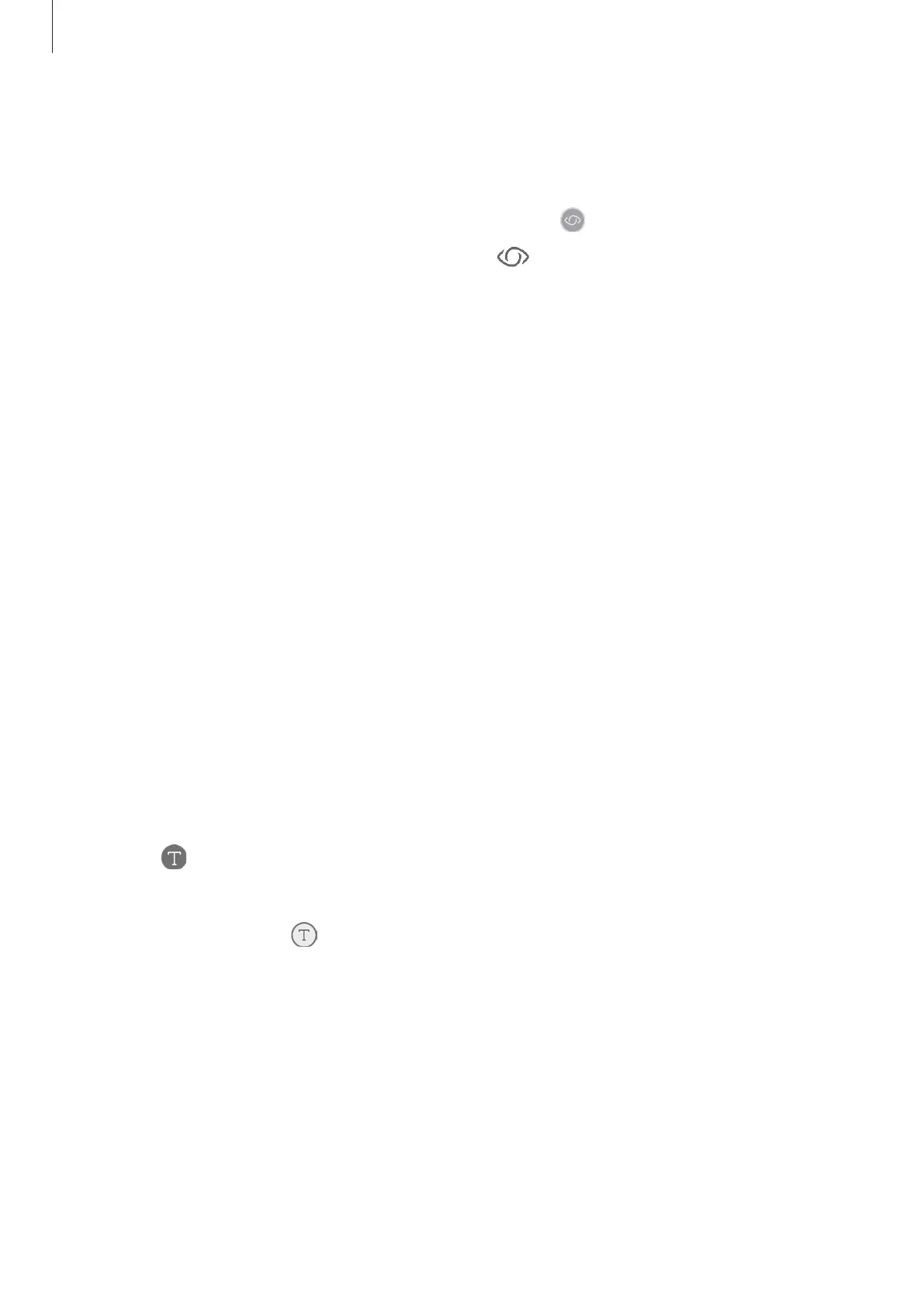Apps and features
92
Launching Bixby Vision
1
Launch Bixby Vision using one of these methods.
•
In the
Camera
app, select the
AUTO
mode and tap .
•
In the
Gallery
app, select an image and tap .
•
In the
Internet
app, tap and hold an image and tap
Bixby Vision
.
•
Capture a screen and select
Bixby Vision
on the toolbar.
•
If you added the Bixby Vision app icon to the Home screen and Apps screen, launch
the
Bixby Vision
app.
2
Select the feature you want.
3
Keep the object within the screen to recognize it.
When the object is recognized, search results will appear on the screen.
To view more information, tap the feature icon or select a search result.
Translating or extracting text
Recognize and show the translated text on the screen. You can also extract text from a
document or an image file.
For example, if you want to know what a sign says while travelling abroad, use the Bixby
Vision features. The device will translate the sign’s text into the language you select.
1
When you have a desired image or object, launch Bixby Vision.
2
Select and keep the text within the screen to recognize it.
The translated text will appear on the screen.
•
To extract text, tap . You can share or save the extracted text.
•
To change the source or target language, tap the language settings panel at the top of
the screen.
