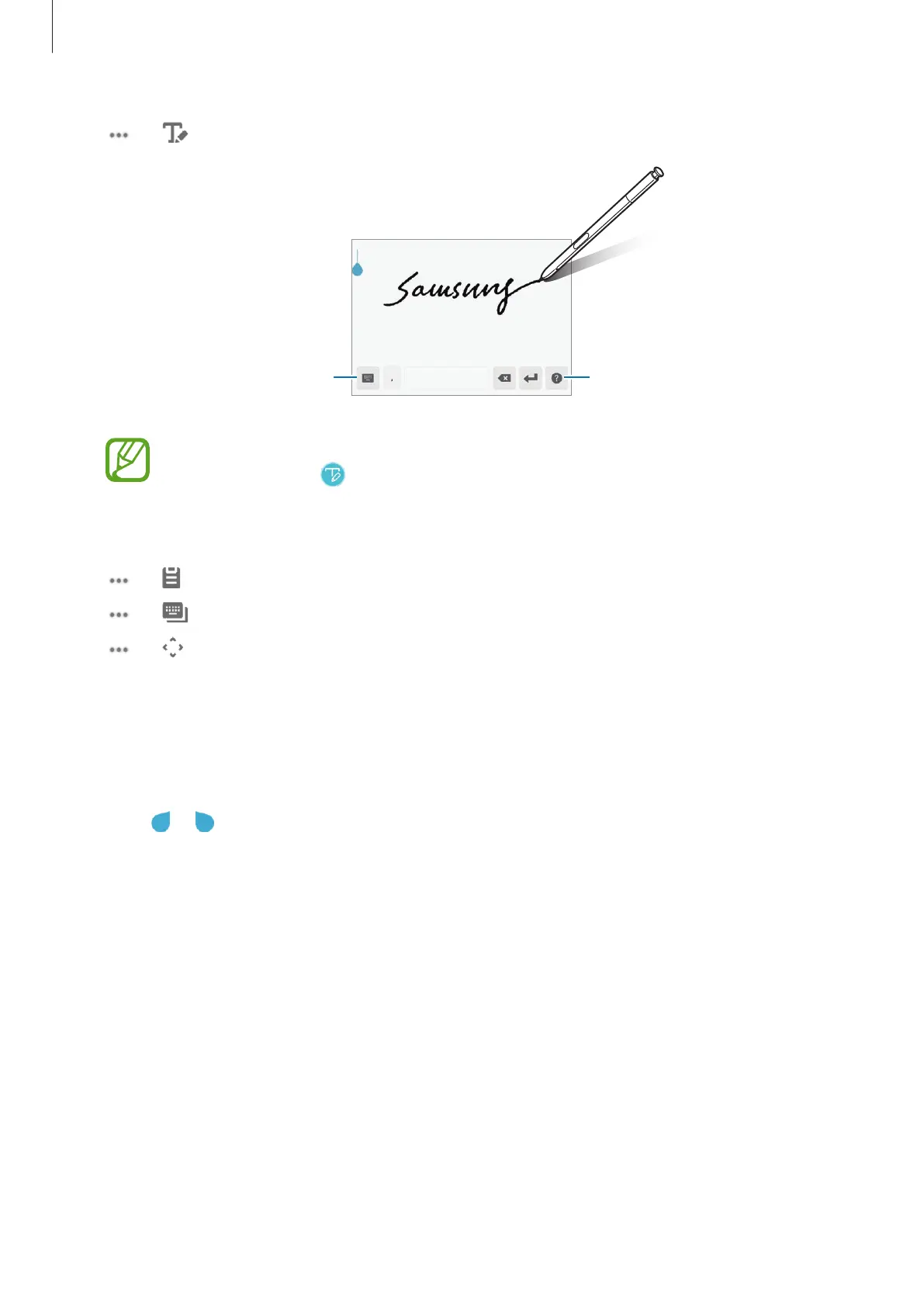Basics
58
•
→
: Switch to handwriting mode.
View information about editing
handwriting.
Switch to the standard keyboard.
You can quickly switch to handwriting mode by hovering the S Pen over the text
field and tapping . If this feature is not activated, launch the
Settings
app,
tap
Advanced features
→
S Pen
, and then tap the
Direct pen input
switch to
activate it.
•
→
: Add an item from the clipboard.
•
→
: Change the keyboard mode or size.
•
→
: Open the text editing panel.
Copying and pasting
1
Tap and hold over text.
2
Drag or to select the desired text, or tap
Select all
to select all text.
3
Tap
Copy
or
Cut
.
The selected text is copied to the clipboard.
4
Tap and hold where the text is to be inserted and tap
Paste
.
To paste text that you have previously copied, tap
Clipboard
and select the text.
