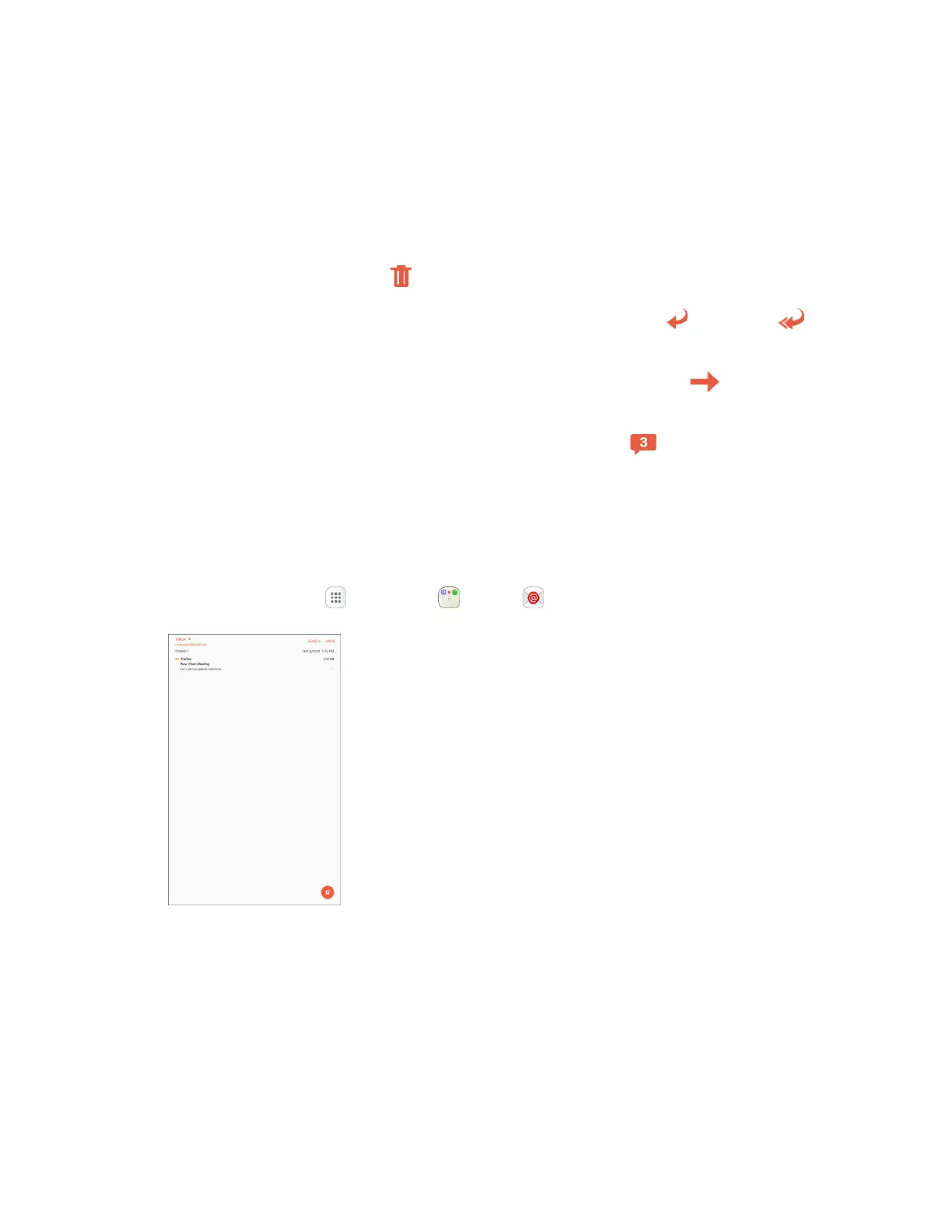Messaging 98
Options When Reviewing Email Messages
● Resetting mail as unread: Touch and hold a read message, tap the check boxes to select any
additional messages, and then tap More > Mark as unread.
● Deleting email: From the Inbox, touch and hold a message, select any additional messages, and
then tap Delete > Delete.
When reading an email, tap Delete > Delete.
● Replying to email messages: With an email message open, tap Reply or Reply all ,
compose your reply message, and tap Send.
● Forwarding email messages: With the email message open, tap Forward , enter a recipient
and an additional message, and tap Send.
● View message thread: With the email message open, tap Thread , and then tap a message
to view it.
Delete an Email Account
You can delete an email account from your tablet if you no longer wish to receive messages for the
account on your tablet.
1. From home, tap Apps > Samsung > Email .
The email inbox opens.
