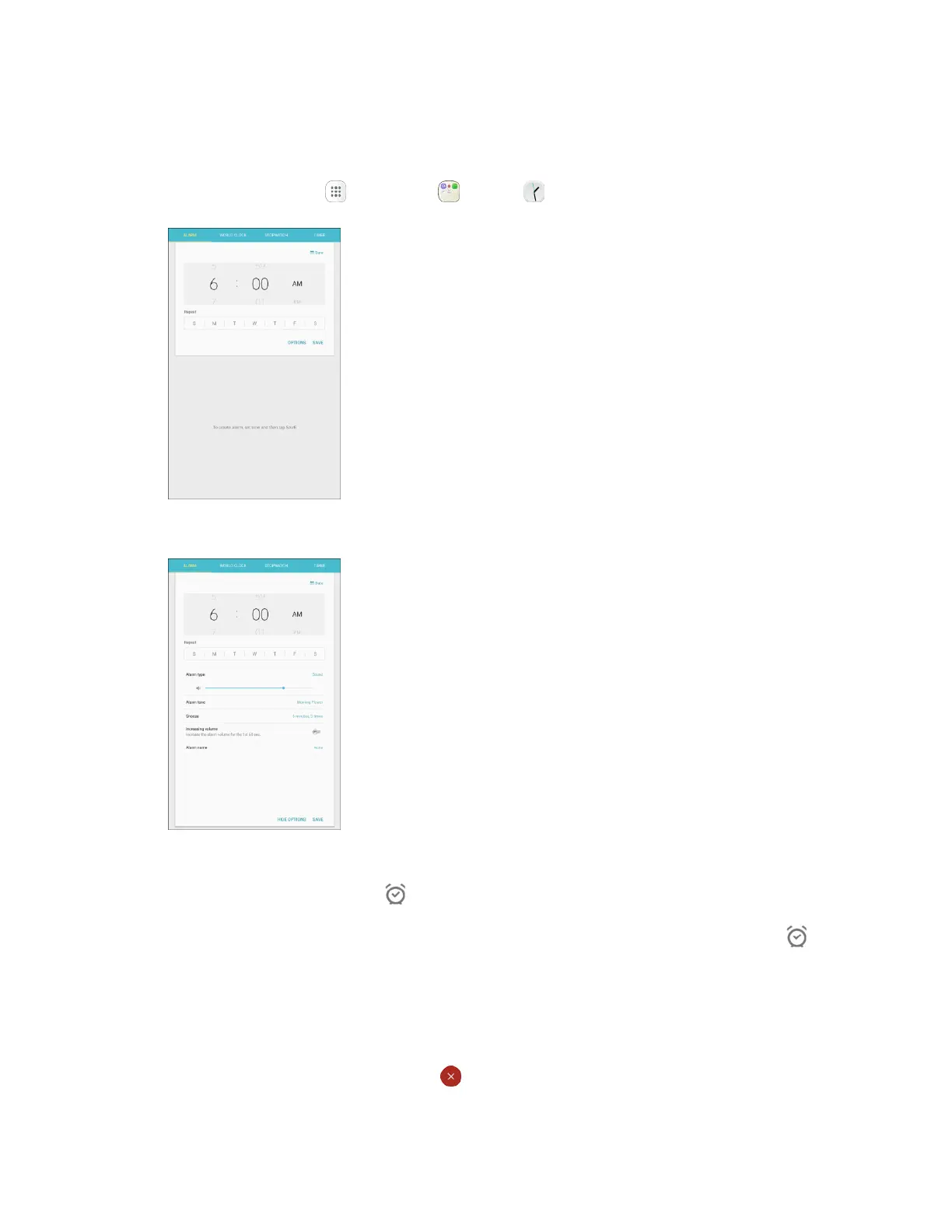Productivity 159
Set Alarms
Set multiple alarms using your tablet’s Clock app.
1. From home, tap Apps > Samsung > Clock > Alarm.
2. Set the alarm options, including time, days, and repeat pattern. For more options, tap Options.
3. When finished, tap Save.
You will see the alarm icon in the status bar.
Tip: Once you have set an alarm, you can quickly reset the same alarm by tapping the alarm icon on
the Alarm page.
Tablet at Alarm Time
● At the set alarm time, the tablet sounds the alarm and/or vibrates.
● When the alarm sounds, drag Dismiss to left or right to dismiss it.
