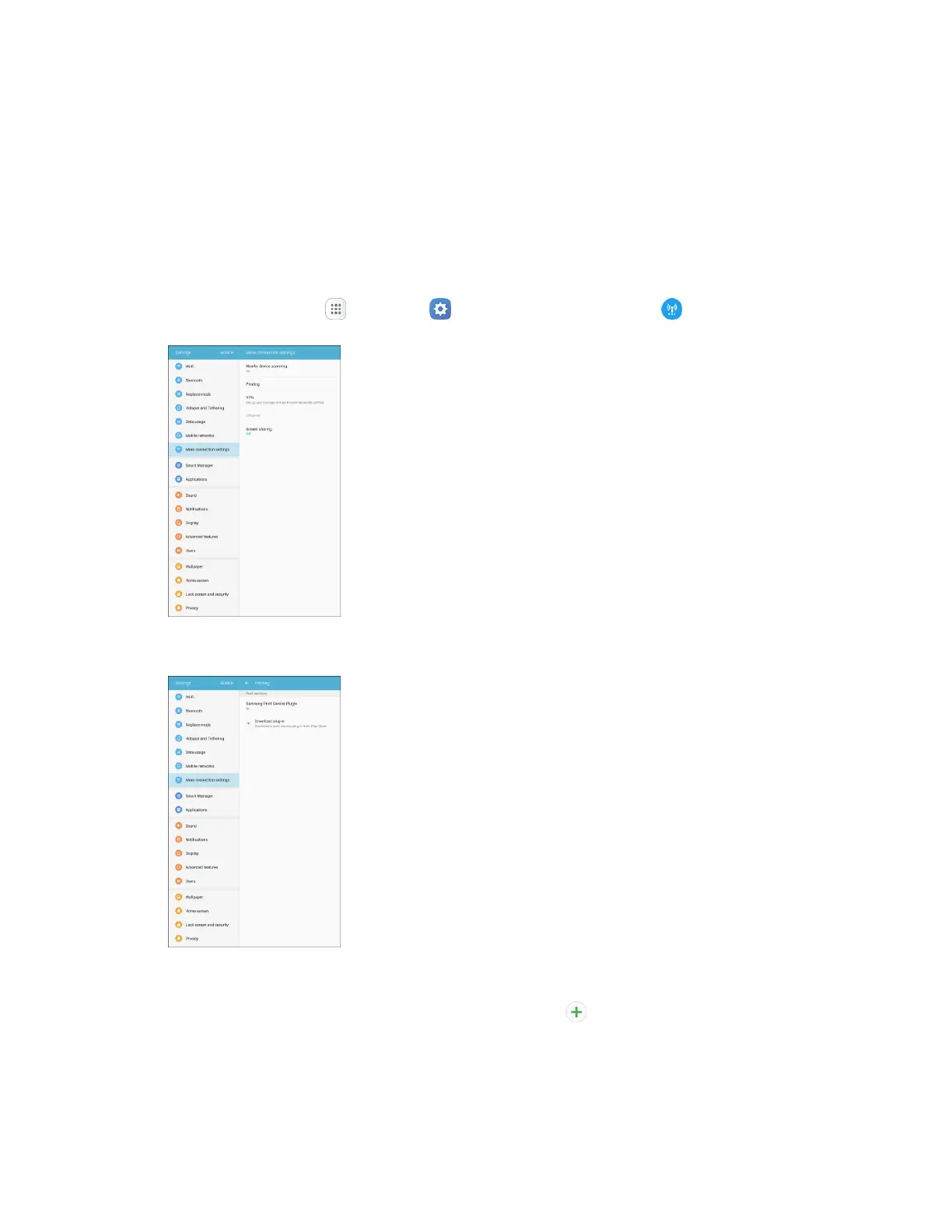Connections Settings 194
Printing
You can print from your tablet, using Wi-Fi, to an optional compatible printer (not included). Your tablet
and the optional printer must be connected to the same Wi-Fi network.
Add a Printer
Before you can print to a printer, you must add and set it up on your tablet. You will need to know the
IP address of the printer; consult the printer’s documentation for this information.
1. From home, tap Apps > Settings > More connection settings .
2. Tap Printing.
The Printing settings screen displays.
3. From the Printing settings screen, tap Download plug-in .
4. Follow the prompts to download and install a print driver from the Google Play store.
5. Choose a print service from the list, and then tap On/Off to turn the service on or off. The service
must be on to add a printer.
