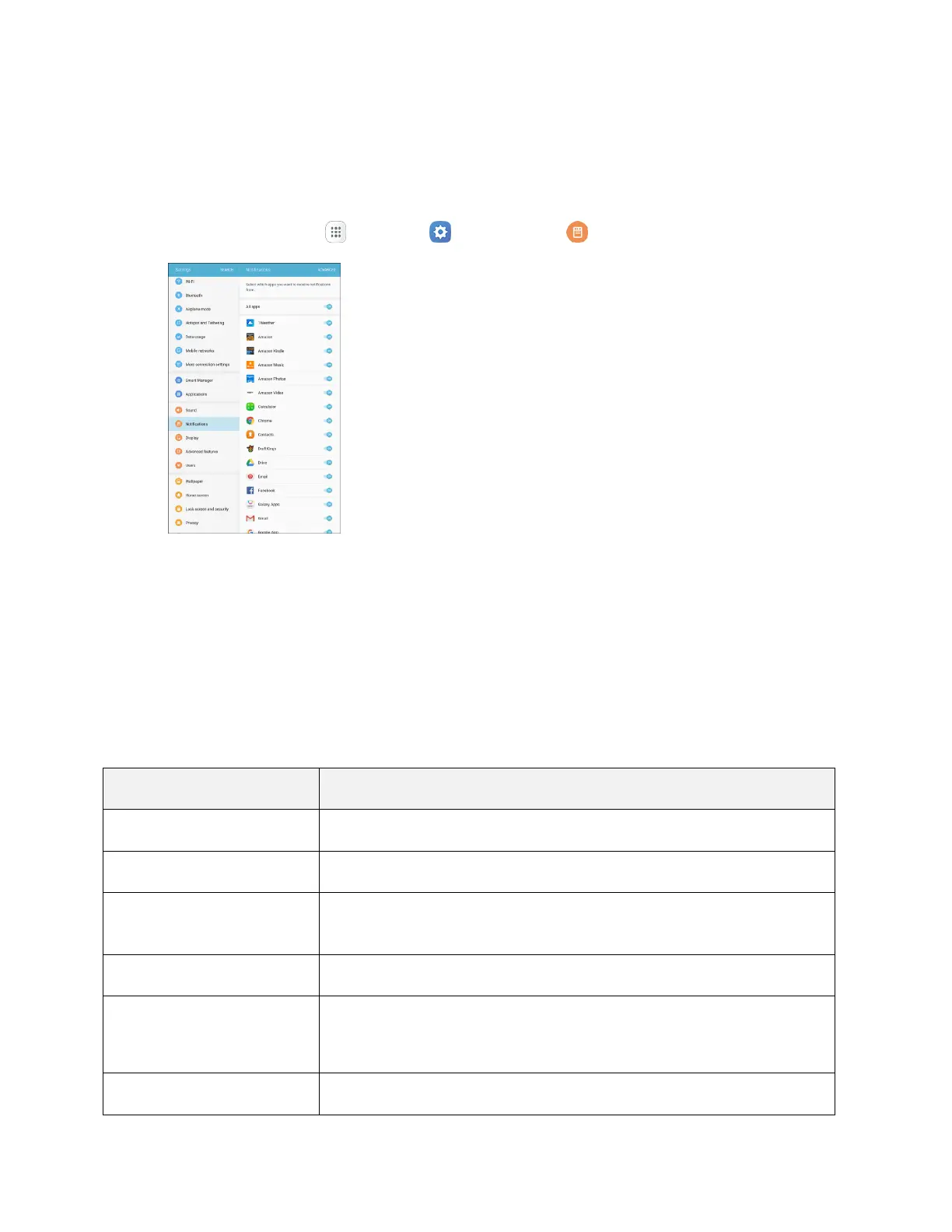Device Settings 228
Notifications Settings
Select which apps you want to receive notifications from.
Access Notifications Settings
1. From home, tap Apps > Settings > Notifications .
2. Tap On/Off to enable or disable notifications from each app.
Your notifications settings are saved and applied.
Display Settings
Adjusting your tablet’s display settings not only helps you see what you want, it can also help increase
battery life.
Display Settings Overview
The display settings menu allows you to configure the following options:
Set the display brightness.
Set a default font and font size.
Display icons with a shaded background to make them stand out on the
Home screen and Apps screen.
Set the tablet display to stay on for as long as you are looking at it.
Set a screen timeout duration.
Note: Longer durations discharge the battery more quickly
Select a screen saver to be displayed when the device is charging.
