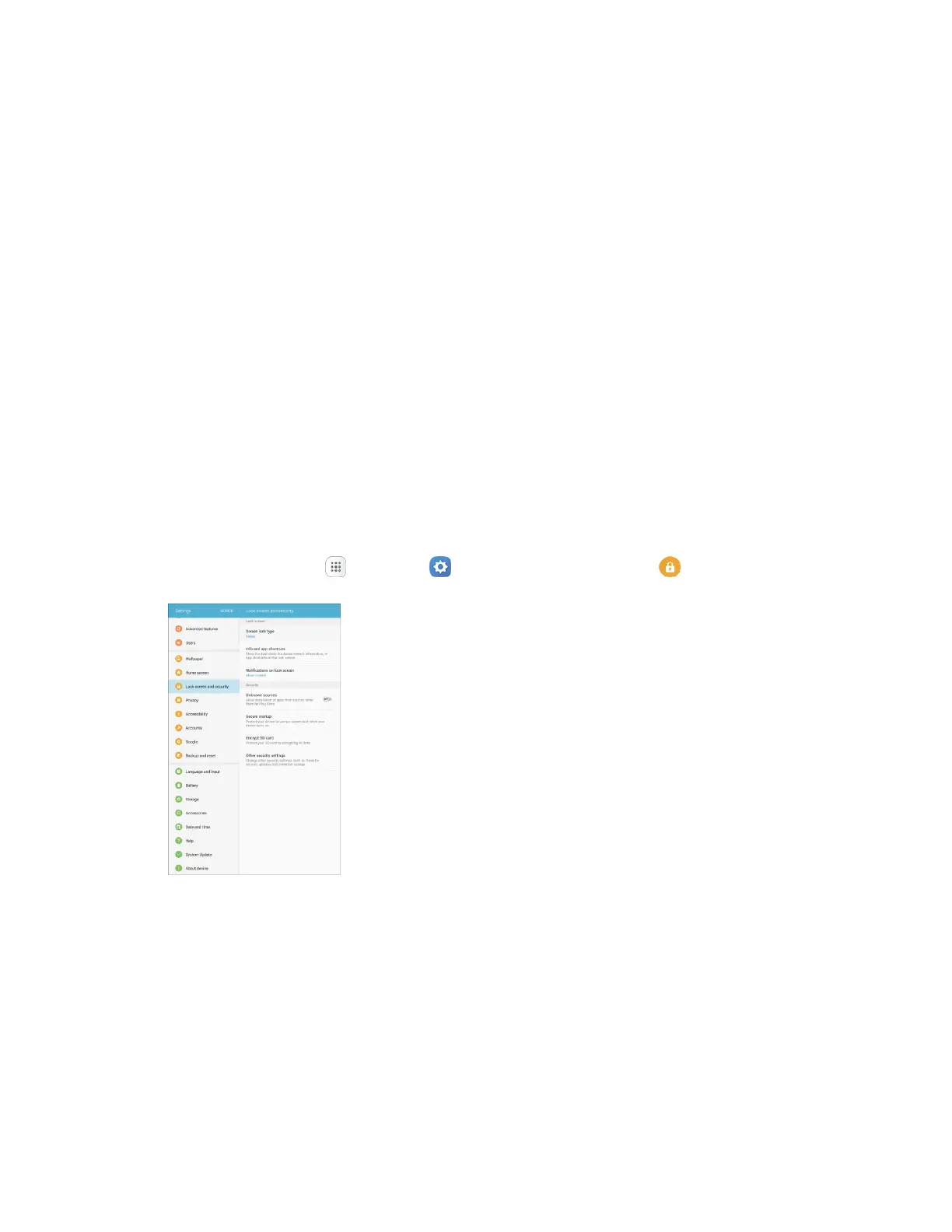Personal Settings 235
Screen Lock
You can increase the security of your tablet by creating a screen lock. When enabled, you have to draw
the correct unlock pattern on the screen, enter the correct PIN, or enter the correct password to unlock
the tablet’s control keys, buttons, and touchscreen.
In order from least secure to most secure, the available screen lock options are:
● None
● Swipe
● Pattern
● PIN
● Password
Important: To protect your tablet and data from unauthorized access, it is recommended that you use the
highest security level available (Password protection). It is also recommended you frequently change your
password to ensure the safety of your tablet and personal data.
Access Screen Lock Settings
1. From home, tap Apps > Settings > Lock screen and security .
The Lock screen and security settings window displays.
