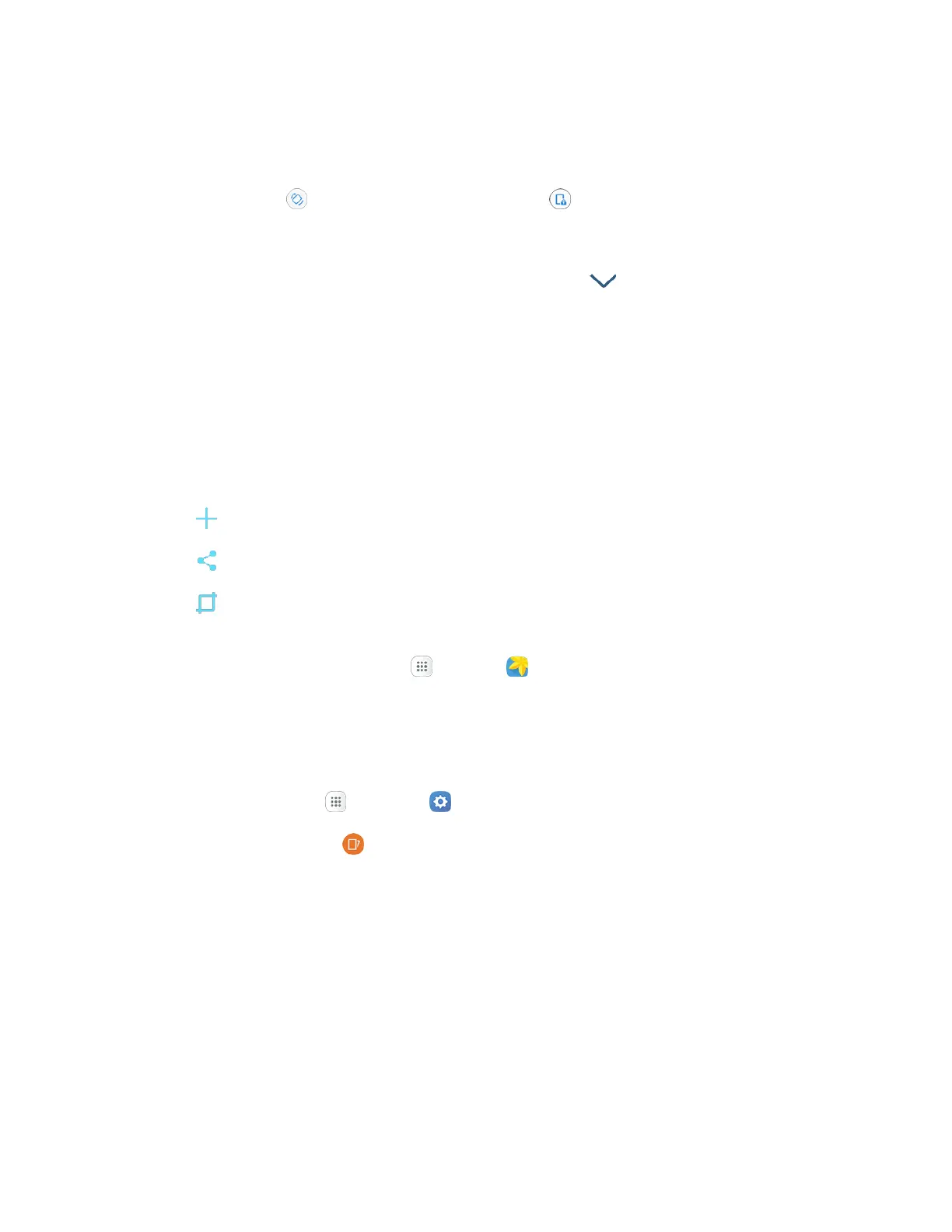Basic Operations 17
Turn Screen Rotation On or Off
1. Open the notification panel by dragging down from the top of the screen.
2. Tap Auto rotate to turn the option off. Tap Portrait to turn the option on.
You may need to scroll left or right to see the Screen rotation option.
If the Screen rotation option is not available, tap View all to display the full options list.
Not all screens will adjust for landscape orientation.
Capture Screenshots
You can use your tablet’s Power/Lock and Home keys to capture screenshots.
1. Press and hold the Power/Lock key and Home key at the same time to capture a screenshot of
the current screen.
2. After capture a screenshot, the following features are available:
Capture more screenshots.
Share the screenshot.
Crop the screenshot.
The current screenshot will be captured and stored in the Screenshots album in the tablet’s
Gallery. From home, tap Apps > Gallery .
Depending on your settings, you may also capture a screenshot by swiping your palm across the screen
from side to side.
To set up Palm swipe screen capture:
1. From home, tap Apps > Settings .
2. Tap Advanced features > Palm swipe to capture, and then tap On/Off.
