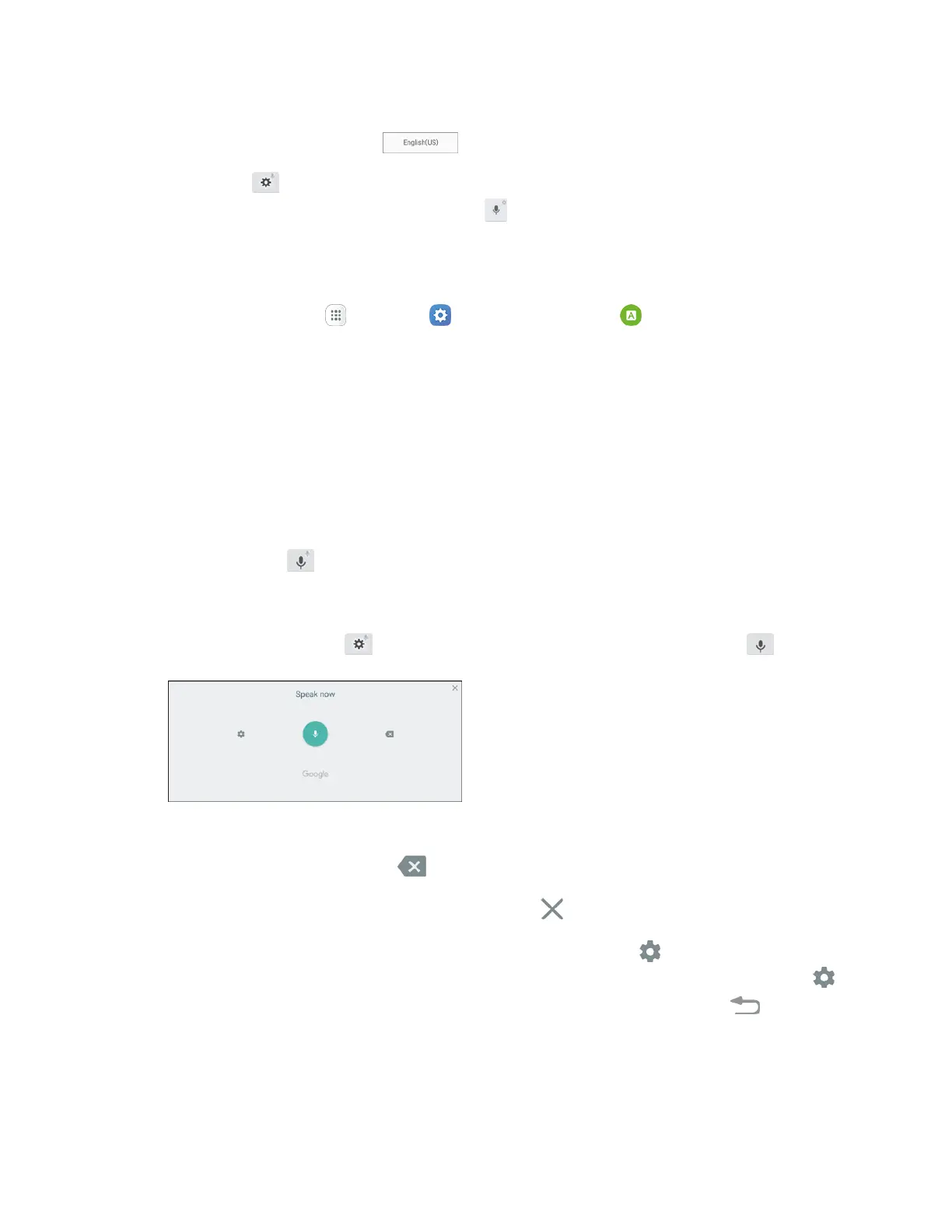Basic Operations 27
If you have more than one language selected in Samsung keyboard settings, you can swipe
your finger over Spacebar to switch between languages.
Note: The Settings key changes depending on which option was used most recently. For example, if
you use voice typing, the key changes to Voice input , and you can then switch to voice typing just by
tapping the key.
Configure Samsung Keyboard
■ From home, tap Apps > Settings > Language and input > Samsung keyboard.
Google Voice Typing
Google voice typing uses Google voice recognition to convert speech to text.
Use Google Voice Typing to Enter Text
1. While entering text, drag down from the top of the screen to open the notification panel, and then
tap Select keyboard > Google voice typing.
– or –
Tap Voice input on the Samsung keyboard.
– or –
Touch and hold Settings on the Samsung keyboard, and then tap Voice input .
2. Speak into the microphone and watch your text being entered.
3. If the text is incorrect, tap Delete .
4. Once you have completed entering your text, tap Exit . The keyboard will reappear.
Note: You can assign a new language to Google voice typing. Tap Settings > Languages, and then
touch and hold a language to assign it as the default language. To add more languages, tap Settings
> Languages, tap the language(s) you want to add, tap Save, and then tap the Back key .
