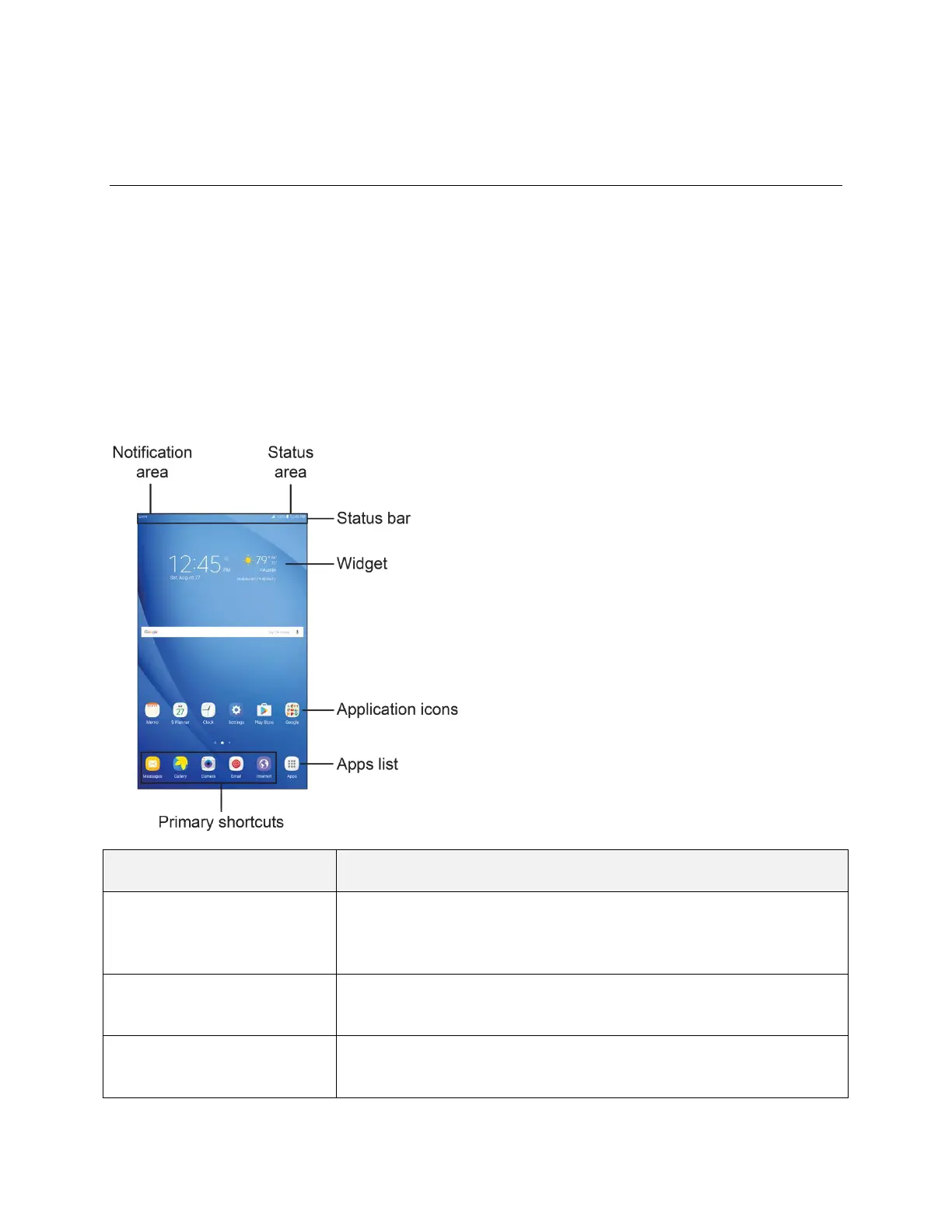Your Tablet's Home Screen 42
Your Tablet's Home Screen
The following topics describe how to use and customize your tablet’s home screen, understand the status
bar, and use the notification panel.
Home Screen Basics
The home screen is the starting point for your tablet’s applications, functions, and menus. You can
customize your home screen by adding application icons, shortcuts, folders, widgets, and more.
Home Screen Layout
Your home screen extends beyond the initial screen. Swipe the screen left or right to display additional
screens.
The status area of the status bar (on the right) displays tablet and
service status information such as signal strength, battery status, Wi-Fi
and data connectivity, and time.
The status bar displays icons to notify you of your tablet’s status (on the
right side) and notifications (on the left side).
Widgets are self-contained apps that reside on your tablet’s home
screen.
