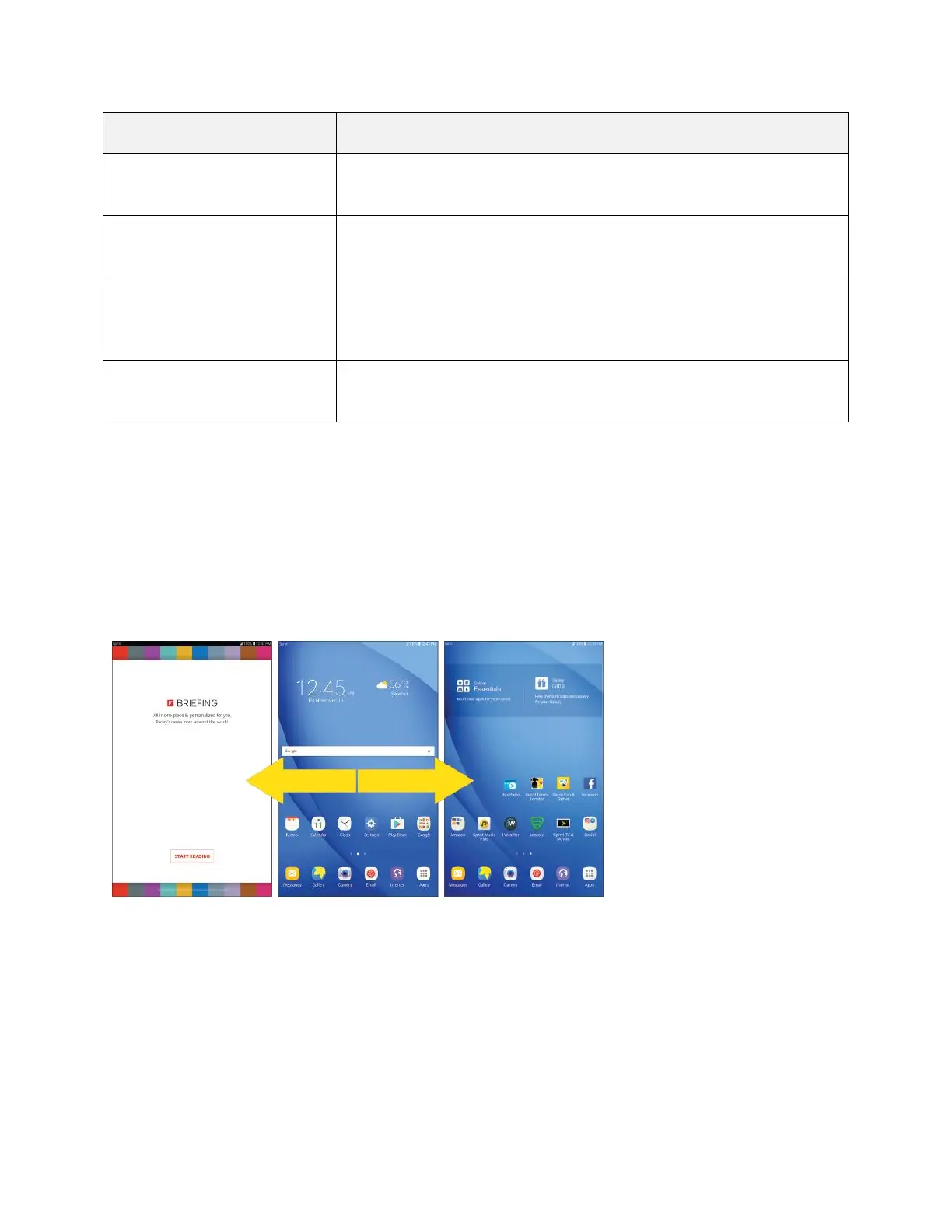Your Tablet's Home Screen 43
Application icons are shortcuts to favorite applications. You can add
and remove these shortcuts as you wish.
Tap to open the applications (apps) list. The apps list key is a primary
shortcut available from all home screens.
Primary shortcuts are application shortcuts that appear in the same
location on all of your tablet’s home screens. These are customizable
except for the Applications (Apps) shortcut, which remains static.
The notification area of the status bar (on the left) displays notifications
for incoming messages, missed calls, application updates, and more.
Note: The indicator above the primary shortcuts lets you know your current screen position.
Tip: Press the Home key to return to the main home screen from any other screen.
Extended Home Screens
In addition to the main home screen, your tablet features extended home screens to provide more space
for adding icons, widgets, and more. Press the Home key to display the main home screen and then drag
across the screen to move from the main screen to an extended screen.
● Swipe left or right to go to an extended home screen.
● While on an extended screen, press the Home key to return to the main home screen.
