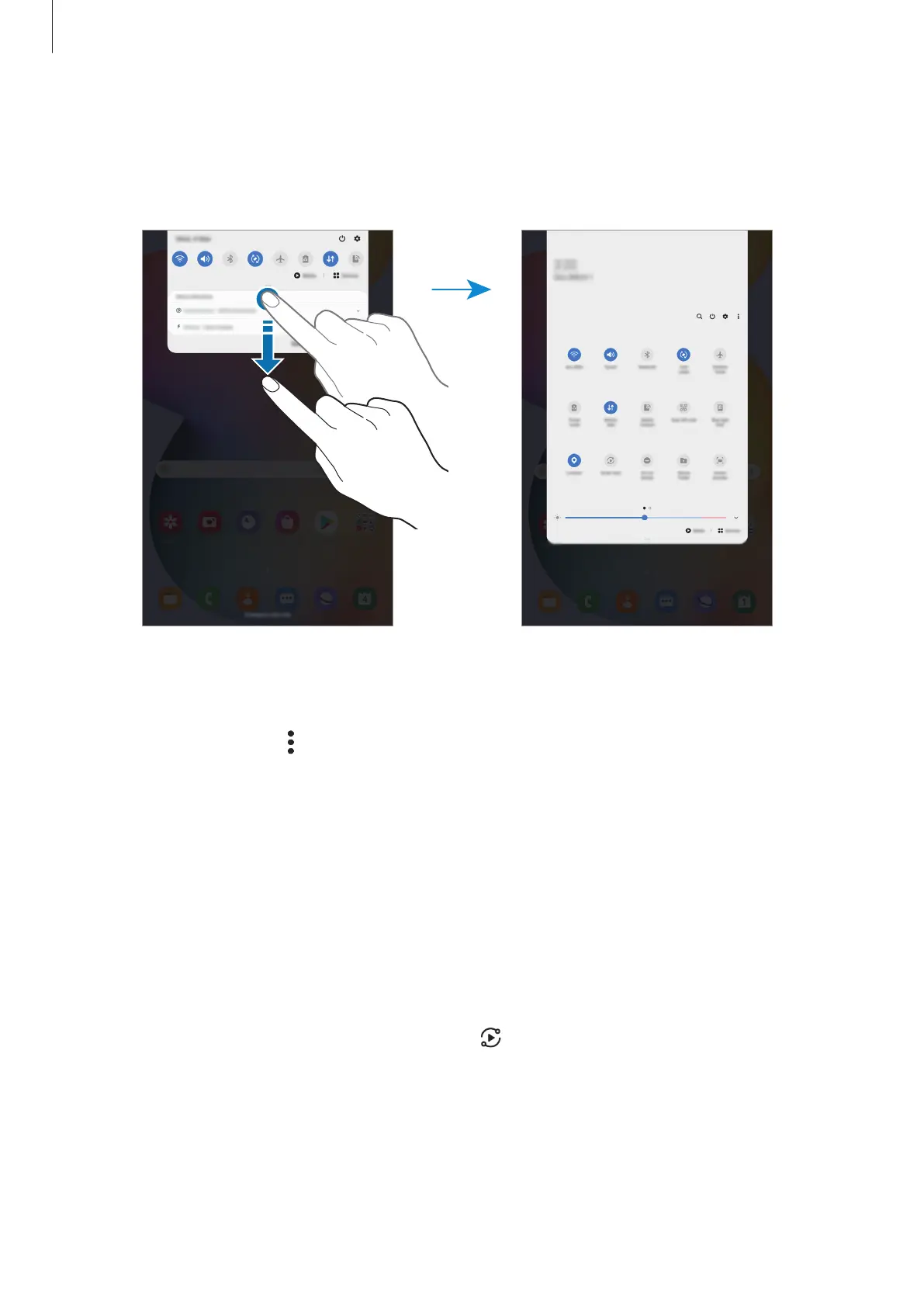Basics
40
Using quick setting buttons
Tap quick setting buttons to activate certain features. Swipe downwards on the notification
panel to view more buttons.
To change feature settings, tap the text under each button. To view more detailed settings,
tap and hold a button.
To rearrange buttons, tap
→
Button order
, tap and hold a button, and then drag it to
another location.
Controlling media playback
Take control of music or video playback easily using the Media feature. You can also continue
playback on another device.
1
Open the notification panel and tap
Media
.
2
Tap the icons on the controller to control the playback.
To continue playback on another device, tap
and select the device you want.
