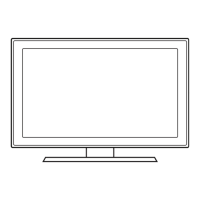8
English
− Whenever you connect an external device to your TV, make sure that power on the unit is turned off.
− When connecting an external device, match the colour of the connection terminal to the cable.
1
VIDEO/L-AUDIO-R
− Connect a VIDEO cable to an appropriate external A/V device such a VCR, DVD or Camcorder.
− Connect audio cables to L-AUDIO-R on your TV and other ends to corresponding audio out jacks on the A/V device.
2
USB (5V 0.5A) , USB (HDD/1.0A) / CLONING
− Connector for software upgrades and My Downloads, etc.
− Service connection.
3
HDMI IN 1
4
LAN: Connect to a wired LAN using CAT 5 cable.
5
ANT IN(AIR/CABLE): To view television channels correctly, a signal must be received by the set from one of the following
sources: An outdoor antenna; A cable television network.
6
DOOR EYE
7
RJP: This port is an RJP (Remote Jack Pack) communication port that enables connecting different devices to additional
modules so as to improve device use and convenience.
8
HP-ID : Connect the cable to HP-ID and Headphone Jack simultaneously and connect it to separated Headphone Box.
When connecting Headphone to Headphone Box, it works same as Headphone function.
9
PC/DVI AUDIO IN: Connect to the audio output jack on your PC.
0
PC IN: Connect to the video output jack on your PC.
!
VIDEO OUT
@
VOL-CTRL: Used to control the volume of the Bathroom speaker. Connect the Bathroom Wall Box and the VOL-CTRL
port.
#
VARIABLE AUDIO OUT: Used for the audio output to the Bathroom speaker. Connect the Bathroom Wall Box and the
Variable port.
$
DATA
− Used to support data communication between the TV and the SBB.
− The TV jack type is RJ-12.
%
DIGITAL AUDIO OUT (OPTICAL)
^
HDMI IN 2 (ARC) , HDMI IN 3 (DVI)
− No sound connection is needed for an HDMI to HDMI connection.
− Use the HDMI IN 3(DVI) jack for DVI connection to an external device. Use a DVI to HDMI cable or DVI-HDMI adapter
(DVI to HDMI) for video connection and the PC/DVI AUDIO IN jacks for audio.
&
HEADPHONE JACK
− Headphones may be connected to the headphone jack on your TV. While the headphones are connected, the
soundfrom the built-in speakers will be disabled.

