ENG - 4
04 USING A WIRED
CONNECTION
1
HDMI Cable
2
Optical Cable
(not supplied)
HDMI IN
(ARC)
HDMI OUT
DIGITAL AUDIO IN
(OPTICAL)
HDMI TO TV
(eARC/ARC)
HDMI
1
1
Connecting using an HDMI Cable
(External Device (HDMI) / TV ARC/eARC)
OPTICAL OUT
DIGITAL AUDIO IN
(OPTICAL)
2
Connecting using an Optical Cable (D.IN)
NOTE
• When the TV sound is not output, press the (Multi
Function) button at the top of the Soundbar or the
(Source) button on the remote control to select
the “D.IN” mode. The screen displays “D.IN” and “TV
ARC/eARC” in sequence, and TV sound is played.
• The recommended cable is High Speed HDMI Cable
with Ethernet.
• When you use an optical cable and the terminals
have covers, be sure to remove the covers.
Using the Q-Symphony Function
For Q-Symphony, the Soundbar syncs with a Samsung
TV to output sound through two devices for optimum
surround effect. When the Soundbar is connected, the
menu, “TV+Soundbar” appears under the Sound Output
menu of the TV. (The message above differs with the TV
model.)
• TV menu example: TV + [AV] Soundbar series name
(HDMI/Wi-Fi)
NOTE
• It can operate according to the Codec supported by
TV.
• This function is supported only when the HDMI Cable
or Optical Cable (not supplied) or Wi-Fi is connected.
• The message displayed may differ with the TV model.
• Ensure that your TV and Soundbar are connected to
the same wireless router/frequency.
• This function is available in some Samsung TVs and
some Soundbar models.
Using the Spacet sound
Provides optimized sound quality by analyzing the
listening spaces.
05 USING A WIRELESS
CONNECTION
Connecting via Bluetooth
OR
OR
PAIR
Top of the Soundbar
5 sec
BT PAIRING
What is the difference between BT READY and BT
PAIRING?
• BT READY : In this mode, you can reconnect any
Samsung TV or mobile device that was connected
before.
• BT PAIRING : In this mode, you can connect a new
device to the Soundbar.
(Press the PAIR button on the Soundbar remote
control or press and hold the (Mic On/Off) button
on the top of the Soundbar for more than 5 seconds
while the Soundbar is in “BT” mode.)
NOTE
• If asked for a PIN code when connecting a Bluetooth
device, enter <0000>.
Connecting via Wi-Fi (Wireless
Network)
• To connect a Soundbar to a mobile device via a
wireless network (Wi-Fi), the SmartThings app is
required.
1. Connect your mobile device (smartphone, tablet, etc.)
to the Wi-Fi network the TV is connected to.
2. Install and launch the SmartThings app on your
mobile device (smartphone, tablet, etc.).
3. Follow the instructions in the app screen on the
mobile device to connect the Soundbar to your Wi-Fi
network.
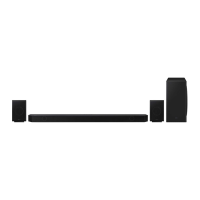
