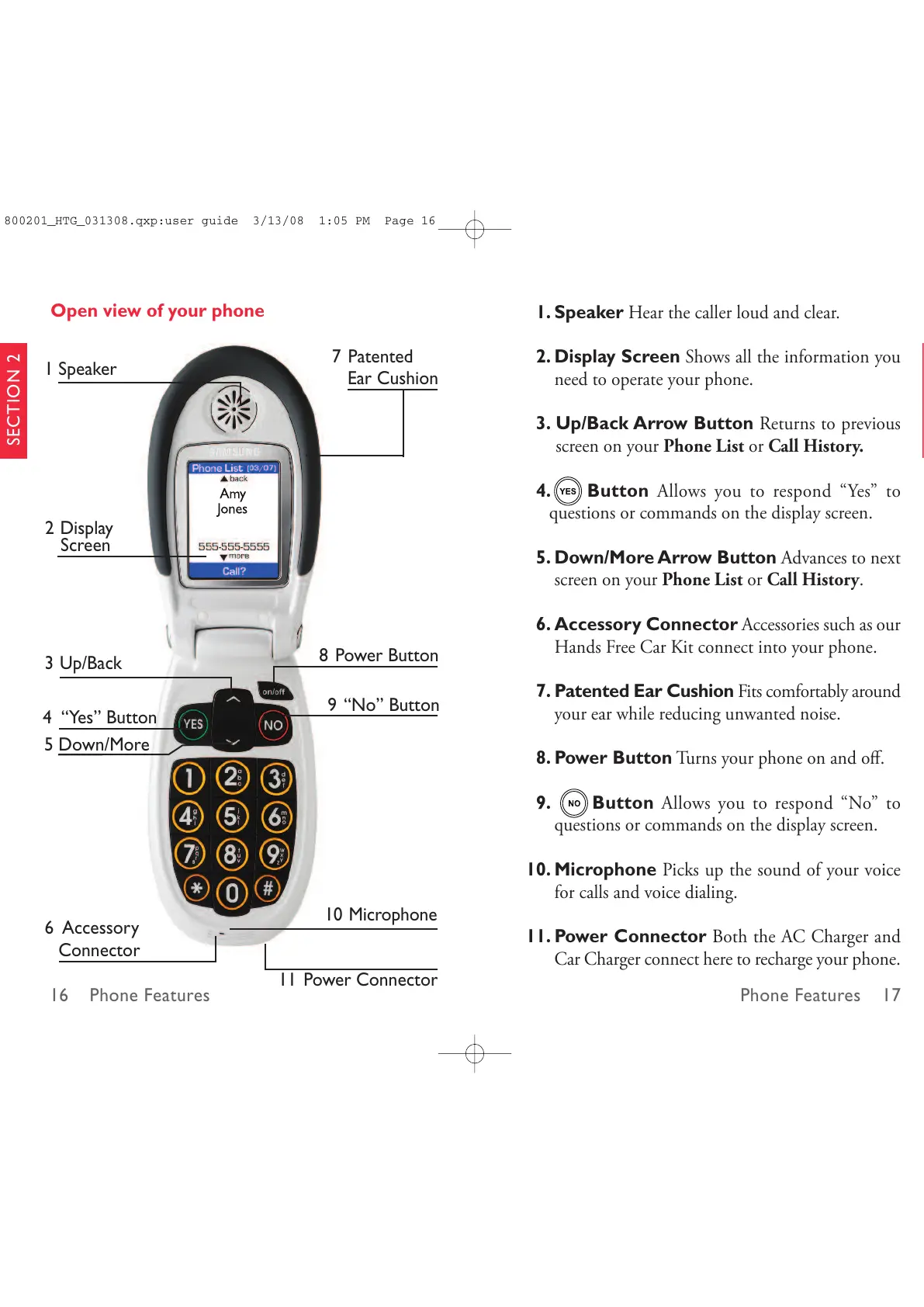Phone Features 1716 Phone Features
SECTION 2
SECTION 2
1. Speaker Hear the caller loud and clear.
2. Display Screen Shows all the information you
need to operate your phone.
3. Up/Back Arrow Button Returns to previous
screen on your Phone List or Call History.
4. Button Allows you to respond “Yes” to
questions or commands on the display screen.
5. Down/More Arrow Button Advances to next
screen on your Phone List or Call History.
6. Accessory Connector Accessories such as our
Hands Free Car Kit connect into your phone.
7. Patented Ear Cushion Fits comfortably around
your ear while reducing unwanted noise.
8. Power Button Turns your phone on and off.
9. Button Allows you to respond “No” to
questions or commands on the display screen.
10. Microphone Picks up the sound of your voice
for calls and voice dialing.
11. Power Connector Both the AC Charger and
Car Charger connect here to recharge your phone.
Open view of your phone
1 Speaker
2 Display
Screen
3 Up/Back
10 Microphone
6 Accessory
Connector
11 Power Connector
4 “Yes” Button
5 Down/More
9 “No” Button
8 Power Button
7 Patented
Ear Cushion
