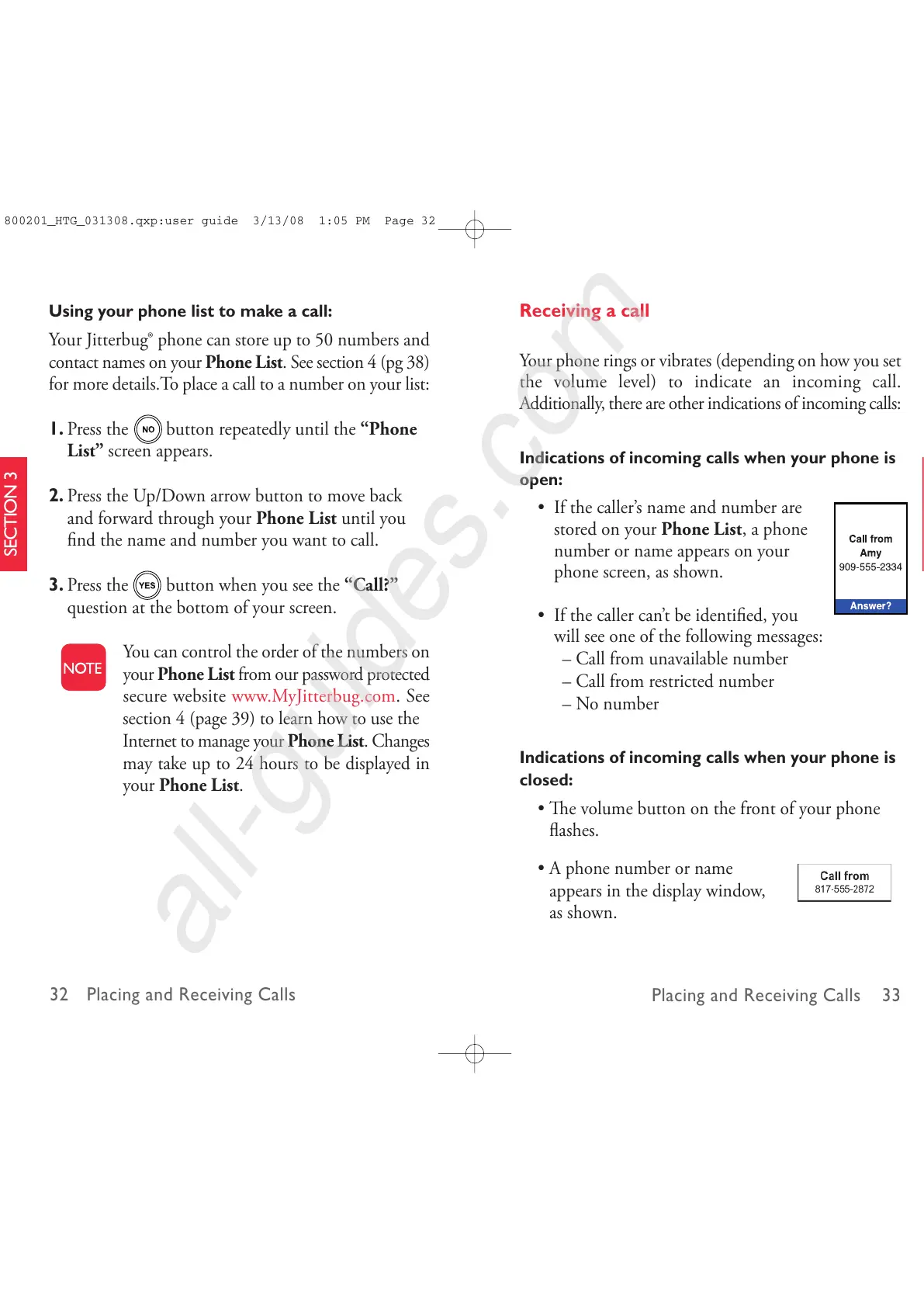32 Placing and Receiving Calls
Placing and Receiving Calls 33
SECTION 3
SECTION 3
Receiving a call
Your phone rings or vibrates (depending on how you set
the volume level) to indicate an incoming call.
Additionally, there are other indications of incoming calls:
Indications of incoming calls when your phone is
open:
• If the caller’s name and number are
stored on your Phone List, a phone
number or name appears on your
phone screen, as shown.
• If the caller can’t be identified, you
will see one of the following messages:
– Call from unavailable number
– Call from restricted number
– No number
Indications of incoming calls when your phone is
closed:
• e volume button on the front of your phone
flashes.
• A phone number or name
appears in the display window,
as shown.
Using your phone list to make a call:
Your Jitterbug
®
phone can store up to 50 numbers and
contact names on your Phone List. See section 4 (pg 38)
for more details.To place a call to a number on your list:
1. Press the button repeatedly until the “Phone
List” screen appears.
2. Press the Up/Down arrow button to move back
and forward through your Phone List until you
find the name and number you want to call.
3. Press the button when you see the “Call?”
question at the bottom of your screen.
You can control the order of the numbers on
your Phone List from our password protected
secure website www.MyJitterbug.com. See
section 4 (page 39) to learn how to use the
Internet to manage your Phone List. Changes
may take up to 24 hours to be displayed in
your Phone List.
