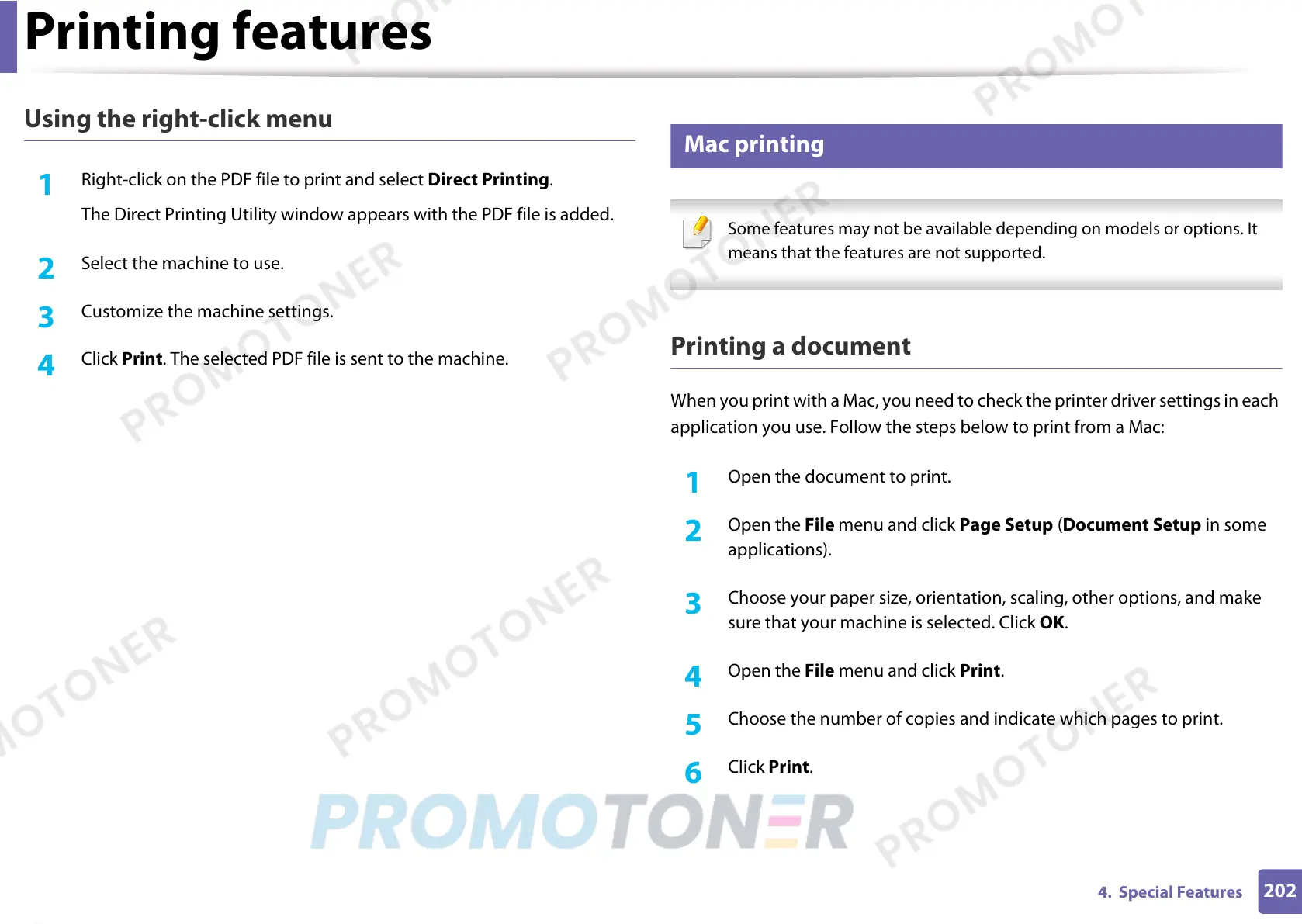Printing features
202
4. Special Features
Using the right-click menu
1
Right-click on the PDF file to print and select Direct Printing.
The Direct Printing Utility window appears with the PDF file is added.
2
Select the machine to use.
3
Customize the machine settings.
4
Click Print. The selected PDF file is sent to the machine.
7
Mac printing
Some features may not be available depending on models or options. It
means that the features are not supported.
Printing a document
When you print with a Mac, you need to check the printer driver settings in each
application you use. Follow the steps below to print from a Mac:
1
Open the document to print.
2
Open the File menu and click Page Setup (Document Setup in some
applications).
3
Choose your paper size, orientation, scaling, other options, and make
sure that your machine is selected. Click OK.
4
Open the File menu and click Print.
5
Choose the number of copies and indicate which pages to print.
6
Click Print.
