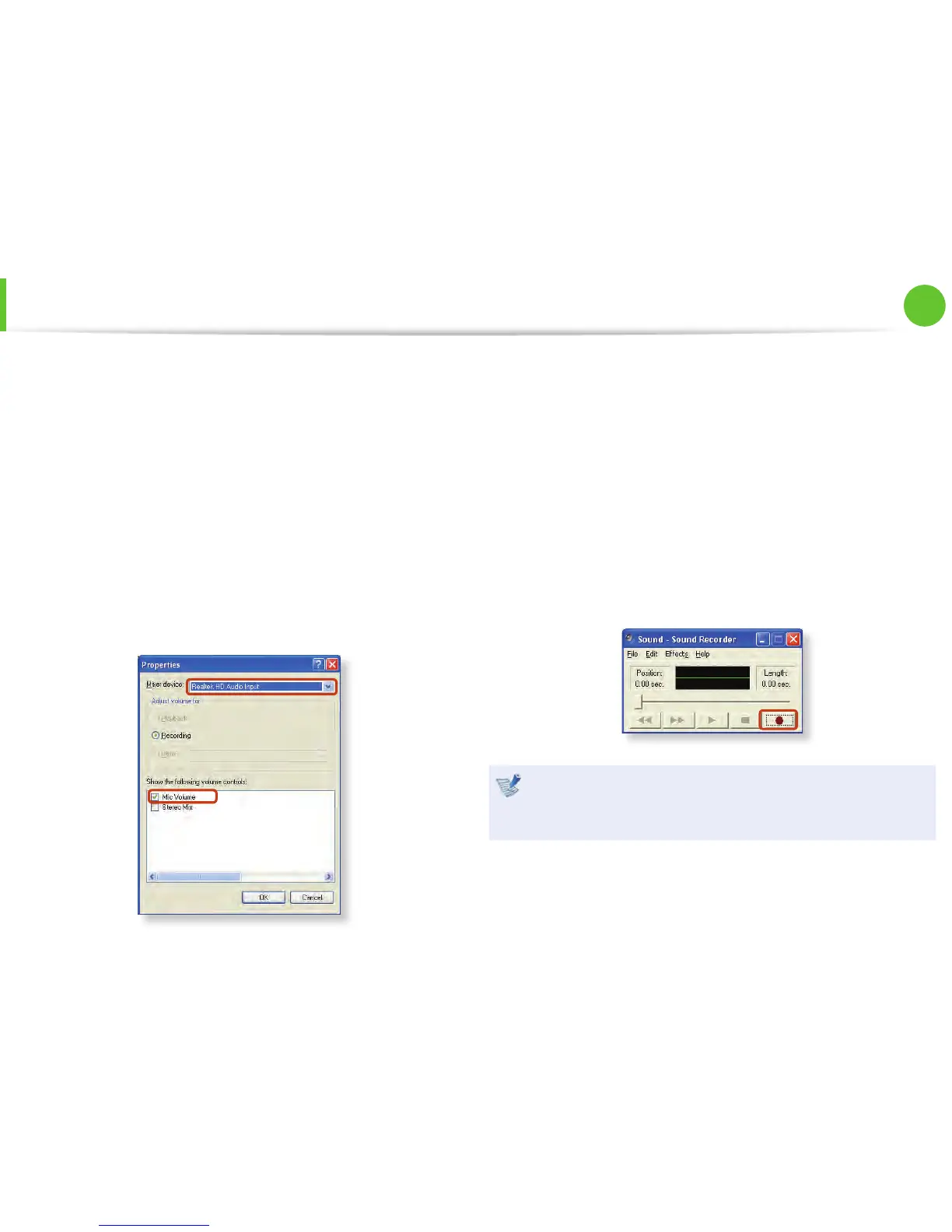59
Chapter 2.
Using the computer
►
For Windows XP
1
Connect a microphone to the microphone jack.
You can also use the internal MIC.
2
Click Start > Control Panel > Sounds, Speech, and Audio
Devices > Sounds and Audio Devices.
3
Click Advanced from Volume and then, click Options >
Properties.
4
Select Realtek HD Audio input from the mixer device to
select Recording from Adjust Volume for.
5
Select Mic Volume from Show the following volume
controls and click OK.
6
When Recording Control window appears, check the Select
checkbox.
Increase the recording volume to increase the recording
sensitivity and close the window.
7
Click Start > All Programs > Accessories > Entertainment
> Sound Recorder.
8
Click the Record button to perform recording.
The default recording duration of Windows is 60 seconds.
Download a dedicated recording program from the Internet
to record audio data for a long time.
Adjusting the Volume
