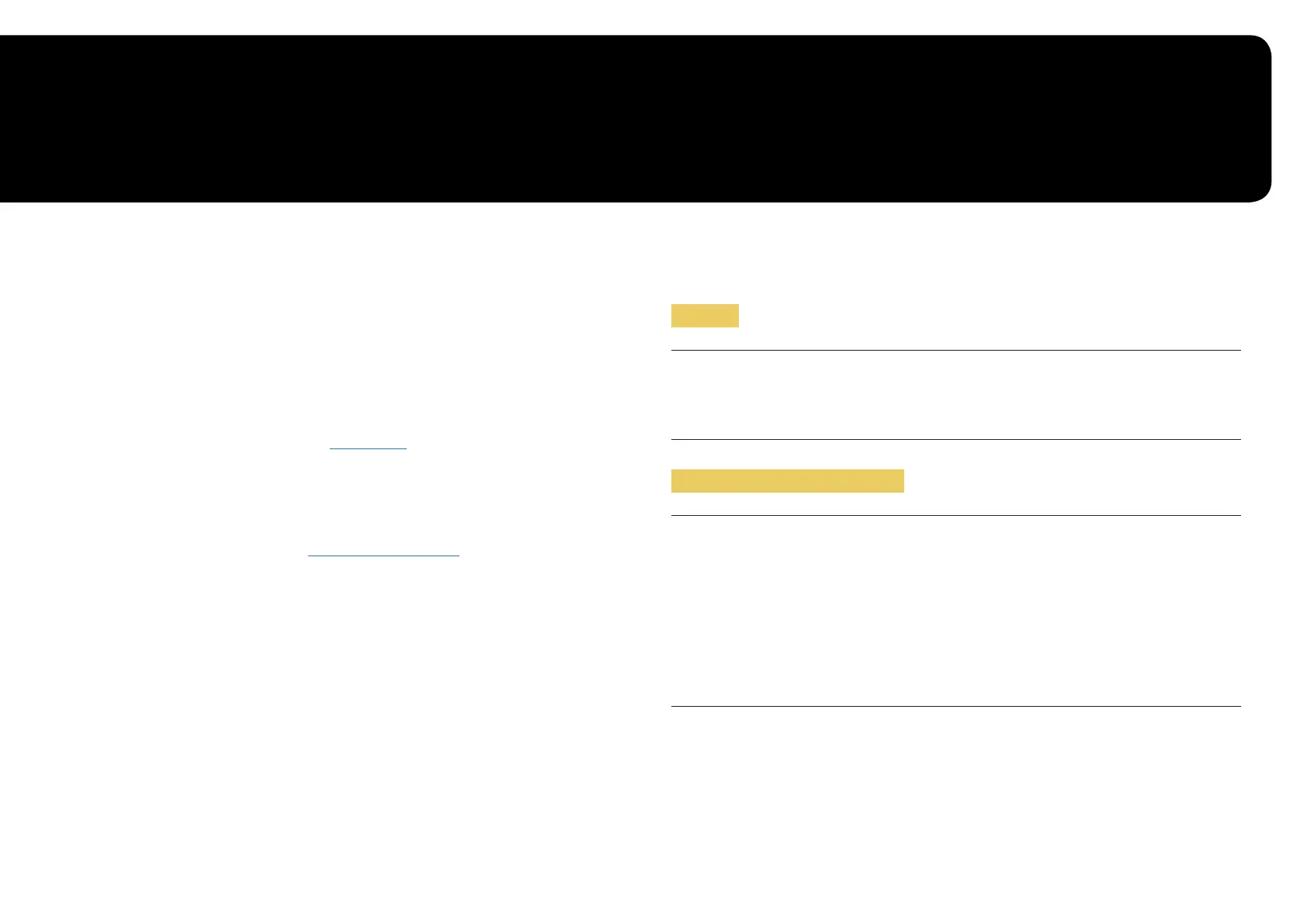37
Troubleshooting Guide
Chapter 06
Requirements Before Contacting Samsung
Customer Service Centre
―
Before calling Samsung Customer Service Centre, test your product as follows. If the problem persists,
contact Samsung Customer Service Centre.
Product diagnosis (Screen issue)
If a problem occurs with the monitor screen, run Self Diagnosis to check that the monitor is working
properly.
Checking the Resolution and Frequency
If a resolution that is not supported (see the Standard Signal Mode Table) is selected, the Not Optimum
Mode message may appear for a short time or the screen may not be displayed properly.
―
The displayed resolution may vary, depending on the PC system settings and cables.
Check the following.
Caution
When the product makes popping (cracking) sound.
The sound may be caused by contraction or expansion from temperature change of external
components or internal circuit of the product.
This is NOT a product failure and does not affect the life of the product.
Installation issue (PC mode)
Blank spaces are found on all four sides of the screen when an HDMI cable is connected to the product
and PC.
The blank spaces found on the screen have nothing to do with the product.
Blank spaces on the screen are caused by the PC or graphics card. To resolve the problem, adjust the
screen size in the HDMI settings for the graphics card.
If the graphics card settings menu does not have an option to adjust the screen size, update the
graphics card driver to the latest version.
(Please contact the graphics card or PC manufacturer for further details about how to adjust the screen
settings.)
