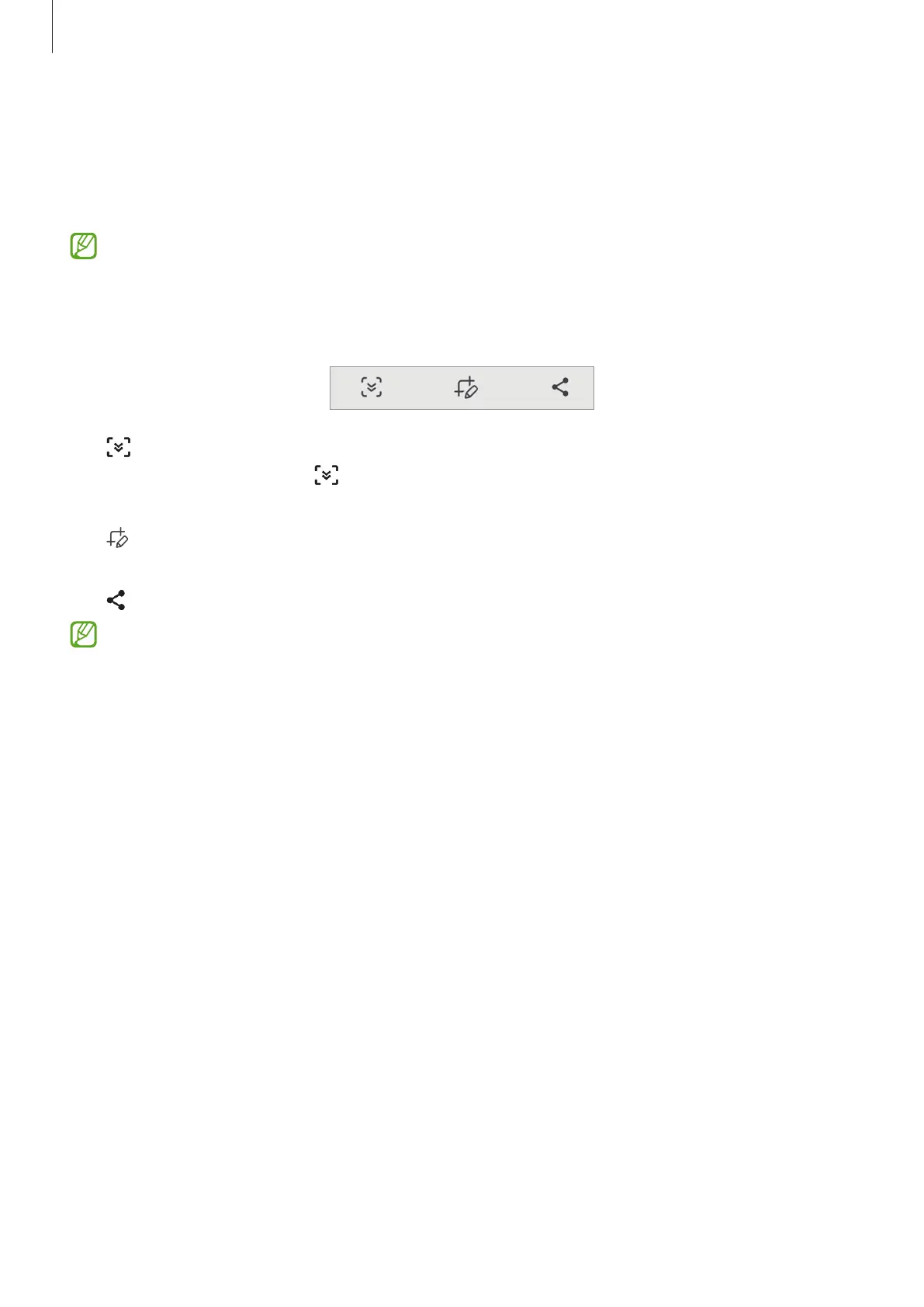Apps and features
79
Screen capture
Capture a screenshot while using the device. Press the Side key and the Volume Down key
simultaneously. You can view the captured screenshots in
Gallery
.
It is not possible to capture a screenshot while using some apps and features.
After capturing a screenshot, use the following options on the toolbar at the bottom of the
screen:
•
: Capture the current content and the hidden content on an elongated page, such as a
webpage. When you tap
, the screen will automatically scroll down and more content
will be captured.
•
: Write or draw on the screenshot or crop a portion from the screenshot. You can view
the cropped area in
Gallery
.
•
: Share the screenshot with others.
If the options are not visible on the captured screen, launch the
Settings
app, tap
Advanced features
→
Screenshots
, and then tap the
Show toolbar after capturing
switch to activate it.
