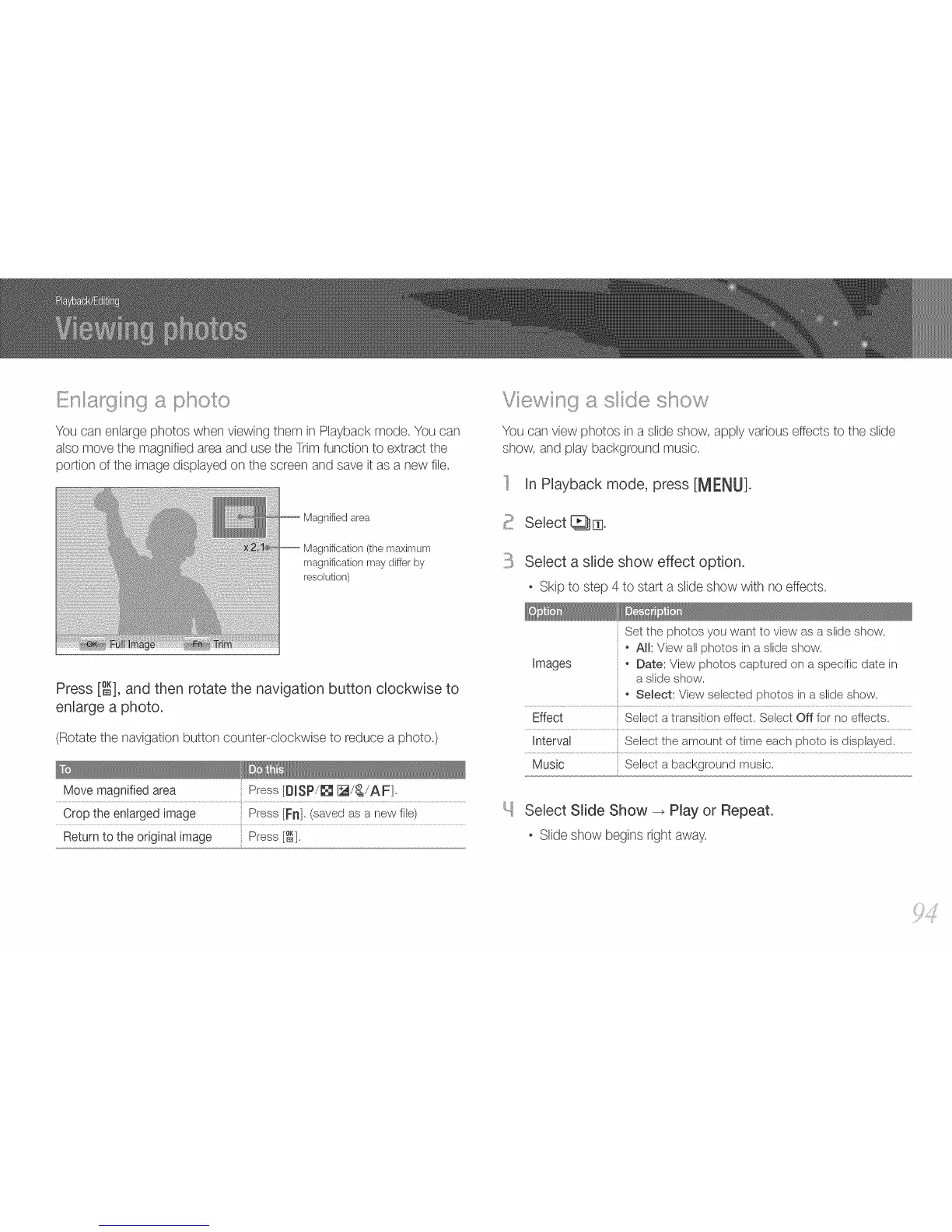You can enlarge photos when viewing them in Playback mode. You can
also move the magnified area and use the Trim function to extract the
portion of the image displayed on the screen and save it as a new file.
Magnified area
Magnification (the maximum
magnification may differ by
resolution)
Press [_], and then rotate the navigation button clockwise to
enlarge a photo.
(Rotate the navigation button counter-clockwise to reduce a photo.)
Move magnified area Press [DISP/J_ o
Crop the enlarged image Press [FI]. (saved as a new file)
Return to the original image Press [%
Youcan view photos in a siideshow, applyvariouseffectsto the slide
show, and play backg©und music.
In Playback mode,press[MENIJ].
Select _ El.
Select a slide show effect option.
, Skip to step 4to start a slideshow with no effects.
Images
Set the photos you want to view as a slide show.
o All: View all photos in a slide show.
o Date: View photos captured on a specific date in
a slide show.
Select Slide Show -> Play or Repeat.
, Slide show beginsright away.
