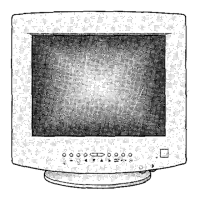Click "Properties" in the "Monitor" tab. If the "Properties" button is deactivated, it means the
configuration for your monitor is completed. The monitor can be used as is.
If the message “Windows needs…” is displayed, as shown in the figure below,
click "Continue".
This monitor driver is under certifying MS logo, and this installation doesn't damage your
system.
The certified driver will be posted on Samsung Monitor homepage
http://www.samsung.com/
Click "Update Driver…" in the "Driver" tab.
Check the "Browse my computer for driver software" checkbox and click "Let me pick from a list
of device drivers on my computer".
Click "Have Disk…" and select the folder (for example, D:\Drive) where the driver setup file is
located, and click "OK".
Select the model that matches your monitor from the list of monitor models on the screen, and
click "Next".

