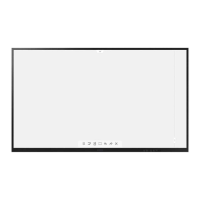Displays the status of the device as shown below.
Access to source settings to change input source, display
and audio adjustments.
Adjust system display brightness levels.
Adjust system volume levels.
Direct access to the USB memory in the file manager.
Direct access to hotspot settings page
Direct access to wired network settings page
Direct access to wireless network settings page
It provides easy access to user login, major apps, websites, and cloud storage
from the home screen.
The User Login function enables personal workspace,
automatic Cloud drive login, and personalized setting.
Provides access to basic applications such as [Note], [Screen
share], and [Finder].
Bookmarked websites are listed for easy access.
By linking a personal cloud drive (Google Drive, One Drive)
account, stored data can be easily accessed.
Able to clean account linkage, browser connection history,
etc. at once when device use is terminated.
Provides operation for running functions such as [Home], [Back], [Process], and
access to Apps and various tools.
[Back]: Return to the previous interface
[Home] : Go to Home Screen
[Process] : Show all running apps in
background
Provides access to all available app on the display.
Provides access to all tools available.
2.1 Widgets
2.1.1 User Account Widget
The User Login widget is displayed at the top of the main homepage widget. Click the
[Login] button or [QR Code] to go to the User login page. In addition, if you take a

