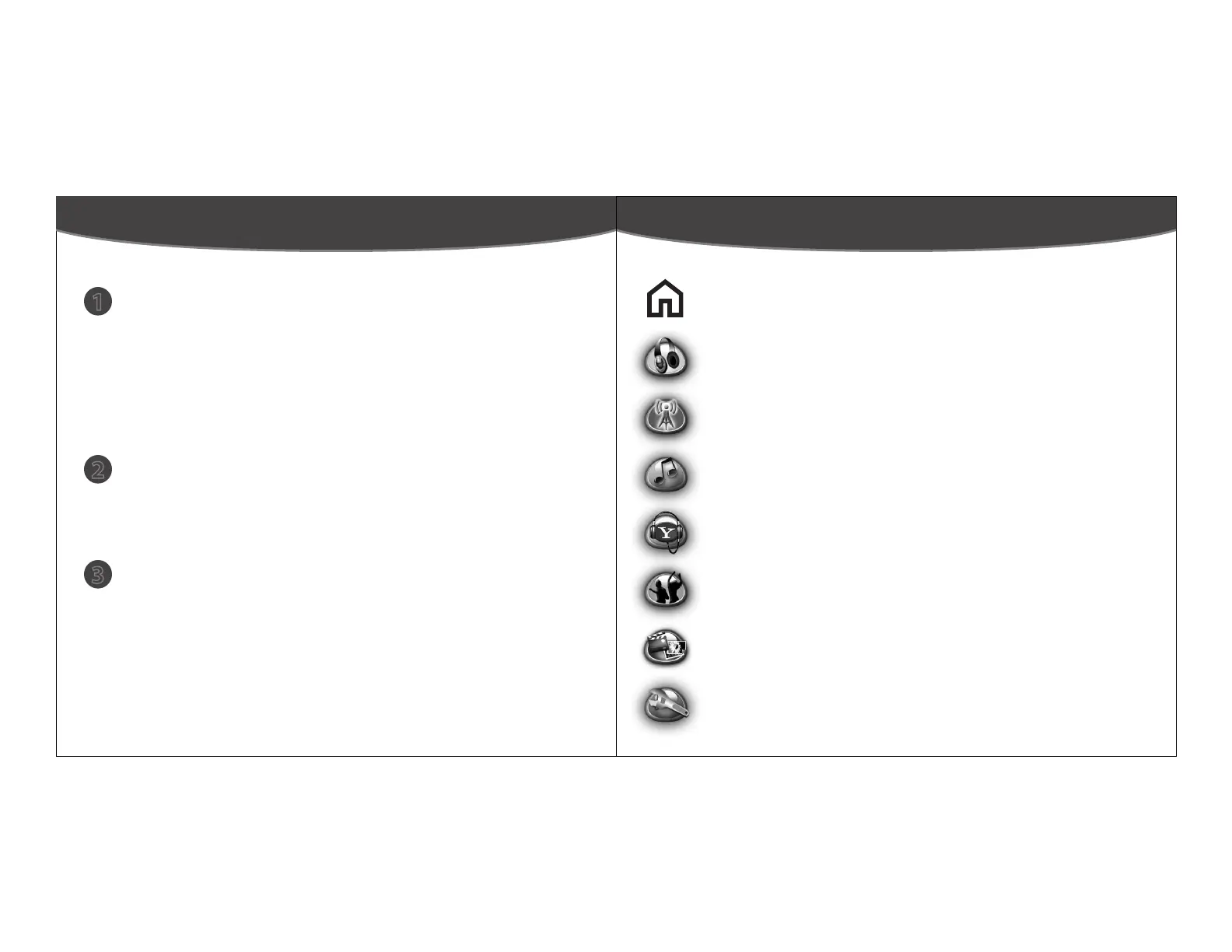Front
From the Home Menu, select Internet Radio. The LAUNCHcast Radio screen
will appear (see below). Then, select Genres, and select a genre you enjoy.
Finally, select a station from the list of LAUNCHcast stations for that genre.
When connecting to WiFi, you will select from a list of nearby WiFi networks.
If the selected network requires a password (indicated by a lock icon on the
network list), follow the onscreen instructions to enter it.
Once connected to WiFi, you will be asked to sign in to Yahoo!
Your Sansa Connect automatically remembers your favorite networks and
passwords, as well as your Yahoo! ID, making your next connection even easier.
Internet Radio Choosing a Network Entering a Password
LAUNCHcast Radio
My Station
Favorite Stations
Genres
Pop, Urban, Rock,
Country, Dance, etc
Themes
Hits / Decade, Top 10,
Party, At Work, etc
Choose WiFi Network
Network 1
Network 2
Network 3
Enter Password
Network 1
Enter your password for the
network “Network 1”.
Press << to erase.
ABC
A98 CB
a b c Done
Page 4
1
Get a Yahoo! ID and start your
Yahoo! Music Unlimited To Go Free Trial
2
To use many of the features of your Sansa Connect, you’ll need a free
Yahoo! ID, and to download songs you’ll need a subscription to
Yahoo! Music Unlimited To Go.
To sign up and start your 30-day free trial, visit:
www.sandisk.com/sansaconnect
Power on your Sansa Connect
To turn on your Sansa Connect, press Power. If your Sansa Connect
doesn’t turn on, check that the Hold Switch is in the unlock position. If
this doesn’t help, you may need to charge the battery.
3
Take the Tour
After the startup is complete, a brief series of screens will welcome you
and point out some of the key features of your Sansa Connect.
Press the Right Button to advance from one screen to the next. When
you reach the last screen of the tour, press Home.
Page 3
Page 6
When listening to music, the Now Playing screen shows the name of the
station, the title and artist for the current song, the album art, and more.
Press the Right button to see the items in the ZING menu:
Get this Song downloads the current song to the Music Library
Get this Album downloads the entire album containing this song
Make a Mix like this Song downloads a list of similar songs which
will keep updating automatically when you listen to it
View more from this Artist displays a list of the artist’s other albums
Recommend to a Friend lets you share this song with a friend
To leave the Now Playing screen, turn the thumbwheel.
Now Playing ZING menu
New Music Mix
ZING
Options
The Sansations
Connected 2 U
1:27 2:19
Connected
2007
New Music Mix
The Sansations
Connected 2 U
1:27
2:19
Page 5
Volume Up
Volume Down
Left Button
(Options menu)
Headphone Port
Right Button
(ZING menu)
microSD Card Slot
The Home Menu
Select
Speaker (on back)
Dock Connector Port
Hold Switch
Power / Charging Light
Thumbwheel
Turn to choose items in lists
Press up for Home
Press down to Play/Pause
Press left to Rewind
Press right to Fast Forward
Page 2
™
Page 7
Sansa® Connect™ MP3 Player
Quick Start Guide
This Quick Start Guide introduces the features of your
Sansa Connect MP3 Player. To download the full User Manual,
and for more product information, please visit:
www.sandisk.com/support/sansa
©2007 SanDisk Corporation.
All rights reserved.
80-36-03144
Technical Support
US: 1-866-SANDISK (726-3475)
Worldwide: www.sandisk.com/techsupport
Back
ZING
Get this Album
Make a Mix like this Song
Recommend to a Friend
View more from this Artist
Get this Song
Read the safety instructions carefully before using your Sansa Connect.1.
Read the entire User Guide located on the CD to ensure proper usage.2.
Do not use Headphone/Earphones while driving, cycling, or operating any motor-
ized vehicle. This may create a trac hazard and may be illegal in some areas. It can
also be dangerous to play your Headphones/Earphones at high volume while
walking or engaged in other activities. You should exercise extreme caution and
discontinue use in potentially hazardous situations.
Do not dispose of this device with unsorted waste. Improper disposal may be harmful
to the environment and human health. Please refer to your local waste authority for
information on return and collection systems in your area.
3.
Avoid using Headphones/Earphones at high volume. Hearing experts advise
against continuous loud and extended music play. Keep the volume at a moderate
level, so that you are better able to hear outside sound, and to be considerate of the
people around you.
4.
Keep your player away from sinks, drinks, bathtubs, showers, rain, and other sources
of moisture. Moisture can cause electric shocks with any electronic device.
5.
Do not disassemble, crush, short-circuit, or incinerate your battery as it may cause
re, injury, burns, or other hazards.
7.
Follow these tips to keep your player working well for a long time:
• Clean your player with a soft lint-free cloth used on glass lenses.
• Do not allow young children to use your player unsupervised.
• Never force any connector into the ports of your player or your
computer. Make sure your connectors are the identical shape and
size before you connect.
6.
Disposal Instructions
Important Safety Information
Sansa Connect Controls
Getting Started The Home Menu
Listen to Internet Radio using WiFi
Now Playing shows details about the currently playing song or video.
It only appears in the Home Menu when something is playing.
To display the Home Menu, press the Home button. Turn the thumb-
wheel to highlight a feature, and press Select to go to that feature.
Internet Radio lists the LAUNCHcast Radio stations available using
the WiFi connection. You can also save and play Favorite Stations.
Music Library lets you browse your locally stored music by artist,
album, and more. You can also view your Playlists and Mixes.
Get More Music helps you nd new, popular, and recommended
songs and download them directly to your device. You can search
by artist and get any Yahoo! Playlists you have created on your PC.
Friends helps you exchange music recommendations with your
Yahoo! Messenger friends and other Sansa Connects nearby.
Photos & Video shows locally stored photos and videos. You can also
view your photos and the daily most interesting photos from Flickr.
Settings is the place to customize the behavior of your Sansa
Connect, including audio, display, and playback.
Choose a WiFi Network and Sign In to Yahoo!
Choose an Internet Radio Station
Play and Download Songs
Internet Radio
Transferring Music, Photos, and Videos from your PC
Charge the battery
Charging and transferring over USB Charging using AC power
To charge the battery, connect the large connector of the USB cable into the
dock connector port on the bottom of your Sansa Connect, and plug the
smaller connector into either:
A USB port on your computer (use high-powered USB if available), or
The AC-USB charger, which should be plugged into a power source
Charge Battery & Connect to PC
Sansa Connect is optimized to use Yahoo! Music Jukebox to manage and
transfer music. To transfer photos and videos you can use Sansa Media
Converter, which is available for download at:
www.sandisk.com/support/sansa
To transfer music, connect the USB cable and open Yahoo! Music Jukebox.
Drag and drop songs to the Sansa Connect icon in the left column.
To transfer photos and video, connect the USB cable and open Sansa Media
Converter. Press Add Media and follow the onscreen instructions.