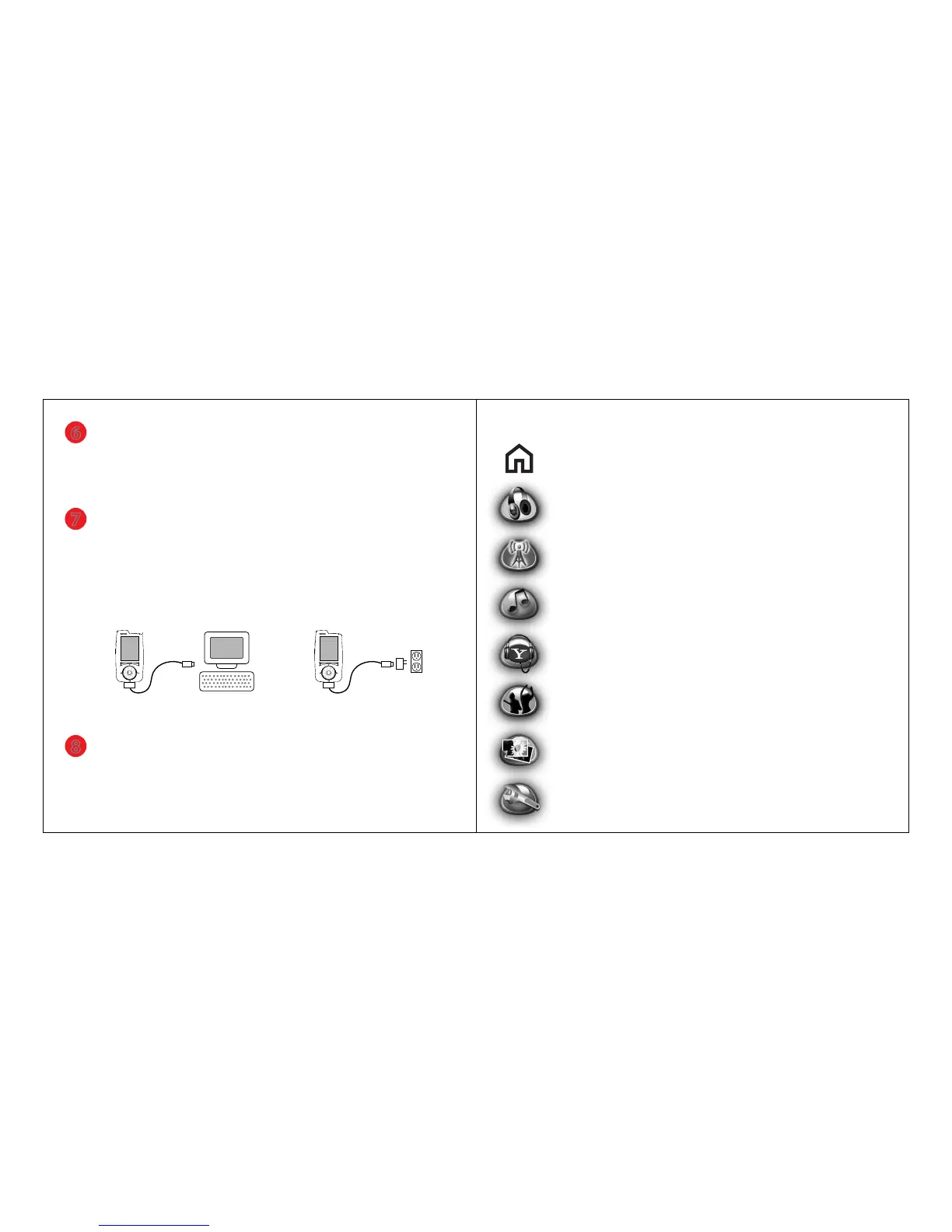Read the safety instructions carefully before using your Sansa Connect.
1.
Read the entire User Guide located on the CD to ensure proper usage.2.
Do not use Headphone/Earphones while driving, cycling, or operating any
motorized vehicle. is may create a trac hazard and may be illegal in
some areas. It can also be dangerous to play your Headphones/Earphones at
high volume while walking or engaged in other activities. You should
exercise extreme caution and discontinue use in potentially hazardous
situations.
Do not dispose of this device with unsorted waste. Improper disposal may be
harmful to the environment and human health. Please refer to your local waste
authority for information on return and collection systems in your area.
3.
Avoid using Headphones/Earphones at high volume. Hearing experts
advise against continuous loud and extended music play. Keep the volume at
a moderate level, so that you are better able to hear outside sound, and to be
considerate of the people around you.
4.
Keep your player away from sinks, drinks, bathtubs, showers, rain, and other
sources of moisture. Moisture can cause electric shocks with any electronic
device.
5.
Do not disassemble, crush, short-circuit, or incinerate your battery as it may
cause re, injury, burns, or other hazards.
7.
Follow these tips to keep your player working well for a long time:
• Clean your player with a so lint-free cloth used on glass lenses.
• Do not allow young children to use your player unsupervised.
• Never force any connector into the ports of your player or your
computer. Make sure your connectors are the identical shape and
size before you connect.
6.
IMPORTANT SAFETY INFORMATION
Disposal Instructions
Page 2
4
Connect to WiFi and listen to Internet Radio
If you have a WiFi network, you can get started listening to music
right away by pressing Home, selecting Internet Radio, and then
selecting a channel from within Genres or emes.
When connecting to WiFi, you will select from a list of nearby WiFi
networks. If the selected network requires a password (indicated by
a lock icon on the network list), or if asked for your Yahoo! ID,
follow the onscreen instructions to enter it.
Your Sansa Connect remembers your favorite networks and
passwords, making your next connection even easier.
Internet Radio Choosing a Network Entering a Password
LAUNCHcast Radio
My Station
Favorite Stations
Genres
Pop, Urban, Rock,
Country, Dance, etc
Themes
Hits / Decade, Top 10,
Party, At Work, etc
Choose WiFi Network
Network 1
Network 2
Network 3
Enter Password
Network 1
Enter your password for the
network “Network 1”.
Press << to erase.
ABC
A98 CB
a b c Done
Page 5
GETTING STARTED
1
Install software
2
1
Insert the Installation CD into your computer and follow the
onscreen directions to install the soware. Your Sansa Connect is
optimized to use Yahoo! Music Jukebox to manage music and
transfer songs.
ank you for choosing the SanDisk Sansa Connect!
Get a Yahoo! ID and start your
Yahoo! Music Unlimited To Go Free Trial
3
To use many of the features of your Sansa Connect, you’ll need a
Yahoo! ID. If you’re not already a Yahoo! Music Unlimited To Go
subscriber, follow the instructions on the Yahoo! Music Unlimited
To Go Free Trial card included in the box.
Power on your Sansa Connect
To turn on your Sansa Connect, press Power.
If your Sansa Connect doesn’t turn on, check that the Hold Switch
is in the unlock position. If this doesn’t help, you may need to
charge the battery (follow the directions in step 8.)
Aer the startup is complete, a brief series of screens will welcome
you and point out some of the key features of your Sansa Connect.
Page 4
6
View photos
To view photos, press Home and then select Photos. You can view
photos from the Flickr photo service when connected to WiFi,
or insert a microSD card and view photos stored there.
8
Charge the battery
To charge the battery, you can connect your Sansa Connect to your
computer (as in step 7), or connect the USB cable to the AC-USB
charger and plug the AC-USB charger into a power source.
7
Transfer music using Yahoo! Music Jukebox
Connect the large connector of the USB cable into the dock
connector port on the bottom of your Sansa Connect, and plug the
smaller connector into a USB port on your computer.
On your computer, open Yahoo! Music Jukebox. To transfer songs,
drag and drop them to the Sansa Connect icon in the le column.
Charging and transferring music over USB Charging using AC power
Page 7
5
Skipping and downloading songs
Once the WiFi connection is complete, the Now Playing screen will
appear. Now Playing shows the name of the station, the title and
artist for the current song, the album art, and more.
If you don’t like the current song, you can press Fast Forward to
skip to the next song on this station.
When you nd a song you like, press the Right button to open the
ZING menu. From there, you can get the current song, get the
album, or get a Mix of similar songs which will keep updating
automatically over WiFi.
Once songs have nished downloading, you can nd them by going
to the Home Menu and selecting Music Library.
Now Playing ZING menu
New Rock Mix
ZING
Unsung Heroes
Connected 2 U
1:27 2:19
Connected
2007
New Rock Mix
ZING
Unsung Heroes
Connected 2 U
1:27 2:19
Get this Album
Make a Mix like this Song
Get this Song
Page 6
To quickly jump to Now Playing, press Home and then press Select.
To return to a music list from Now Playing, turn the umbwheel.
To turn the Speaker on, disconnect the headphones.
Volume Up
Volume Down
Left Button
(Options menu)
Headphone Port
Right Button
(ZING menu)
microSD Card Slot
Select
Speaker (on back)
Dock Connector Port
Hold Switch
Power / Charging Light
Thumbwheel
Turn to choose items in lists
Press up for Home
Press down to Play/Pause
Press le to Rewind
Press right to Fast Forward
SANSA CONNECT CONTROLS
Page 3
™
TIPS
THE HOME MENU
To display the Home Menu, press the Home button.
Turn
the thumbwheel to highlight a feature, and press Select to go
to that feature.
Now Playing shows details about the currently playing song.
It only appears in the menu when you’re listening to music.
Internet Radio lists all of the LAUNCHcast Radio stations you
can listen to using the WiFi connection. You can also save and
play Favorite Stations.
Music Library lets you browse all music stored on your Sansa
Connect by artist, album, title, and genre. Playlists and Mixes
can also be found here.
Get More Music is an easy way to download most popular and
recommended songs directly to your device. You can also get
any Yahoo! Playlists you have created on your computer.
Friends shows what music your Yahoo! Messenger friends and
other nearby Sansa Connect owners are listening to. You can
exchange recommendations with your online friends.
Photos lets you view photos and slideshows from an optional
microSD card, and view your photos and the daily most interest-
ing photos from Flickr.
Settings is the place to customize the behavior of your Sansa
Connect, including audio, display, and playback.
Page 8
Get started
QUICK START GUIDE
Thank you for choosing Sansa Connect!
is Quick Start Guide introduces many of the features of
your Sansa Connect. For full details, refer to the User Guide,
which can be found on the Installation CD.
©2007 SanDisk Corporation.
All rights reserved.
80-36-02734
Page 1
