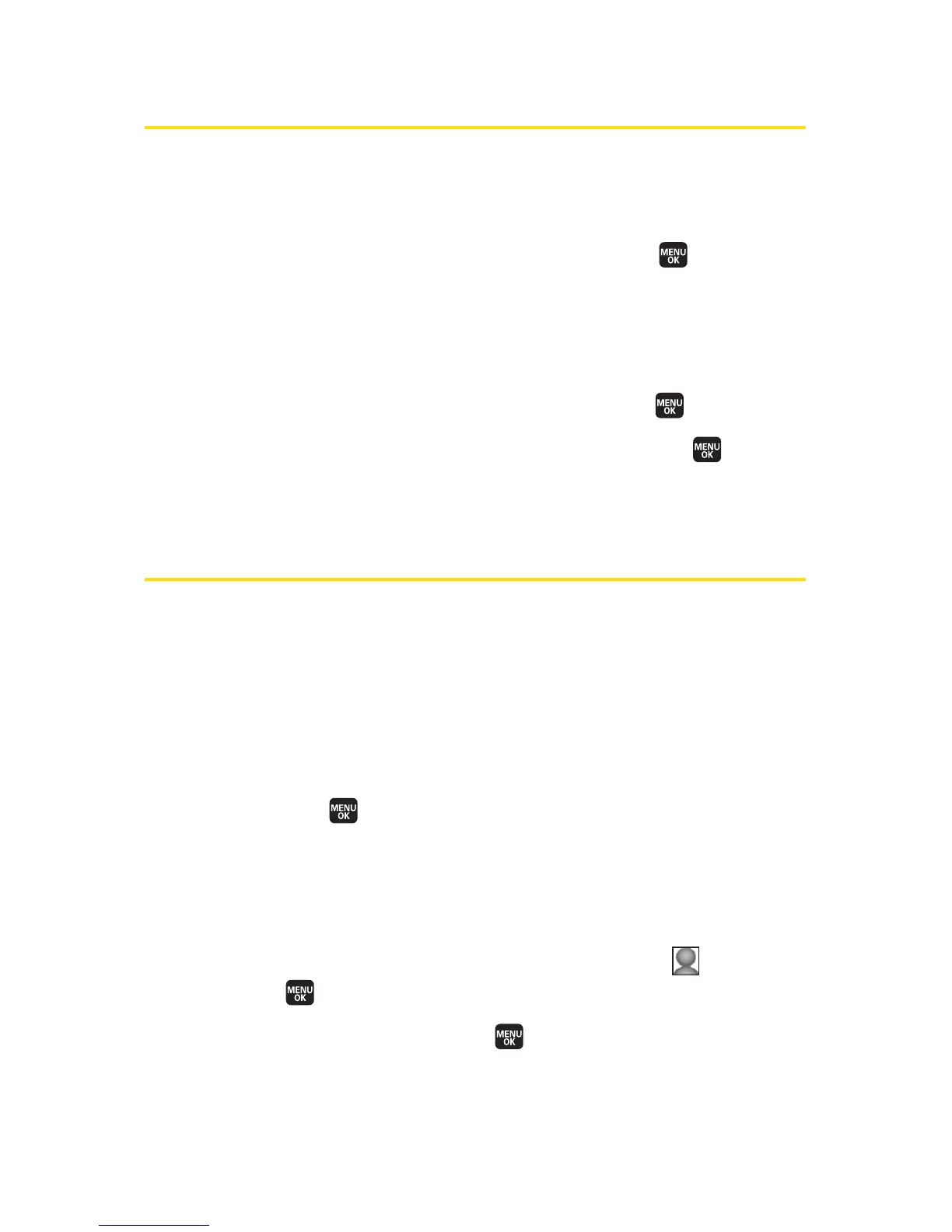112 Section 2F: Using Contacts
Editing a Contacts Entry
To make changes to an entry:
1. Display a Contacts entry.
2. Select the entry you wish to edit and press .
3. Select a phone number, and then select Options (right
softkey)
>Edit; or if you are selecting an item other than
the phone number, select
Edit (right softkey).
4. Select the field you want to edit and press .
5. Add or edit the desired information and press .
6. Select Save (left softkey) to save your changes.
Assigning an Image to a Contacts Entry
You can assign an image to a Contacts entry. The image is
displayed when the entry calls you.
To assign an image for an entry:
1. Display a Contacts entry.
2. Select the entry for which you want to assign the image
and press .
3. Select a phone number, and then select Options (right
softkey)
>Edit; or if you are selecting an item other than
the phone number, select
Edit (right softkey).
4. Press the navigation key up to highlight the icon and
press .
5. Select an image and press to assign the image to the
entry.
6. Select Save (left softkey) to save the image type.
