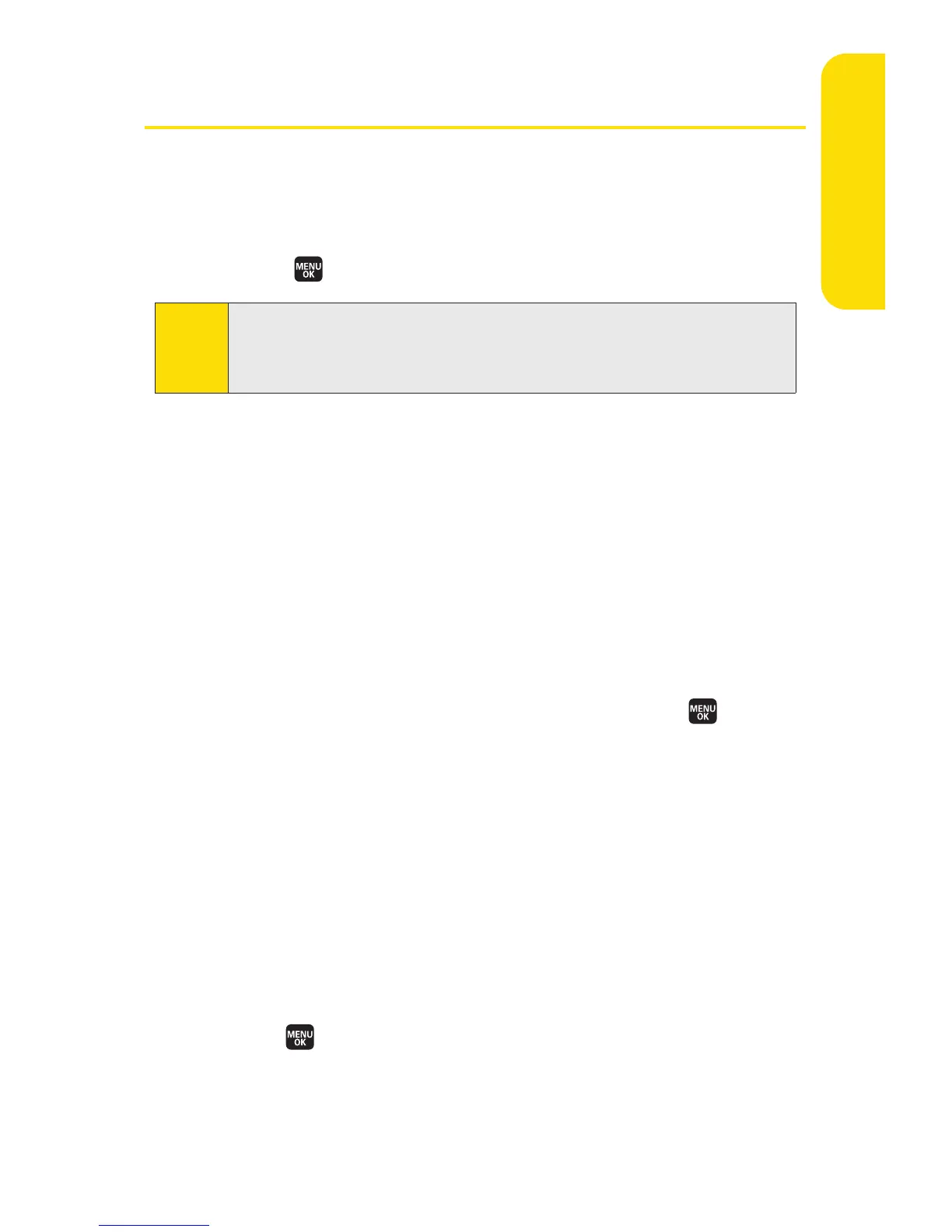Section 2G: Using the Phone’s Calendar and Tools 117
Using Your Phone’s Calendar
Displaying your Calendar
To display your calendar:
©
Select > Tools > Calendar.
Changing the Calendar Settings
This setting allows you to change the default settings for your
phone’s calendar. You can customize the calendar display
according to your needs.
To change the calendar settings:
1. From the calendar display, select Options (right softkey)
> Settings.
2. Select one of the following options and press .
n
Holida
y
to add a holida
y to the calendar or edit the
calendar (Set Date, Set Weekly, Reset Date,
ResetWeekly, or ResetAll).
n
Display to change the display settings of the
calendar (Calendar View, Monthly View, or
Time starts at).
n
Alarm to change the alarm settings of the calendar
(Ringer Length, Snooze Interval, or Snooze Times).
3. Use your navigation key to change the settings and
press to save and exit.
Tip:
To change the calendar display views, select Monthly/Weekly
(left softkey). In the weekly view, you can easily add to or edit
your own schedule.
Calendar & Tools
