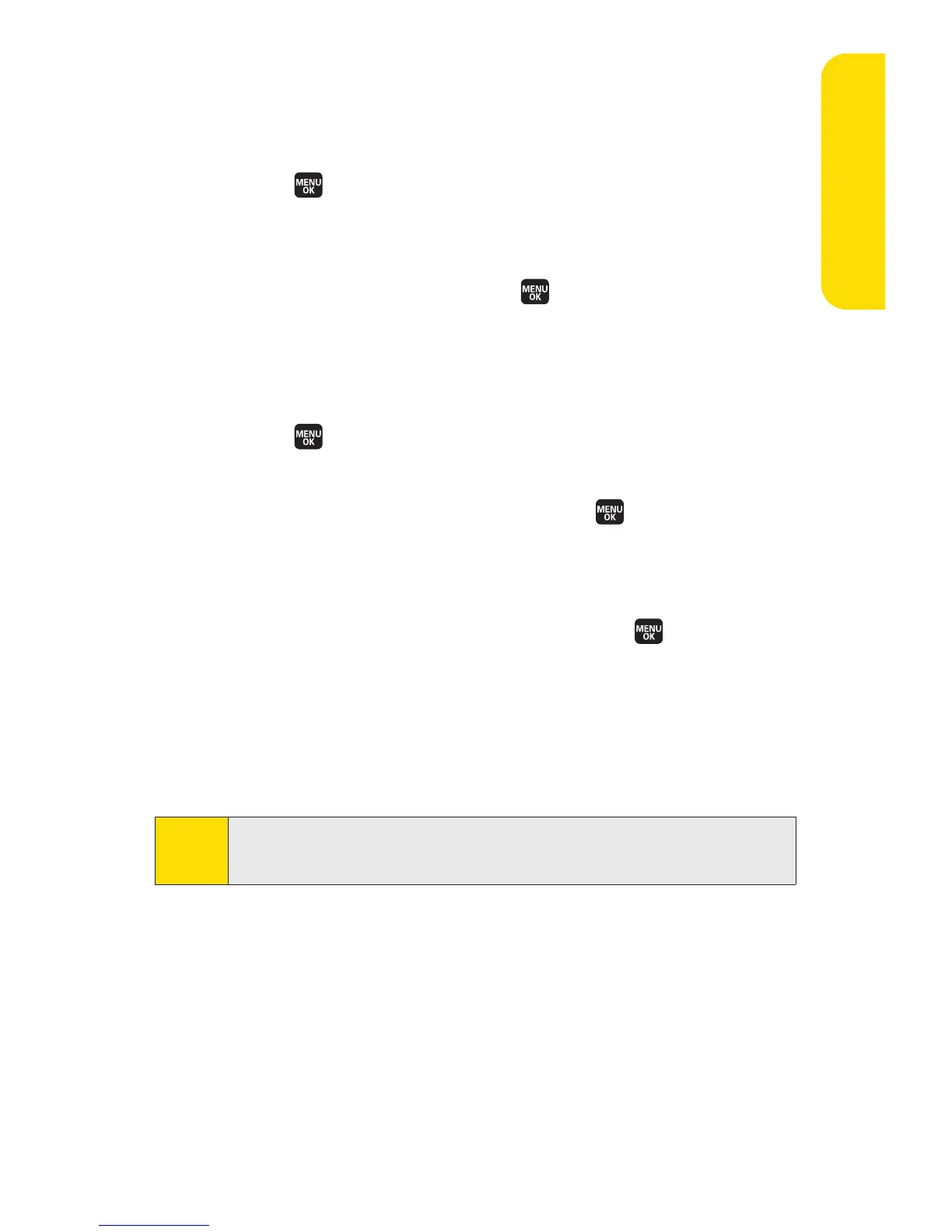Section 2G: Using the Phone’s Calendar and Tools 121
Going to a Specified Date
To use the Calendar menu to get to a specified date:
1. Select > Tools > Calendar > Options (right softkey) >
Go to Date
.
2. Enter the date you wish to go to using the navigation key
and/or the keypad and press .
Erasing a Day’s Events
To erase a day’s scheduled events:
1. Select > Tools > Calendar.
2. From the monthly view, highlight the day for which you
would like to erase events and press .
3. Select one of the events and select Options (right
softkey)
> Erase.
4. Highlight your desired option and press .
n
This to erase a single event.
n
Select to erase selected events at one time.
n
All on This List to erase all events on the list.
5. Select Yes to erase or No to cancel.
Note:
The Erase function will not delete events that you have
designated as “secret.” (See “Event List Options” on page 120.)
Calendar & Tools
