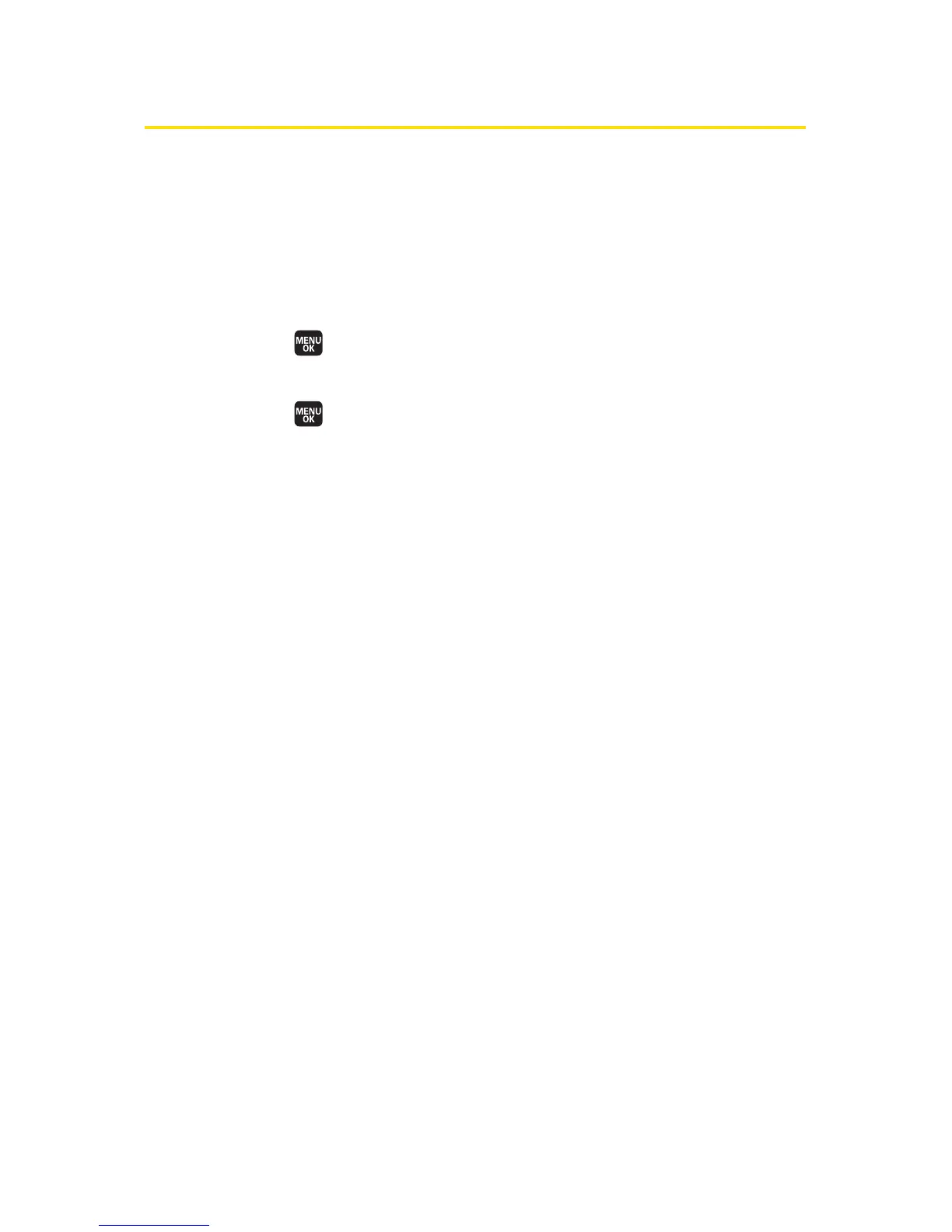178 Section 2I: Using the Built-in Camera
Printing Pictures Directly From Your Phone
Your phone is PictBridge compatible, allowing you to print
directly from your phone without connecting to a computer.
Simply connect your phone to a PictBridge-enabled printer
and enjoy printing your photos.
To print pictures directly from your phone:
1. Select >Tools > USB Connection > PictBridge.
– or –
Select
>Pictures > Print@Home > PictBridge.
2. Connect your phone to the PictBridge-enabled printer
by using the included USB cable. (Wait until the
connection is completed.)
3. Set the printer settings using your navigation key.
n
Picture to Print:You can select the picture from the In
Phone folder. (You can select up to 99 pictures.)
n
Layout:You can select the print mode from Default
Printer, Standard Print, or Index.
n
Number of Copies:You can set the number of copies
(1-10). (You cannot specify number of copies when
Index is selected.)
n
Print Size:You can set the print size from Default
Printer, 4'' x 6'', 5'' x 7'', 8'' x 10'', or Letter. (Print sizes
may vary according to the type of printer you have.)
n
Date Stamp: You can imprint the date on your
pictures. Select
Yes or No. (Date stamping may not
be available depending on the type of printer you
have.)
