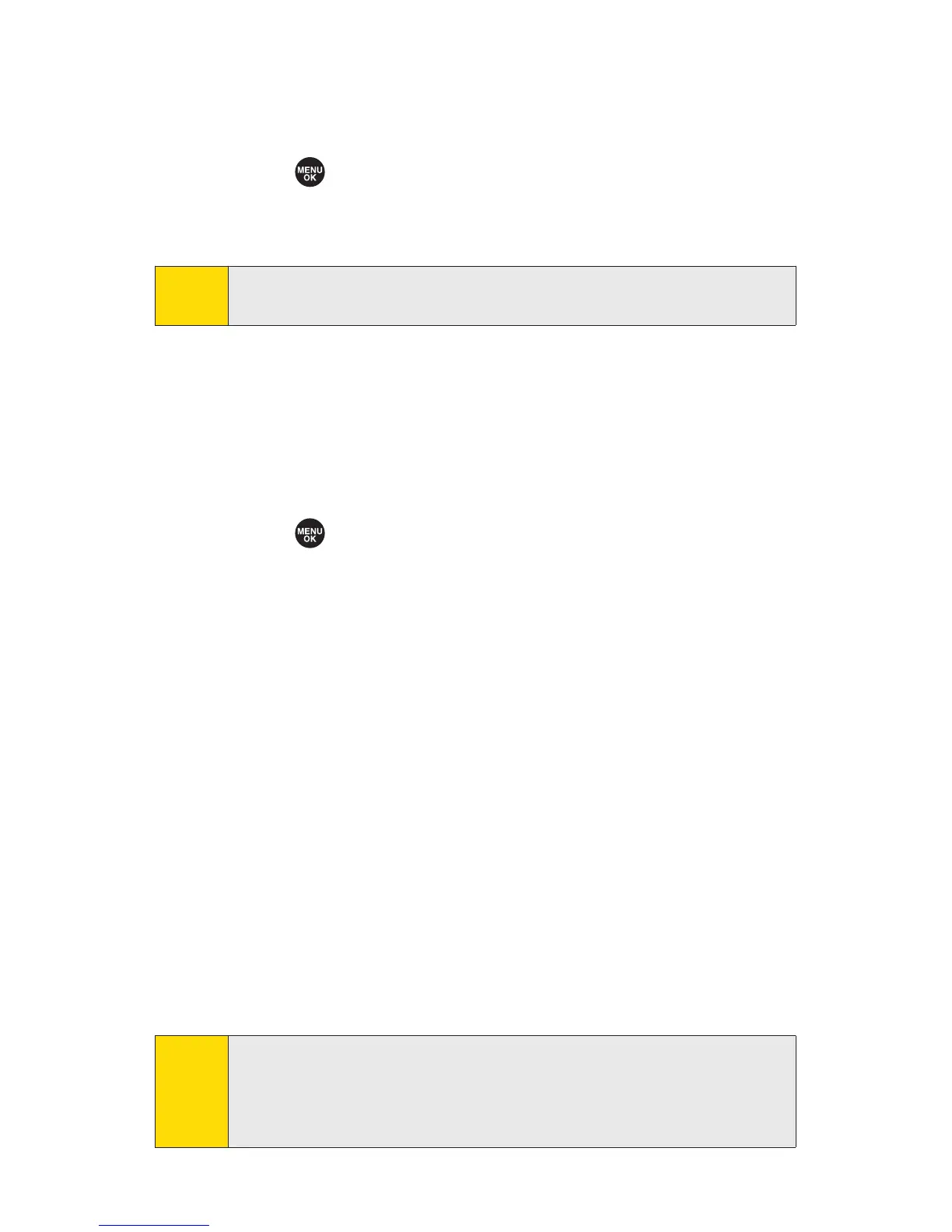194 Section 3A: Sprint Service Features – The Basics
Sending SMS Voice Messages to Group Members
To register a group for SMS Voice Messages:
1. Select >Messaging > VoiceSMS.
2. Select Options (right softkey) >Group Send > Options
(right softkey) >Add New.
3. Enter a name for the group and press OK (left softkey).
4. Select Contacts, Phone#, Email, or Others (right softkey)
and select members for the group.
5. Press Save (left softkey).
To send SMS Voice Messages to Group Members:
1. Select >Messaging > VoiceSMS.
2. Select Options (right softkey) >Group Send.
3. Select a group to which you would like to send an SMS
Voice Message and select
Continue (left softkey).
4. Follow steps 4-6 in “Composing SMS Voice Messages”on
the previous page.
Accessing SMS Voice Messages
To play an SMS Voice message:
©
When you receive a voice message, a pop-up notification
will automatically be displayed on your phone’s screen.
Use your softkeys to view and play the voice message.
To reply to an SMS Voicemessage:
1. From the SMS Voice inbox, select Reply (left softkey).
2. Record your reply, and then select Send (left softkey).
Tip:
If an SMS Voice message has several recipients, select Options
(right softkey) > Reply > Reply All to reply to all the recipients of
the message, or Reply to Sender to reply only to the person
who sent you the message.
Note:
When no groups are stored, select Options (right softkey)
>Group Send > Yes.
