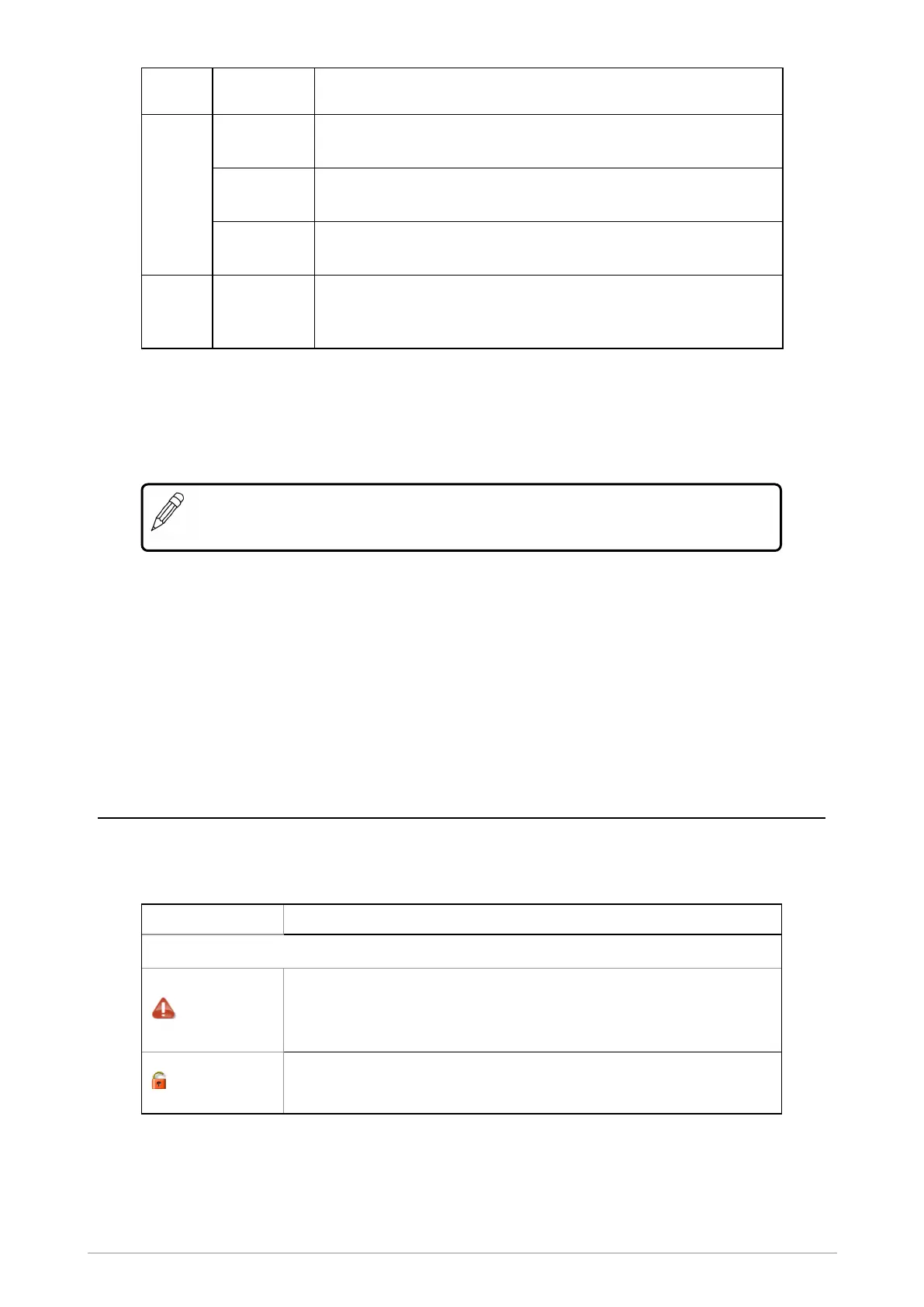Context
key
Label Action
Centre
Groups
Press to change the talkgroup. See Selecting a talkgroup on
page31
Status
Press 2 times to send a status message. See Messages on
page60.
Profiles
Press 3 times to select a user profile. See User profiles on
page88
Right Shortcut Press to open the Shortcut Bar to quickly access regularly used
features or clear a notification. See Notifications on page13 and
Shortcut Bar on page13
Set context key shortcut
The shortcuts available for selection as shortcuts are set during the customisation of your radio.
NOTE: You can only use the left and right context keys and soft keys on the top level
screen (Home Screen).
To set a context key Home Screen shortcut
1. Open the Home screen.
2. Press and hold the context key until the Context Key Selection box appears.
3. Navigate to the shortcut in the list and press Select.
The key is reconfigured and the new shortcut label appears in the Home screen.
Status icons
Icons appear on the status line (at the top of the display) when the radio is engaged in certain
activities or when certain functions are active.
Icon Description
Security and Emergency
Emergency
Appears when emergency operation mode is active on your radio
and an Alarm call is in progress.
Air Interface Encryption disabled
Calls and Callouts will not be encrypted.
6 SCC3 colour console
