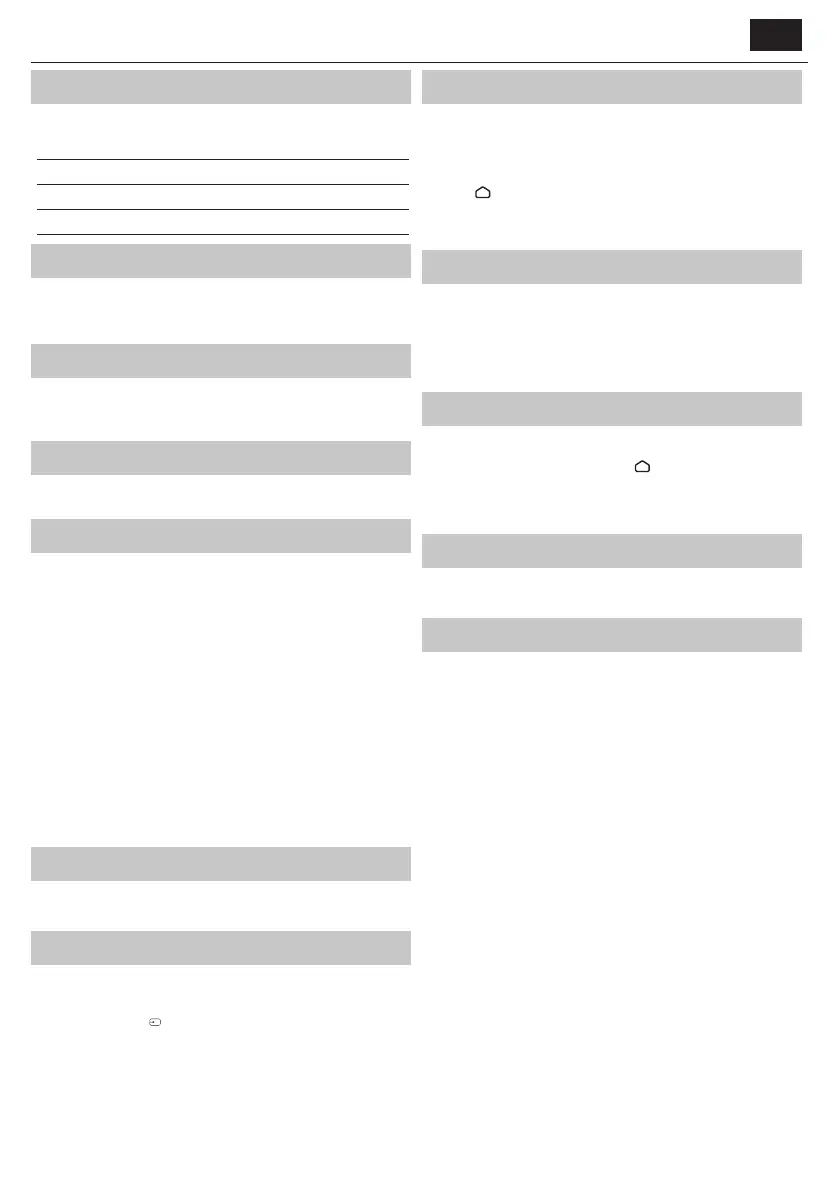ENEN
What is included in the box
Supply of this TV includes following parts:
• 1x TV • 1x TV stand installation packet
• 1x Remote control • 1x Quick Start Guide
• 2x AAA batteries
Attaching the Stand
Please follow the instructions in Technical lea et, located in the
accessories bag.
Wall mounting the TV
Install the wall mounting bracket to the television as advised by the
bracket manufacturer.
Connections
Connecting external devices see last page in this IM.
Getting started - initial set up
1. If rubber parts, foam parts or tape are attached to the TV frame, please
remove them gently.
2. Using the antenna cable (not supplied), connect the TV to the antenna
wall socket.
3. For connecting to the Internet with a wired connection connect a
Cat 5/Ethernet cable (not included) from the TV to your broadband
modem/router.
4. Insert the batteries supplied into the Remote control.
5. Connect the power cable to the Electrical outlet.
6. Then press Standby button to power on TV.
7. After turning the TV on, you will be welcomed by the First Time
Installation menu.
8. Please select language for TV menu.
9. Please set desired settings in remaining screens of First installation
menu.
TV buttons
STANDBY – Standby Power On/Off
Choosing Mode Input/Source
To switch between the diff erent input/connections.
a) Using the buttons on the remote control:
1. Press [SOURCE/
] - The source menu will appear.
2. Press [▲] or [▼] to select the input you require.
3. Press [OK].
TV Menu navigation
Use the (▲/▼/◄/►) buttons to focus on the desired item.
Press the OK button to select the item currently in focus.
Press the BACK button to go back one step in the menu.
Press the EXIT button to leave menu.
Press the
/ HOME button to enter TV Home menu.
To enter Live TV menu, press the TV button and then press the MENU
button.
USB Media playback notice
This TV supports playback of a wide variety of le types from a USB drive.
However, for data security reasons, Google limit the supported le system
types.
To playback any media from a USB storage drive, the USB drive must
be formatted to a FAT16 or FAT32 le system. NTFS is not supported.
Electronic instruction manual
Find more useful information directly from your TV.
To launch the online manual, press the
/ HOME button, select Apps
from the Home menu, and select "E-instruction Manual" from the
apps list.
NOTE: An Internet connection is required to use this electronic manual.
Remote control
See in On Screen Manual in TV
The Google Assistant
Pair your phone with the TV to use your voice to access entertainment, get
answers on the screen, and more.
Pairing phone with the TV
1. Ensure your smart phone and the TV are on the same network.
2. Open the Google TV app on your smart phone. If you don’t have the
app, you can search for and download it from Google Play or the App
Store.
3. Near the bottom right of your smart phone, tap “Remote Control”.
4. Select the device you want to connect to.
5. Enter the code that displays on your TV screen.
6. Tap “Pair”.
Control your TV with voice
1. Once paired you can use your phone as a remote.
2. Press the Google Assistant button then ask a question or search for
something to watch.
