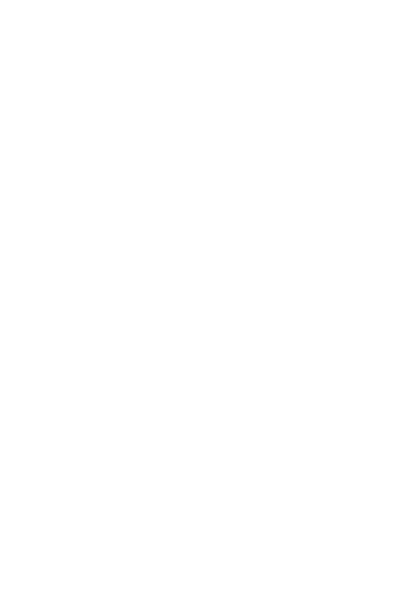- 27 -
● While writing/reading data to/from a microSD memory card, do not subject
the product to vibration or impact or turn off the power. Doing so might
cause loss of data or a fault.
● Do not cover the light sensor with your finger or put a sticker on it. Doing so
may hinder the light sensor from detecting the ambient brightness and
functioning correctly.
● Do not put a sticker, etc. on the proximity sensor. Doing so may cause the
sensor to malfunction and make the display always turned off while making
a call or during a call.
● Covering earpiece (receiver), mouthpiece (microphone), speaker, sub
microphone with stickers or fingers may hinder product performance.
● If you hold the phone to talk with hair covering your ear, the proximity
sensor may malfunction. This may cause the display to remain on, allowing
the call to be disrupted if the display is accidentally touched.
● If the display gets damaged, immediately stop use and contact an au shop
or Repair and Delivery Service Center. Keeping using it may cause injury.
● Putting a sticker, etc. on the display or a key may cause malfunction or
shortened usage time. Also, doing so may damage the product.
● If you put magnetized objects close to the product, the speaker section
sometimes emits sounds. This is not a fault.
● Note that if you forcefully pull the au IC Card/microSD memory card tray or
apply excessive force on it, it may be damaged.
● Bright places such as under the direct sunlight sometimes make it hard to
see the display. This is not a fault.
● Use the product with the au IC Card/microSD memory card tray closed. If
the tray is open, dirt or water may get inside causing a fault.
● Do not allow liquids, metal objects, and other foreign matter to get inside
the au IC Card/microSD memory card tray slot of the product. Doing so
might cause a fault.
● Do not subject to strong impact to the product such as dropping, throwing
or stepping it. Doing so might cause a fault.
● Do not put the product directly on sand at a beach, etc. Sand or other small
particles might get inside the earpiece, mouthpiece, speaker section or
earphone/microphone jack causing the volume to drop. If sand gets inside
the product etc., it might cause overheating or a fault.