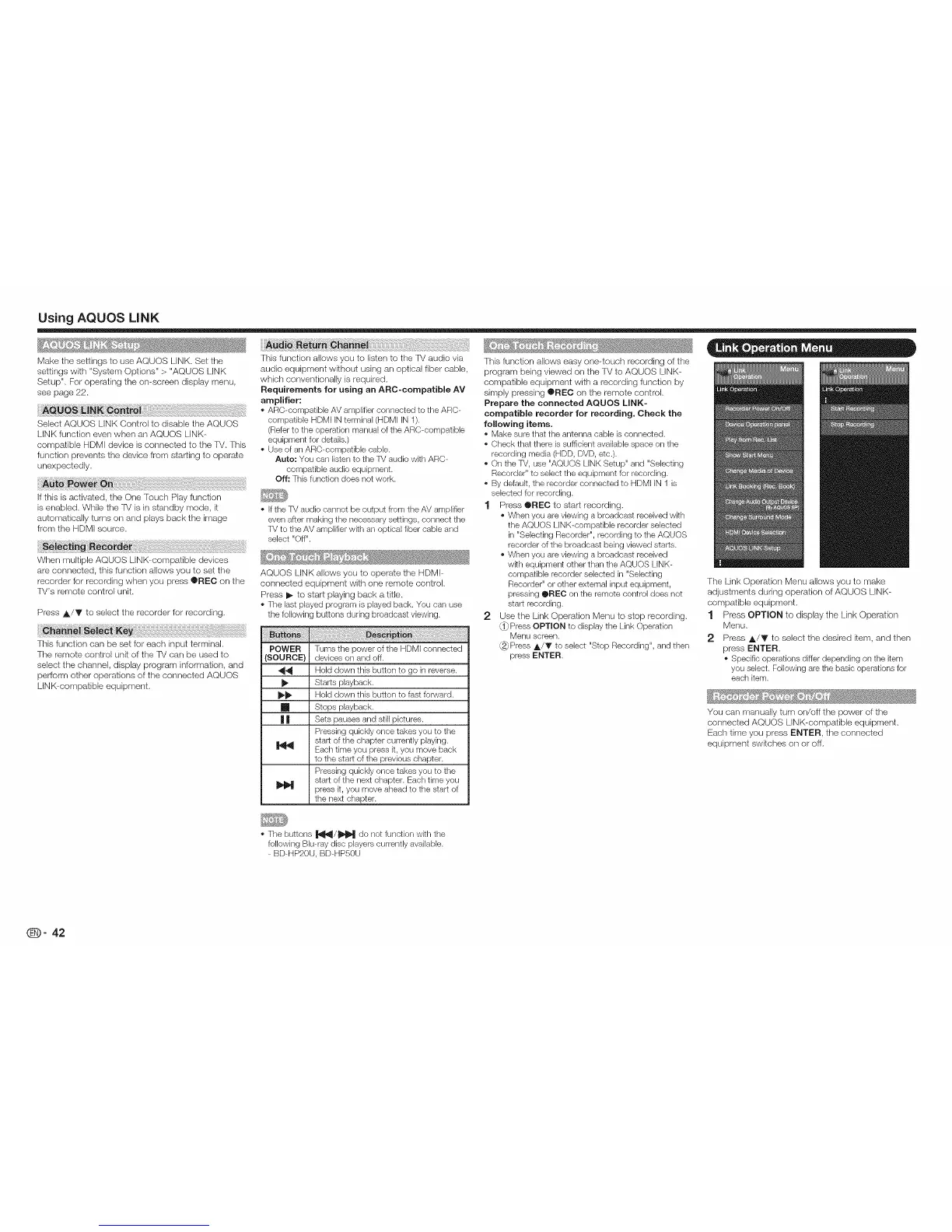Using AQUOS LiNK
Make the settings to use AQUOS LINK. Set the
settings with "System Options" > "AQUOS LINK
Setup". For operating the on-screen display menu,
see page 22.
Select AQUOS LINK Control to disable tile AQUOS
LINK function even when an AQUOS LINK-
compaiible HDMI device is connected to the /W. This
function prevents the device from starting to operate
unexpectedly.
If this is activaied, the One Touch Play function
is enabled. While the R/is in standby mode, it
automatically turns on and plays back the image
from the HDMI source.
When multiple AQUOS LINK--compatible devices
are connected, this function allows you to set the
recorder for recording when you press ®REC on the
TV's remote control unit.
Press A/V to select the recorder for recording.
This function can be set for each input terminal.
The remote control unit of the TV carl be used to
select the channel, display program information, and
perform other operations of the connected AQUOS
LINK-compatible equipment.
.....
This function allows you to listen to the TV audio via
audio equipment without using an optical fiber cable,
which conventionally is required.
Requirements for using an ARC-compatible AV
amplifier:
• ARC-compatible AV amplifier connected to the ARC-
compatible HDMI IN terminal (HDMI IN 1).
(Referto the operation manual of the ARC-compatible
equipment for details.)
• Use of an ARC-compatible cable.
Auto: You can listen to the TV audio wkh ARC-
compatible audio equipment.
Off: This function does not work.
* If the TV audio cannot be output from the AV amplifier
even after making the necessary settings, connect the
TV to the AV amplifier wRh an optical fiber cable and
select "Off".
_ ' #
AQUOS LINK allows you to operate the HDMI-
connected equipment with one remote control.
Press I_ to start playing back a title.
• The last played program is played back. You can use
the following buttons during broadcast viewing.
POWER Turns the power of the HDMI connected
(SOURCE} devices on and off.
_j_ Hold down this button to go in reverse.
Starts playback.
_._ Hold down this button to fast forward.
Stops playback.
| | Sets pauses and still pictures.
Pressing quickly once takes you to the
start of the chapter currently playing.
Each time you press it, you move back
to the start of the previous chapter.
Pressing quickly once takes you to the
start of the next chapter. Each time you
press k, you move ahead to the start of
the next chapter.
This function allows easy one--touch recording of the
program being viewed ors the IM to AQUOS LINK-
compatible equipment with a recording function by
simply pressing @REC on the remote control.
Prepare the connected AQUOS LINK-
compatible recorder for recording. Check the
following items.
• Make sure that the antenna cable is connected.
• Check that there is sufficient available space on the
recording media (HDD, DVD, etc.).
• On the TV, use "AQUOS LINK Setup" and "Selecting
Recorder" to select the equipment for recording.
• By default, the recorder connected to HDMI IN 1 is
selected for recording.
1 Press @REO to start recording.
• When you are viewing a broadcast received with
the AQUOS LINK-compatible recorder selected
in "Selecting Recorder", recording to the AQUOS
recorder of the broadcast being viewed starts.
• When you are viewing a broadcast received
wkh equipment other than the AQUOS LINK-
compatible recorder selected in "Selecting
Recorder" or other external input equipment,
pressing @REC on the remote control does not
start recording.
2 Use the Link Operalion Menu to stop recording.
Press OPTION to display the Link Operation
Menu screen.
Press _/Y to select "Stop Recording", and then
press I:NTER.
The Link Operation Menu allows you to make
adjustments during operation of AQUOS LINK-
compaHble equipment.
1 Press OPTION to display the Link Operation
Menu.
2 Press A/T to select the desired item, and then
press ENTER.
• Specific operations differ depending on the item
you select. Following are the basic operations for
each item.
You can manually turn ors/off the power of the
connected AQUOS LINK-compalible equipment.
Each time you press ENTER, the connected
equipment switches orsor off.
• The buttons _/l_ do not function wRh the
following Blu-ray disc players currently available.
BD-HP20U, BD-HP50U
(D" 42
