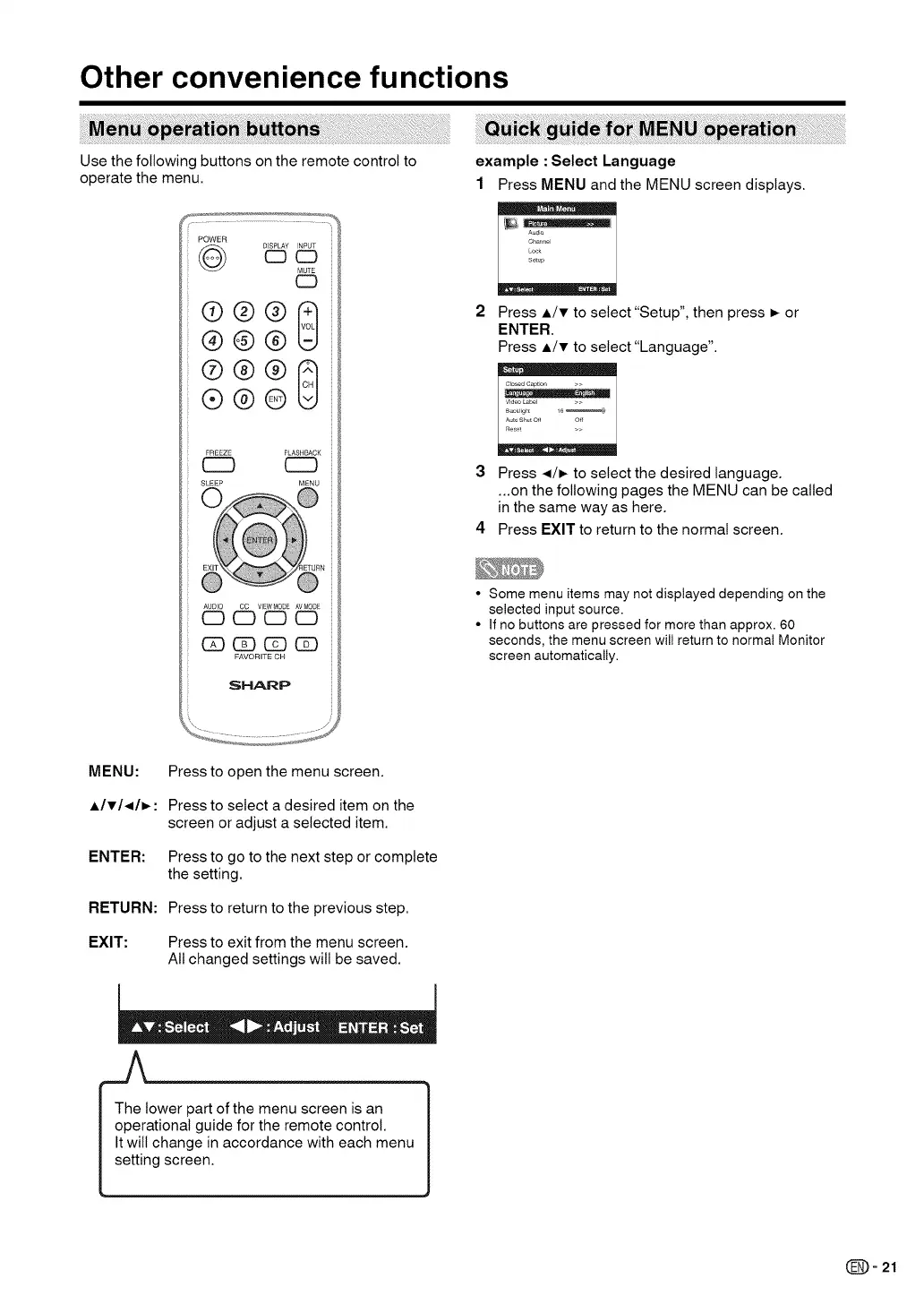Other convenience functions
ii}i iii! !ii i i }
Use the following buttons on the remote control to
operate the menu.
POWER
DISPLAY INPUT
CDCD
MUTE
CD
@@@
®@@8
®@@
FREEZE FLASHBACK
® ®
SLEEP MENU
_ 6_'_E6 _
OD CD CD CD
FAVORITE CH
SHARP
i!ii!!!!i i i!iii' i ilijii !i iii i iii i i!ii !!i!ia !i !i i ii!!!i i
example : Select Language
1 Press MENU and the MENU screen displays.
Audio
Char,r,el
Look
Setup
,. • • :
Press A/v to select"Setup", then press _- or
ENTER,
Press A/v to select"Language".
°_ ".. i
Video bzbel >>
B_klig_ 16 _,
Auto ShutOff Off
Reset >>
3 Press </_ to select the desired language.
,.,on the following pages the MENU can be called
in the same way as here.
4 Press EXIT to return to the normal screen.
• Some menu items may not displayed depending on the
selected input source.
• If no buttons are pressed for more than approx. 60
seconds, the menu screen will return to normal Monitor
screen automatically.
MENU:
AIvI<Iv :
ENTER:
RETURN:
EXIT:
Press to open the menu screen.
Press to select a desired item on the
screen or adjust a selected item.
Press to go to the next step or complete
the setting.
Press to return to the previous step.
Press to exit from the menu screen.
All changed settings wilt be saved.
I he lower part of the menu screen is an
operational guide for the remote control.
It wilt change in accordance with each menu
setting screen.
(_- 21
