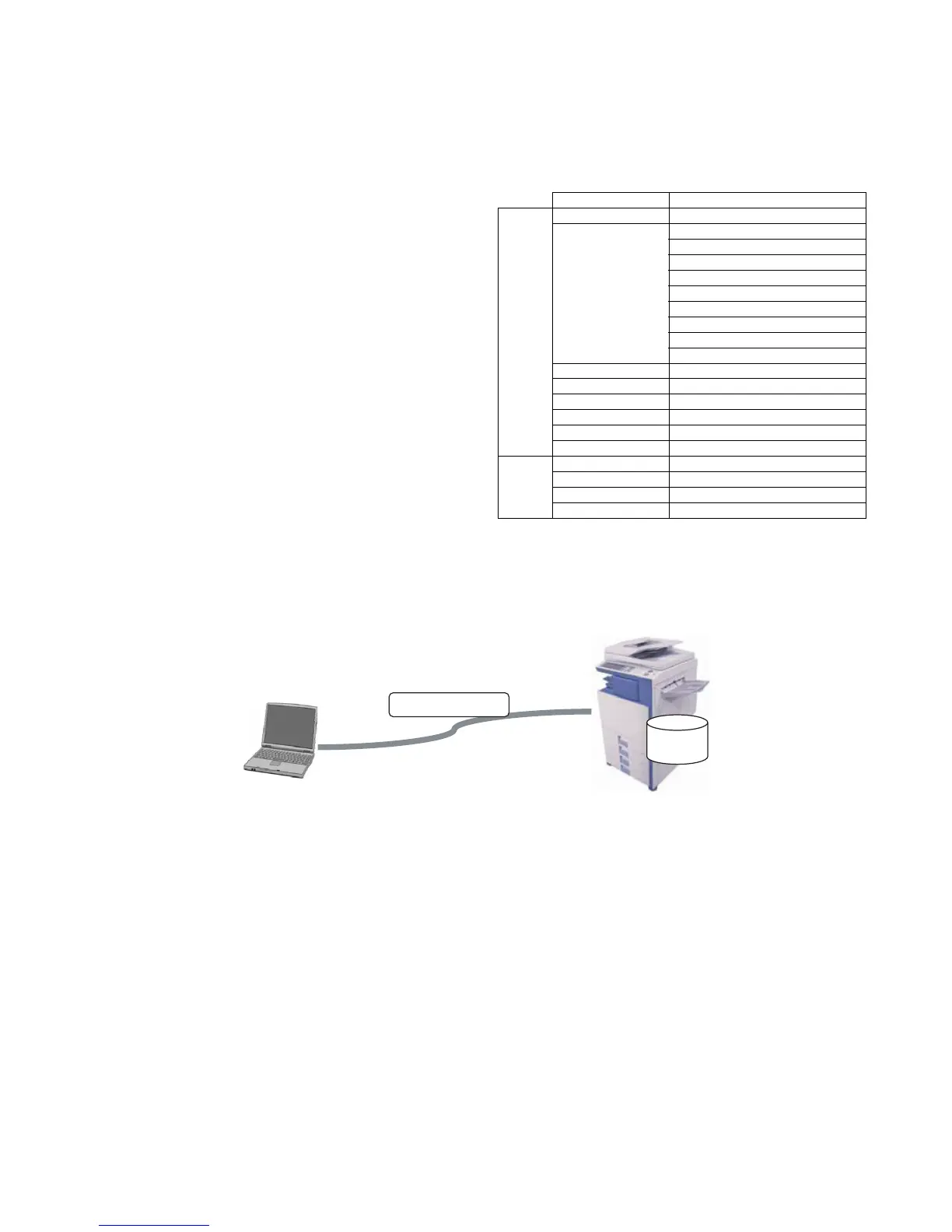MX3500N ROM VERSION-UP 10 – 1
MX3500N
Service Manual
[10] ROM VERSION-UP
1. General
A. Cases where version-up is required
ROM version-up is required in the following cases:
1) When there is a necessity to upgrade the performance.
2) When installing a new spare ROM to the machine for repair.
3) When installing a new spare PWB unit with ROM installed to it.
4) When there is a trouble in the programs in ROM and it must be
repaired.
B. Notes for version-up
(1) Relationship between each ROM and version-up
Before execution of ROM version-up, check combinations with
ROM’s installed in the other PWB’s including options.
Some combinations of versions may cause malfunctions of the
machine.
C. Update procedures and kinds of firmware
There are following methods of downloading of the firmware.
1) Firmware download using USB
2) Firmware download using media
3) Firmware download using FTP
4) Firmware download using Web page
• Firmware types
NOTE: If the MFPcnt PWB DIP SW No. 2 is not set to ON, an error
occurs.
2. Version-up procedure
A. Firmware download using USB
First you must install a USB print driver from the setup.exe
program in the MX-4500/4501 CD-ROM Disc 1
Create a folder on the root drive (usually C:\) of the PC. Name
the folder Pastel. Download the firmware (xxxx.sfu) and the
file2PRN program (File2PRN.exe) and place these files into the
pastel folder.
• Click on the firmware icon and drag it onto the File2PRN icon
• The Imager will automatically enter simulation 49-99.
• If you open the print queue on the PC, you can see the firmware
loading for a few minutes.
• When the firmware finishes loading from the print queue, the
Imager display in simulation 49-99 shows the following:
"S *** E"
CAUTION DO NOT POWER OFF THE MFP! FIRMWARE
UPDATE IN PROGESS!"
• At the completion of the upgrade, the Imager will reboot auto-
matically.
• Go to Simulation 22-05 and confirm the firmware has
upgraded successfully.
Note: If the Imager locks up or loses power during the
upgrade, it could corrupt the firmware, preventing the imager
from booting up normally.
If this occurs, you can "rescue" the firmware using the follow-
ing procedure:
• Rename the firmware file in the pastel folder to emup-
date.sfu
• Click on the emupdate.sfu icon and drag it onto the
File2PRN icon.
• The Imager will automatically enter simulation 49-99.
• If you open the print queue on the PC, you can see the firm-
ware loading for a few minutes.
• When the firmware finishes loading from the print queue,
the Imager display in simulation 49-99 shows the following:
"S *** E"
CAUTION DO NOT POWER OFF THE MFP! FIRMWARE
UPDATE IN PROGESS!"
• At the completion of the upgrade, the Imager will reboot
automatically.
• Go to Simulation 22-05 and confirm the firmware has
upgraded successfully.
Flash ROM Contents
Machine ALL Includes all contents shown below.
ICU(BOOT) ANIME
BOOTSUB
CONFIG
ESCP FONT
GRPH
LANG
SPDL
XIO FONT
PROFILE
ICU(MAIN) MAIN
IMG-ASIC IMG DATA ROM
SCU SCU(MAIN)
PCU PCU(MAIN)
FAX1 FAX1(MAIN)
FAX2 FAX2(MAIN)
Option 1K FINISHER FINISHER_1K(MAIN)
INNER FINISHER FINISHER_INNER(MAIN)
LCC A4 LCC_A4(MAIN)
DESK DESK(MAIN)
USB Cable
USB Slave
Firmware.sfu
Controller
